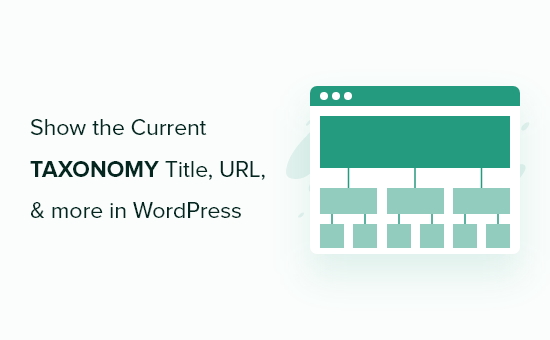Understanding Taxonomies in WordPress
Taxonomies are a fundamental aspect of WordPress, used to categorize and organize content. Think of them as keywords or tags that help group similar posts or custom post types together. WordPress comes with built-in taxonomies like categories and tags, but you can also create custom taxonomies to suit specific needs. Understanding how to display information related to these taxonomies is crucial for creating user-friendly and informative websites.
This article will guide you through various methods of displaying taxonomy titles, URLs, and other relevant information in your WordPress themes or plugins.
Displaying the Taxonomy Title
The most basic task is often displaying the taxonomy title. WordPress provides several functions to accomplish this. The best approach depends on where you are displaying the title (e.g., taxonomy archive page, single post page).
On a Taxonomy Archive Page
When you’re on a taxonomy archive page (e.g., a category page or a tag page), the simplest way to display the title is using the single_term_title() function. This function directly outputs the title of the current term.
<h1><?php single_term_title(); ?></h1>Alternatively, you can use get_queried_object() to retrieve the term object and then access its name property.
<?php
$term = get_queried_object();
if ($term) {
echo '<h1>' . esc_html($term->name) . '</h1>';
}
?>This approach offers more flexibility because you have access to the entire term object.
On a Single Post Page
Displaying taxonomy titles on a single post page requires a slightly different approach. You need to retrieve the terms associated with the post and then display their titles.
<?php
$terms = get_the_terms(get_the_ID(), 'category'); // Replace 'category' with your taxonomy name
if ($terms && !is_wp_error($terms)) {
echo '<ul>';
foreach ($terms as $term) {
echo '<li><a href="' . esc_url(get_term_link($term)) . '">' . esc_html($term->name) . '</a></li>';
}
echo '</ul>';
}
?>This code retrieves the terms associated with the current post for the specified taxonomy (e.g., ‘category’). It then loops through the terms and displays their names as links to their respective archive pages. Remember to replace 'category' with the actual name of your taxonomy.
Displaying the Taxonomy URL
Obtaining the URL of a taxonomy term is equally important, especially when creating links to archive pages or for programmatic purposes.
Using get_term_link()
The get_term_link() function is the standard way to retrieve the URL of a taxonomy term. It takes the term object or term ID as an argument and returns the URL.
<?php
$term = get_queried_object();
if ($term) {
$term_link = get_term_link($term);
if (!is_wp_error($term_link)) {
echo '<a href="' . esc_url($term_link) . '">View Archive</a>';
}
}
?>This code retrieves the current term, gets its URL using get_term_link(), and then displays a link to the archive page. It’s crucial to check for errors using is_wp_error(), as get_term_link() can return an error object if something goes wrong.
Generating URLs Manually (Less Recommended)
While get_term_link() is the preferred method, you can also construct the URL manually. However, this is generally discouraged because it’s less robust and may not account for changes in WordPress permalink structure.
Displaying Other Taxonomy Information
Beyond the title and URL, you might want to display other information associated with a taxonomy term, such as its description or slug.
Accessing Term Properties
The get_queried_object() and get_term() functions return a term object that contains various properties. You can access these properties to display different pieces of information.
Here’s a list of common term properties:
term_id: The unique ID of the term.name: The name of the term.slug: The URL-friendly slug of the term.term_group: The term group (usually 0).term_taxonomy_id: The ID of the term’s relationship to the taxonomy.taxonomy: The name of the taxonomy.description: The description of the term.parent: The ID of the parent term (if any).count: The number of posts associated with the term.
Here’s an example of displaying the term description:
<?php
$term = get_queried_object();
if ($term && !empty($term->description)) {
echo '<div class="term-description">' . wp_kses_post(wpautop($term->description)) . '</div>';
}
?>This code retrieves the term object and displays its description within a div element. Note the use of wp_kses_post() and wpautop() for security and formatting.
Using get_term()
If you only have the term ID, you can use the get_term() function to retrieve the term object. This function takes the term ID as the first argument and the taxonomy name as the second argument.
<?php
$term_id = 5; // Replace with the actual term ID
$taxonomy = 'category'; // Replace with the actual taxonomy name
$term = get_term($term_id, $taxonomy);
if ($term && !is_wp_error($term)) {
echo '<p>Term Name: ' . esc_html($term->name) . '</p>';
echo '<p>Term Slug: ' . esc_html($term->slug) . '</p>';
}
?>This code retrieves the term object using its ID and taxonomy name, and then displays its name and slug.
Custom Taxonomy Considerations
When working with custom taxonomies, it’s crucial to ensure that you’re using the correct taxonomy name when calling functions like get_the_terms() and get_term(). The taxonomy name is the key you used when registering the taxonomy using the register_taxonomy() function.
Here are some points to keep in mind:
- Always use the correct taxonomy name. Typos can lead to unexpected results or errors.
- Verify that the taxonomy exists before attempting to display its information.
- Use the appropriate functions for the context (e.g.,
single_term_title()for archive pages,get_the_terms()for single post pages).
Best Practices
When displaying taxonomy information, it’s important to follow best practices to ensure security, performance, and maintainability.
- Use
esc_html()to escape HTML output to prevent cross-site scripting (XSS) vulnerabilities. - Use
esc_url()to escape URLs. - Use
wp_kses_post()to sanitize HTML content when displaying descriptions or other user-generated content.
Putting it All Together: A Complete Example
Here’s a more complete example that demonstrates how to display various pieces of taxonomy information on a taxonomy archive page:
<?php
$term = get_queried_object();
if ($term) {
echo '<h1>' . esc_html($term->name) . '</h1>';
echo '<p><a href="' . esc_url(get_term_link($term)) . '">View All Posts in ' . esc_html($term->name) . '</a></p>';
if (!empty($term->description)) {
echo '<div class="term-description">' . wp_kses_post(wpautop($term->description)) . '</div>';
}
echo '<p>Term Slug: ' . esc_html($term->slug) . '</p>';
echo '<p>Term ID: ' . esc_html($term->term_id) . '</p>';
}
?>This code displays the taxonomy title, a link to the archive page, the description (if available), the slug, and the term ID. Remember to adapt this code to your specific needs and design.