How to Show Total Number of Posts in WordPress
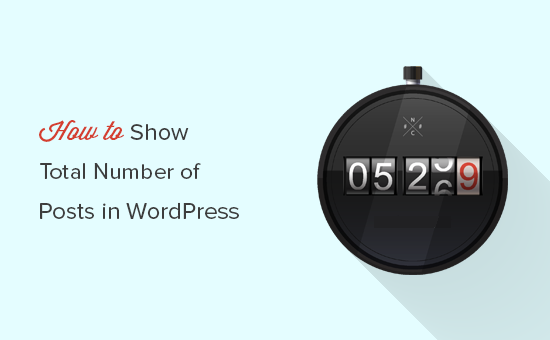
Understanding the Need to Display Total Post Count
Displaying the total number of posts on a WordPress website can serve several purposes, enhancing both user experience and website administration. It provides visitors with a quick overview of the website’s content volume, signaling the site’s depth and authority within its niche. This can encourage deeper engagement and exploration. For website administrators, the total post count acts as a simple metric for tracking content growth over time, helping to assess content strategy effectiveness. It can also be used to showcase website activity and progress to stakeholders.
Methods for Displaying Total Post Count
There are several methods to display the total number of posts in WordPress, ranging from simple template code modifications to utilizing plugins or shortcodes. Each method offers varying degrees of flexibility and ease of implementation. Choosing the right method depends on your technical expertise, desired level of customization, and specific needs.
Method 1: Using Template Code (Theming)
This approach involves directly editing your WordPress theme’s template files, typically the `functions.php` file or a specific template like `header.php`, `footer.php`, or a custom page template. This method offers the most control but requires some familiarity with PHP and WordPress theming.
Modifying `functions.php`
The following steps detail how to modify the `functions.php` file:
- Access your WordPress installation’s files via FTP or the WordPress File Manager within your hosting control panel.
- Locate the `wp-content/themes/your-theme/functions.php` file. Replace `your-theme` with the name of your active theme.
- Before editing, create a backup of the `functions.php` file. This is crucial in case of errors.
- Open the `functions.php` file in a text editor.
- Add the following PHP code to the file:
“`php
function get_total_post_count() {
$post_count = wp_count_posts();
$published_posts = $post_count->publish;
return $published_posts;
}function display_total_post_count() {
echo get_total_post_count();
}add_shortcode( ‘total_posts’, ‘display_total_post_count’ );
“` - Save the `functions.php` file.
This code defines two functions: `get_total_post_count()` retrieves the number of published posts, and `display_total_post_count()` echoes the result. A shortcode `[total_posts]` is also created to easily display the post count in your pages or posts.
Displaying the Post Count in a Template File
To display the post count directly in a template file (e.g., `footer.php`):
- Access your WordPress installation’s files via FTP or the WordPress File Manager.
- Locate the desired template file (e.g., `wp-content/themes/your-theme/footer.php`).
- Before editing, create a backup of the template file.
- Open the template file in a text editor.
- Add the following PHP code where you want the post count to appear:
“`php
“` - Save the template file.
This code directly calls the `get_total_post_count()` function and echoes the result.
Advantages of Template Code Method
- Direct control over the output and placement.
- No reliance on external plugins.
- Generally lightweight.
Disadvantages of Template Code Method
- Requires PHP knowledge.
- Directly modifying theme files can be risky.
- Theme updates can overwrite changes. Consider using a child theme to mitigate this.
Method 2: Using a Plugin
Several WordPress plugins are designed to display various site statistics, including the total number of posts. These plugins often provide a user-friendly interface and additional features, making them suitable for users with limited coding experience.
Example Plugin: ‘WP Statistics’
‘WP Statistics’ is a popular plugin that tracks various website statistics and provides shortcodes to display them.
- Install and activate the ‘WP Statistics’ plugin from the WordPress plugin repository.
- Once activated, navigate to the ‘Statistics’ section in your WordPress dashboard.
- Explore the plugin’s settings to configure which statistics you want to track and display.
- The plugin typically provides shortcodes to display the total post count. Refer to the plugin’s documentation for the specific shortcode. It might look something like `[wpstatistics stat=total_posts]`.
- Insert the shortcode into a page, post, or widget where you want the post count to appear.
Advantages of Plugin Method
- Easy to install and use.
- No coding required.
- Often provides additional features and customization options.
Disadvantages of Plugin Method
- Relies on a third-party plugin.
- Potential performance impact (depending on the plugin).
- May introduce security vulnerabilities if the plugin is not well-maintained.
Method 3: Using a Shortcode
As demonstrated in Method 1, defining a function and associating it with a shortcode is a clean way to encapsulate the logic and make it reusable throughout your website. This offers a balance between code customization and ease of use.
Implementing the Shortcode
The PHP code provided in Method 1 already defines the shortcode `[total_posts]`. Therefore, to use this method:
- Ensure the code from Method 1 is present in your `functions.php` file or a custom plugin.
- Simply insert the shortcode `[total_posts]` into any page, post, or text widget where you want to display the total post count.
Advantages of Shortcode Method
- Relatively easy to implement (especially if the code is already in `functions.php`).
- Reusable throughout the website.
- Separates logic from content.
Disadvantages of Shortcode Method
- Requires some PHP knowledge to define the shortcode initially.
Customizing the Output
Regardless of the chosen method, you might want to customize the output to include additional text or formatting.
Customizing Template Code Output
When using template code, you can directly modify the `echo` statement to include additional text or HTML. For example:
“`php
“`
This would display “Total Posts: ” followed by the number of posts.
Customizing Plugin Output
Plugins often provide options for customizing the output format. Refer to the plugin’s documentation for available customization options.
Customizing Shortcode Output
For the shortcode method, you can modify the `display_total_post_count()` function in `functions.php` to add custom text or HTML. For example:
“`php
function display_total_post_count() {
echo ‘
Total Number of Articles: ‘ . get_total_post_count() . ‘
‘;
}
“`
This would wrap the post count in a `
` tag and add the text “Total Number of Articles: “.
Considerations for Performance and Security
When choosing a method, consider the potential impact on website performance and security.
Performance
- Avoid using excessive plugins, as they can slow down your website. Choose well-coded and lightweight plugins if necessary.
- Optimize your code and database queries to minimize resource usage.
- Cache your website to reduce server load.
Security
- Keep your WordPress core, themes, and plugins up to date to patch security vulnerabilities.
- Use strong passwords and limit user privileges.
- Regularly back up your website.
- Be cautious when installing plugins from unknown sources. Only use plugins from reputable developers.
Choosing the Right Method
The best method for displaying the total post count depends on your individual needs and technical skills.
- If you are comfortable with PHP and WordPress theming, modifying template code or creating a shortcode offers the most control and is generally the most lightweight option.
- If you prefer a user-friendly interface and don’t want to write code, a plugin is a good choice. However, carefully evaluate the plugin’s performance and security before installing it.
- For a balanced approach, use a shortcode function defined in your `functions.php` file.
By understanding the different methods and their trade-offs, you can choose the approach that best suits your needs and effectively display the total number of posts on your WordPress website. Remember to back up your website before making any changes to the theme files.
- How to Notify Users When Their Comment is Approved in WordPress
- WordPress Quick Edit Not Working? Here’s How to Fix It in No Time
- 13 Plugins and Tips to Improve WordPress Admin Area
- How to Display Random Posts in WordPress (Easy Tutorial)
- How to Improve User Experience in WordPress (13 Practical Tips)
- How to Easily Add Box Shadow in WordPress (4 Ways)
- How to Remove Date and Time From WordPress Comments
