How to Show User’s Last Login Date in WordPress (2 Easy Methods)
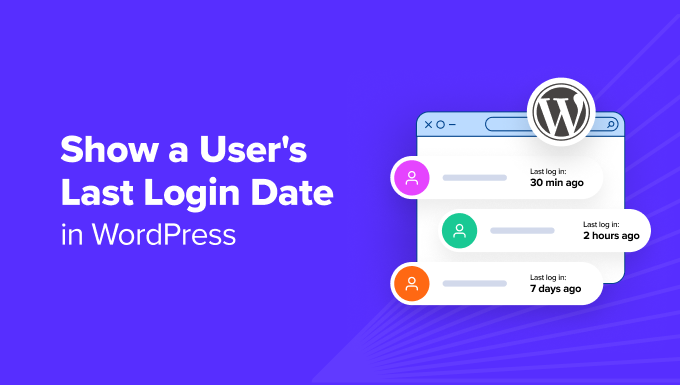
Introduction: Why Track User Login Dates in WordPress?
Understanding when your users last logged into your WordPress website can be incredibly valuable for a variety of reasons. It offers insights into user engagement, helps identify inactive accounts, and can even contribute to improved security practices. Here are some key benefits:
- User Engagement Analysis: By tracking last login dates, you can gauge how frequently users are interacting with your site. This data can inform decisions about content strategy, marketing campaigns, and user experience improvements.
- Identifying Inactive Accounts: Accounts that haven’t been logged into for an extended period may represent security risks or contribute to database bloat. Identifying and managing these accounts helps maintain a clean and secure website.
- Security Audits: Monitoring login activity can help detect suspicious behavior. For example, a sudden login from a user who hasn’t been active in months could indicate a compromised account.
- Membership Management: For membership sites, tracking last login dates is crucial for understanding member activity and identifying members who may need to be contacted or removed due to inactivity.
- Targeted Communication: Knowing when a user last logged in allows for more personalized communication. You can send targeted emails to encourage engagement from users who haven’t been active recently.
This article will walk you through two simple methods for displaying a user’s last login date in WordPress. One method involves using a plugin, which is ideal for users who prefer a code-free solution. The other method involves adding a code snippet to your theme’s functions.php file (or a custom plugin), providing greater control and customization.
Method 1: Using a Plugin to Display Last Login Date
This is the easiest and most user-friendly method, especially for beginners. Several WordPress plugins are specifically designed to track and display user login dates. We’ll use a popular and reliable plugin as an example.
Step 1: Install and Activate the Plugin
The first step is to install and activate a plugin that handles the tracking and display of last login dates. A suitable plugin is “WP Last Login.” Here’s how to install it:
- Log in to your WordPress admin dashboard.
- Go to “Plugins” -> “Add New.”
- In the search bar, type “WP Last Login.”
- Find the “WP Last Login” plugin (by Amir Shahabi) in the search results and click “Install Now.”
- Once the installation is complete, click “Activate.”
Step 2: Configure the Plugin (If Necessary)
“WP Last Login” typically works out of the box without requiring extensive configuration. However, it’s always a good idea to check the plugin’s settings to see if any adjustments are needed.
- Navigate to the “Users” section in your WordPress admin dashboard.
- You should now see a “Last Login” column in the users table. This column displays the last login date and time for each user.
Some plugins might offer additional settings, such as:
- Display Format: Options for customizing the date and time format.
- User Roles: The ability to restrict the display of last login dates to specific user roles.
- Notifications: Options for receiving notifications about user logins.
If these options are available, configure them to suit your specific needs. If you wish to exclude certain user roles, you will need to use a plugin that offers this functionality. “WP Last Login” does not offer this.
Step 3: Displaying the Last Login Date on the Frontend (Optional)
By default, “WP Last Login” displays the last login date in the WordPress admin area. If you want to display the last login date on the frontend of your website (e.g., on a user’s profile page), you’ll likely need to use a shortcode or a template tag provided by the plugin.
Check the plugin’s documentation for instructions on how to use these elements. The process usually involves:
- Shortcodes: Placing a shortcode (e.g., `[wpll_last_login]`) within a page or post to display the last login date for the current user.
- Template Tags: Adding a PHP function (e.g., ``) to your theme’s template files to display the last login date. This requires some basic PHP knowledge.
If the plugin doesn’t offer these options directly, you might need to explore custom coding solutions (which we’ll touch upon in the next section).
Advantages of Using a Plugin
- Ease of Use: Plugins are generally easy to install and configure, requiring no coding knowledge.
- Speed: Plugins offer a quick and convenient way to add functionality to your website.
- Maintenance: Plugin developers handle updates and maintenance, ensuring compatibility and security.
Disadvantages of Using a Plugin
- Plugin Bloat: Installing too many plugins can slow down your website.
- Compatibility Issues: Plugins may conflict with each other or with your theme.
- Security Risks: Poorly coded plugins can introduce security vulnerabilities.
Method 2: Adding Code to Display Last Login Date (Custom Method)
This method involves adding a code snippet to your theme’s functions.php file (or a custom plugin). It requires some basic PHP knowledge but offers greater control and customization.
Step 1: Add the Code to Your Theme’s functions.php File
The first step is to add the necessary code to your theme’s functions.php file. **Important:** Before making any changes to your theme files, it’s highly recommended to create a child theme. This prevents your changes from being overwritten when you update your parent theme.
Here’s the code snippet:
“`php
“`
Here’s a breakdown of the code:
- `track_user_last_login()`: This function is triggered whenever a user logs in (`wp_login` action). It retrieves the user’s ID and updates their user meta with the current timestamp, storing it under the key ‘last_login’.
- `show_last_login_column()`: This function adds a new column called “Last Login” to the WordPress admin user list. It filters the `manage_users_columns` to include the new column.
- `populate_last_login_column()`: This function populates the “Last Login” column with the actual last login date. It retrieves the ‘last_login’ user meta, formats it into a readable date and time, and returns it. If the user has never logged in, it displays “Never.” This function filters the `manage_users_custom_column`.
To add this code:
- Access your WordPress website’s files using an FTP client (e.g., FileZilla) or the file manager in your hosting control panel.
- Navigate to the `/wp-content/themes/[your-child-theme]/` directory. If you haven’t created a child theme, create one and activate it before proceeding.
- Open the `functions.php` file in a text editor.
- Paste the code snippet at the end of the file.
- Save the changes.
Step 2: Check the User List in the Admin Area
After adding the code, go to the “Users” section in your WordPress admin dashboard. You should now see a “Last Login” column displaying the last login date and time for each user.
Step 3: Displaying the Last Login Date on the Frontend (Optional)
To display the last login date on the frontend (e.g., on a user’s profile page), you can use the `get_user_meta()` function to retrieve the ‘last_login’ value and format it.
Here’s an example of how to display the last login date for the current user:
“`php
“`
You can place this code snippet within your theme’s template files (e.g., `author.php`, `single.php`) or within a custom template. Remember to adjust the HTML and CSS to style the output as needed.
If you want to display the last login date for a specific user (not necessarily the current user), you can pass the user ID to the `get_user_meta()` function:
“`php
“`
Advantages of Using Code
- Customization: You have complete control over the code and can customize it to meet your specific needs.
- No Plugin Bloat: You avoid adding unnecessary plugins to your website.
- Performance: Well-written code can be more efficient than some plugins.
Disadvantages of Using Code
- Requires Coding Knowledge: This method requires some basic PHP knowledge.
- Maintenance: You are responsible for maintaining the code and ensuring its compatibility with future WordPress updates.
- Potential for Errors: Incorrect code can break your website.
Conclusion: Choosing the Right Method
Both methods described above offer effective ways to display a user’s last login date in WordPress. The best method for you will depend on your technical skills and your specific requirements.
If you are a beginner or prefer a code-free solution, using a plugin is the easiest and most convenient option. However, if you have some PHP knowledge and want greater control and customization, adding code to your theme’s functions.php file is a viable alternative. Remember to always back up your website before making any changes to your theme files, and consider using a child theme to prevent your changes from being overwritten during theme updates.
