How to Speed Up WooCommerce Performance (12 Tips)
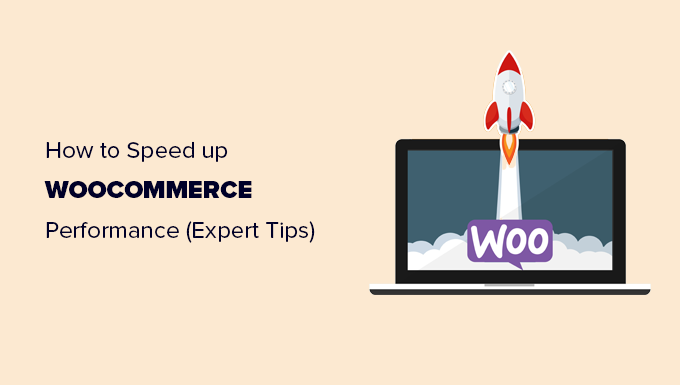
How to Speed Up WooCommerce Performance (12 Tips)
A slow WooCommerce store can kill your sales. Customers are impatient, and a sluggish website leads to abandoned carts and a damaged reputation. Fortunately, there are many proven techniques to boost your WooCommerce store’s speed and performance. This article dives into 12 actionable tips to help you create a faster, more efficient online store and improve your bottom line.
1. Choose a Fast and Reliable Hosting Provider
Your hosting provider is the foundation of your online store. A cheap or unreliable host can cripple your website’s performance, no matter how optimized the rest of your store is. Invest in a reputable hosting provider that specializes in WooCommerce hosting. Look for features like:
- Solid State Drives (SSDs) for faster data access
- Sufficient RAM and CPU resources
- Optimized server configuration for WordPress and WooCommerce
- Content Delivery Network (CDN) integration
- Excellent customer support
Consider managed WooCommerce hosting. These providers handle server-side optimization, security, and updates, allowing you to focus on running your business.
2. Optimize Images for Web
Large, unoptimized images are a major culprit for slow loading times. Before uploading any images to your WooCommerce store, optimize them for web use. This involves:
- Resizing images to the appropriate dimensions. Don’t upload a 4000px wide image if it will only be displayed at 800px.
- Compressing images to reduce file size without sacrificing quality. Use tools like TinyPNG, ImageOptim, or ShortPixel.
- Choosing the right file format. JPEG is generally best for photographs, while PNG is better for graphics with transparency. WebP is an excellent, modern format that offers superior compression and quality.
Consider using a plugin that automatically optimizes images upon upload, making the process effortless.
3. Implement Caching
Caching is a crucial technique for improving website speed. It stores static versions of your web pages, allowing them to be served to visitors much faster than dynamically generating them each time. There are several types of caching:
- Browser caching: Stores website assets in the visitor’s browser, so they don’t have to be re-downloaded on subsequent visits.
- Server-side caching: Caches rendered pages on the server, reducing the load on your database.
- Object caching: Stores database query results in memory, speeding up database access.
Plugins like WP Rocket, WP Super Cache, and W3 Total Cache can help you implement caching on your WooCommerce store. Experiment with different caching settings to find what works best for your setup.
4. Use a Content Delivery Network (CDN)
A CDN distributes your website’s assets (images, CSS, JavaScript) across a network of servers located around the world. When a visitor accesses your website, the CDN serves the content from the server closest to their location, reducing latency and improving loading times. Popular CDN providers include Cloudflare, MaxCDN, and BunnyCDN. CDNs are especially beneficial if you have customers from different geographic regions.
5. Choose a Lightweight and Optimized Theme
Your WordPress theme plays a significant role in your website’s performance. A bloated or poorly coded theme can significantly slow down your store. Choose a lightweight and optimized theme designed for speed. Look for themes that:
- Are well-coded and follow WordPress coding standards
- Have a minimal design and avoid unnecessary features
- Are regularly updated and maintained
- Offer good compatibility with WooCommerce and other essential plugins
Popular lightweight themes include Astra, GeneratePress, and OceanWP. Consider using a page builder with caution, as they can sometimes add bloat and slow down your site if not used carefully.
6. Minimize HTTP Requests
Each element on your web page (images, CSS files, JavaScript files) requires an HTTP request to be downloaded from the server. Reducing the number of HTTP requests can significantly improve loading times. Here’s how:
- Combine CSS and JavaScript files into fewer files.
- Use CSS sprites to combine multiple images into a single image file.
- Remove unnecessary plugins and scripts.
Plugins like Autoptimize can help you combine and minify CSS and JavaScript files.
7. Optimize Your Database
Over time, your WooCommerce database can become bloated with unnecessary data, such as post revisions, trashed items, and spam comments. Optimizing your database can improve its performance and speed up your website. You can use plugins like WP-Optimize or WP-Sweep to clean up your database.
8. Disable Hotlinking
Hotlinking occurs when other websites directly link to images on your server. This can consume your bandwidth and slow down your website. You can prevent hotlinking by adding code to your .htaccess file or using a plugin.
9. Keep WordPress, WooCommerce, and Plugins Updated
Regularly updating WordPress, WooCommerce, and your plugins is crucial for security and performance. Updates often include bug fixes, security patches, and performance improvements. Before updating, always back up your website in case something goes wrong.
10. Limit the Number of Plugins
While plugins can add functionality to your WooCommerce store, too many plugins can slow it down. Each plugin adds extra code and HTTP requests, which can impact performance. Regularly audit your plugins and remove any that are unnecessary or outdated. Choose plugins that are well-coded and optimized for speed.
11. Implement Lazy Loading
Lazy loading is a technique that delays the loading of images and videos until they are about to be visible on the screen. This can significantly improve initial page load times, especially for pages with many images. Many caching plugins and image optimization plugins offer lazy loading functionality.
12. Monitor Your Website’s Performance
Regularly monitor your website’s performance to identify any areas that need improvement. Use tools like Google PageSpeed Insights, GTmetrix, and Pingdom Website Speed Test to analyze your website’s speed and identify bottlenecks. These tools provide valuable insights and recommendations for optimizing your website’s performance.
- How to Replace Default WordPress jQuery Script with Google Library
- How to Clear Your Cache in WordPress (Step by Step)
- Why Do You Need a CDN for Your WordPress Blog? [Infographic]
- Why You Should Never Upload a Video to WordPress (4 Reasons)
- How to Minify CSS / JavaScript Files in WordPress (3 Ways)
- 13 Plugins and Tips to Improve WordPress Admin Area
- How to Automatically Empty Your WordPress Trash (2 Ways)
