How to Style Each WordPress Post Differently (4 Easy Ways)
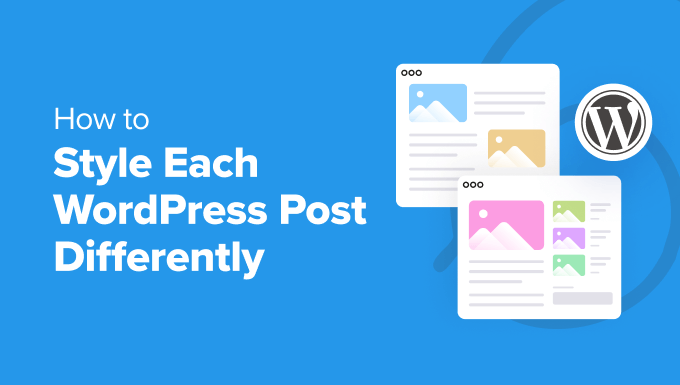
How to Style Each WordPress Post Differently (4 Easy Ways)
WordPress, while offering a robust and flexible platform, sometimes falls short when it comes to granular control over the visual presentation of individual posts. The default theme styling, while consistent, can become monotonous and fail to highlight the unique content of each post. Fortunately, there are several relatively easy ways to overcome this limitation and style each WordPress post differently. This article explores four straightforward methods to achieve a more dynamic and engaging website.
1. Leveraging WordPress’s Built-in Post Editor Classes
WordPress automatically adds several CSS classes to the `
` element of each post. These classes provide a foundation for applying unique styles based on various post attributes. This method is perhaps the easiest to implement, requiring minimal coding knowledge and leveraging the existing WordPress infrastructure.Understanding the Automatic Classes
WordPress generates several CSS classes automatically. The most useful for individual post styling include:
- `postid-{ID}`: Where `{ID}` is the unique numerical ID of the post. This provides the most specific targeting.
- `post-{slug}`: Where `{slug}` is the URL-friendly version of the post title.
- `category-{slug}`: Where `{slug}` is the slug of the post’s category. Helpful for styling posts based on category association.
- `tag-{slug}`: Where `{slug}` is the slug of a tag associated with the post. Similar to category styling.
- `format-{format}`: Where `{format}` is the post format (e.g., `format-standard`, `format-image`, `format-video`). Useful for visually differentiating different content types.
To identify these classes, simply view the source code of a particular post page. Look for the `
` tag; you’ll find a long string of classes appended to it.Implementing the Styling
Once you know the available classes, you can add CSS rules to your theme’s stylesheet (usually `style.css` or through the WordPress Customizer’s “Additional CSS” section) to target specific posts.
For example, to give a post with the ID of `42` a distinct background color, you would add the following CSS:
“`css
body.postid-42 {
background-color: #f0f0f0;
}
body.postid-42 h1.entry-title {
color: #333;
}
“`
This code targets only the `
` element of the post with ID `42` and sets its background color to a light gray. It also changes the title color. Similarly, you could style posts based on category:“`css
body.category-news {
font-family: Arial, sans-serif;
}
body.category-news .entry-content {
line-height: 1.6;
}
“`
This changes the font and line height for all posts in the ‘news’ category.
Advantages
- Simple to implement, requiring minimal coding.
- Leverages built-in WordPress functionality.
- Excellent for minor stylistic tweaks.
Disadvantages
- Can become cumbersome to manage if you need complex or frequent styling changes.
- Relies on manual class identification, which can be time-consuming.
- Not ideal for major layout alterations.
2. Utilizing Custom Fields for CSS Classes
A more flexible approach involves using custom fields (also known as meta boxes) to add specific CSS classes to individual posts. This allows you to define your own classes and apply them selectively, providing greater control over styling.
Setting Up Custom Fields
Several plugins can help you manage custom fields, such as Advanced Custom Fields (ACF), Meta Box, or Custom Field Suite. For this example, we’ll assume you’re using Advanced Custom Fields (ACF), which is a popular and user-friendly option.
1. **Install and Activate ACF:** Install and activate the Advanced Custom Fields plugin from the WordPress plugin repository.
2. **Create a Field Group:** In the WordPress admin menu, go to “Custom Fields” and click “Add New.”
3. **Configure the Field:**
* Give the field group a descriptive name (e.g., “Post Styling”).
* Add a new field.
* Set the “Field Type” to “Text.”
* Set the “Field Label” to something like “Custom CSS Class(es).”
* Set the “Field Name” to something like `custom_css_class`.
* Optionally, add instructions to guide users (e.g., “Enter one or more CSS classes, separated by spaces.”).
* Under “Location,” choose to show this field group for “Post” post type.
4. **Save the Field Group:** Click “Publish” to save the field group.
Retrieving and Applying the Custom Class
Now, when you edit a post, you’ll see the “Post Styling” field group with the “Custom CSS Class(es)” field. You can enter one or more CSS classes into this field, separated by spaces (e.g., `featured-post special-style`).
To apply these classes to the `
` element of the post, you need to modify your theme’s `header.php` file (or use a child theme to avoid modifying the parent theme directly). Locate the `` tag and add the following PHP code:“`php
“`
**Explanation:**
* ``: This function outputs the standard WordPress body classes, as discussed in the previous section.
* `get_field(‘custom_css_class’)`: This ACF function retrieves the value of the custom field named `custom_css_class`.
* `if ($custom_class)`: This conditional statement checks if the custom field has a value.
* `echo ‘class=”‘ . esc_attr($custom_class) . ‘”‘;`: If the custom field has a value, this line adds a `class` attribute to the `
**Alternative Implementation (Adding to Existing Classes):**
If you want to *add* the custom classes to the existing body classes instead of overwriting them, use this code:
“`php
“`
This simplified version uses the `body_class()` function’s ability to accept additional classes as an argument.
Styling with the Custom Classes
Now you can add CSS rules to your stylesheet targeting the classes you defined in the custom field.
For example, if you added the classes `featured-post` and `special-style` to a post, you could style it like this:
“`css
.featured-post {
border: 2px solid #e00;
padding: 10px;
}
.special-style .entry-title {
font-size: 2em;
text-transform: uppercase;
}
“`
Advantages
- Highly flexible and allows for custom-defined classes.
- Easy to manage through the WordPress admin interface.
- Provides a clean and organized way to add specific styling.
Disadvantages
- Requires a custom field plugin.
- Involves modifying theme files (ideally through a child theme).
- Requires basic PHP knowledge.
3. Using Post-Specific CSS Files
For more complex styling requirements, you might consider creating separate CSS files for individual posts and enqueuing them only on their respective pages. This approach offers the greatest degree of isolation and control over styling, but it also requires more technical expertise.
Creating the CSS Files
Create a separate CSS file for each post that needs unique styling. Name these files with a consistent naming convention, such as `post-{ID}.css` (e.g., `post-123.css`). Place these files in a dedicated directory within your theme, such as `/css/posts/`.
Enqueuing the CSS Files
To enqueue these CSS files, you need to modify your theme’s `functions.php` file (or use a child theme). Add the following code:
“`php
function enqueue_post_specific_styles() {
if (is_single()) {
global $post;
$post_id = $post->ID;
$css_file = get_stylesheet_directory_uri() . ‘/css/posts/post-‘ . $post_id . ‘.css’;
if (file_exists(get_stylesheet_directory() . ‘/css/posts/post-‘ . $post_id . ‘.css’)) {
wp_enqueue_style( ‘post-‘ . $post_id . ‘-style’, $css_file );
}
}
}
add_action( ‘wp_enqueue_scripts’, ‘enqueue_post_specific_styles’ );
“`
**Explanation:**
* `is_single()`: This function checks if the current page is a single post page.
* `global $post;`: This retrieves the current post object.
* `$post_id = $post->ID;`: This gets the ID of the current post.
* `$css_file = get_stylesheet_directory_uri() . ‘/css/posts/post-‘ . $post_id . ‘.css’;`: This constructs the URL to the CSS file based on the post ID.
* `file_exists(get_stylesheet_directory() . ‘/css/posts/post-‘ . $post_id . ‘.css’)`: This checks if the CSS file actually exists in the specified directory.
* `wp_enqueue_style( ‘post-‘ . $post_id . ‘-style’, $css_file );`: This function enqueues the CSS file, making it available for the current page. The first argument is a unique handle for the style, and the second is the URL to the CSS file.
* `add_action( ‘wp_enqueue_scripts’, ‘enqueue_post_specific_styles’ );`: This hooks the `enqueue_post_specific_styles` function to the `wp_enqueue_scripts` action, which is the recommended way to enqueue CSS files in WordPress.
Styling the Post
Now you can add CSS rules to the post-specific CSS file (e.g., `post-123.css`) to style the corresponding post.
“`css
/* Styling for post with ID 123 */
.entry-content p {
font-size: 1.2em;
color: #555;
}
.entry-image {
border: 5px solid #ccc;
}
“`
Advantages
- Maximum control over individual post styling.
- Good for complex layout alterations and unique designs.
- CSS is isolated, reducing the risk of conflicts.
Disadvantages
- Requires creating and managing multiple CSS files.
- More complex implementation, requiring PHP knowledge and file management.
- Can be less efficient if you have many posts with only minor stylistic differences.
4. Using Inline CSS (Discouraged but Possible)
While generally discouraged for maintainability reasons, adding inline CSS directly to the post content is the simplest and quickest way to apply unique styles to individual elements within a post. This approach should be used sparingly and only for minor, one-off stylistic tweaks.
Adding Inline Styles
Simply use the `style` attribute directly within the HTML tags in the WordPress post editor (make sure you are in “Text” mode, not “Visual” mode).
For example:
“`html
This paragraph is styled with inline CSS.

“`
Advantages
- Quick and easy to implement.
- Requires no knowledge of CSS or PHP.
- Good for very minor, isolated styling adjustments.
Disadvantages
- Poor maintainability: difficult to update styles across multiple posts.
- Not recommended for complex styling or layout changes.
- Violates separation of concerns (mixing content and presentation).
- Can lead to inconsistent styling across the website.
- Difficult to override with CSS rules in the stylesheet.
In conclusion, while inline CSS offers simplicity, its drawbacks outweigh its benefits in most cases. The other three methods—leveraging WordPress’s built-in classes, utilizing custom fields, and employing post-specific CSS files—provide more robust, maintainable, and flexible solutions for styling each WordPress post differently. Choose the method that best suits your technical skills and the complexity of your styling requirements. Remember to prioritize maintainability and consistency when making styling decisions to ensure a professional and user-friendly website.
- How to Remove the Sidebar in WordPress (6 Easy Methods)
- WordPress Widgets vs Blocks – What’s the Difference? (Explained)
- How to Easily Add Custom CSS to Your WordPress Site
- How to Disable Unwanted Widgets in WordPress Admin (2 Ways)
- How to Notify Users When Their Comment is Approved in WordPress
- WordPress Quick Edit Not Working? Here’s How to Fix It in No Time
- How to Disable the Screen Options Button in WordPress
