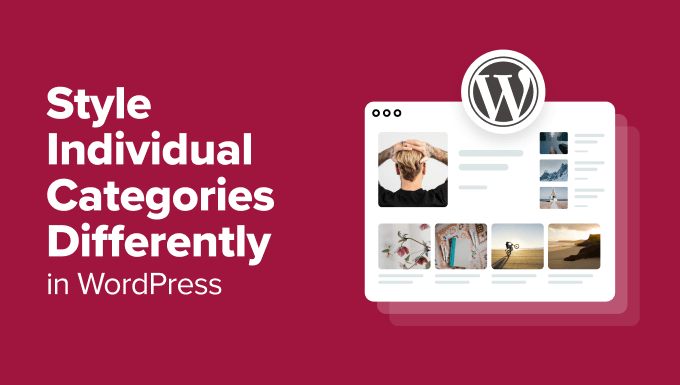### Adding Custom CSS
Once you’ve identified the category-specific classes or IDs, you can add custom CSS rules to your theme’s stylesheet (usually `style.css`) or through the WordPress Customizer (Appearance > Customize > Additional CSS).
For instance, to change the background color of the “News” category archive page, using the `category-news` class, you could use the following CSS:
“`css
.category-news {
background-color: #f0f0f0;
}
.category-news .entry-title { /* Styles the post title specifically in news category */
color: #007bff;
}
“`
Similarly, using the category ID (assuming it’s 3), you could use:
“`css
.category-3 {
border: 1px solid #ccc;
}
.category-3 .entry-content { /* styles the post content specifically in the category with ID 3 */
font-style: italic;
}
“`
This approach allows you to target specific elements within a category and apply unique styles.
### Styling Category Links
You can also use category IDs to style links to specific categories:
“`css
a[href*=”category/news”] {
color: darkgreen;
}
a[href*=”category/3″] {
font-weight: bold;
}
“`
**Pros of CSS-Based Styling:**
* Simple to implement.
* Requires no PHP coding knowledge.
* Quick to apply and modify.
**Cons of CSS-Based Styling:**
* Limited to visual styling; cannot change the underlying HTML structure.
* Can become complex to manage with numerous categories and styles.
* Relies on inspecting the HTML source code to find category classes and IDs.
## Template Modifications Using Conditional Tags
For more advanced customization, you can modify your theme’s template files using conditional tags. This method allows you to alter the HTML structure and content based on the current category.
### Understanding Template Hierarchy
WordPress uses a template hierarchy to determine which template file to use for displaying a specific page. For category archive pages, WordPress typically looks for the following files in this order:
1. `category-{slug}.php`
2. `category-{id}.php`
3. `category.php`
4. `archive.php`
5. `index.php`
If none of the category-specific templates exist, WordPress will default to `archive.php` or `index.php`.
### Creating Category-Specific Template Files
To style a specific category, you can create a dedicated template file. For example, to customize the “News” category (with slug “news”), create a file named `category-news.php`. Copy the contents of `category.php`, `archive.php`, or `index.php` (depending on your theme’s structure) into the new file.
Then, you can modify the HTML and PHP code within `category-news.php` to achieve your desired styling.
### Using Conditional Tags
Within the template file, you can use conditional tags to further refine the styling based on the current category. Common conditional tags include:
* `is_category()`: Checks if the current page is a category archive page.
* `in_category()`: Checks if a specific post belongs to a certain category.
* `is_category(‘category-slug’)`: Checks if the current category archive page is for the specified slug.
* `is_category(array(1,2,3))`: Checks if the current category is one of the categories listed in the array of IDs.
For example, to display a different header for the “News” category, you could use the following code within `category-news.php`:
“`php
Welcome to the News Category!
‘;
} else {
echo ‘
Category Archive
‘;
}
?>
“`
You can use similar conditional logic to modify other aspects of the template, such as the post layout, featured images, or sidebar content.
### Example: Modifying Post Layout
To change the post layout for a specific category, you can wrap the loop within the template file with a conditional statement.
“`php
‘;
if ( have_posts() ) :
while ( have_posts() ) : the_post();
?>
“>
“`
This example demonstrates how to create a custom layout for the “Featured” category while using the default layout for all other categories.
**Pros of Template Modifications:**
* Provides complete control over the HTML structure and content.
* Allows for dynamic styling and content based on the category.
* Offers the most flexibility for advanced customization.
**Cons of Template Modifications:**
* Requires PHP coding knowledge.
* Can be more time-consuming to implement.
* Changes may be overwritten during theme updates (unless using a child theme).
* Increases code complexity.
## Using Plugins for Category Styling
Several WordPress plugins simplify the process of styling individual categories. These plugins often provide user-friendly interfaces for adding custom CSS or modifying template elements without requiring direct code editing.
### Popular Category Styling Plugins
Some popular plugins for category styling include:
* **Category Styling:** Offers a straightforward way to add custom CSS to individual categories.
* **Unique Category Widget:** Allows you to create widgets that display content from specific categories with custom styling.
* **Custom Category Page:** Provides a drag-and-drop interface for designing custom category archive pages.
* **Advanced Category Excluder:** Though primarily designed for excluding categories, some features can be repurposed for custom styling.
### Example: Using the Category Styling Plugin
The “Category Styling” plugin typically provides a simple interface where you can select a category and add custom CSS rules. After installing and activating the plugin, navigate to the plugin’s settings page (usually under the “Appearance” or “Settings” menu in the WordPress admin panel).
Select the category you want to style and enter your custom CSS code. The plugin will automatically apply the CSS to the selected category archive page.
For example, to change the background color of the “Technology” category to light blue, you would select “Technology” from the category dropdown and enter the following CSS:
“`css
body.category-technology {
background-color: lightblue;
}
“`
Save your changes, and the styling will be applied to the “Technology” category archive page.
**Pros of Using Plugins:**
* Simplifies the styling process.
* Requires little or no coding knowledge.
* Offers user-friendly interfaces.
* Reduces the risk of errors compared to manual code editing.
**Cons of Using Plugins:**
* Adds extra code to your website, potentially impacting performance.
* Reliance on third-party plugins can create dependency issues.
* May not offer the same level of flexibility as manual template modifications.
* Requires ongoing maintenance and updates to ensure compatibility.
## Best Practices for Category Styling
When styling individual categories, consider the following best practices:
* **Use a Child Theme:** Always use a child theme when modifying template files to prevent changes from being overwritten during theme updates.
* **Prioritize CSS:** Start with CSS-based styling for simple visual changes. Only resort to template modifications or plugins when more complex customization is required.
* **Optimize for Performance:** Minimize the amount of custom CSS or PHP code to avoid negatively impacting website performance.
* **Maintain Consistency:** Strive for a consistent visual style across your website, even when styling individual categories. Avoid using too many different colors or fonts.
* **Test Thoroughly:** Test your category styling on different devices and browsers to ensure compatibility and responsiveness.
* **Document Your Changes:** Keep a record of the changes you’ve made to your theme’s files or plugin settings to make it easier to troubleshoot issues or revert to previous versions.
* **Accessibility:** Ensure that your styling choices are accessible to users with disabilities. Use sufficient color contrast and provide alternative text for images.
## Conclusion
Styling individual categories differently in WordPress can significantly enhance the user experience and highlight specific content areas. Whether you choose to use CSS, template modifications, or plugins, understanding the options and best practices will enable you to create a visually appealing and user-friendly website. Remember to prioritize performance, maintain consistency, and test your changes thoroughly to ensure a seamless experience for all users. Consider using custom fields to assign styles instead of manually setting them using a class. Custom fields will allow users to set custom styles from the dashboard.