How to Easily Style Tags in WordPress (With Examples)
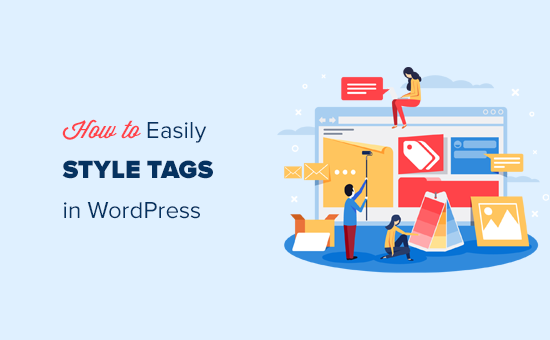
Introduction: Taming the Wild Tags of WordPress
WordPress tags, those little keywords you attach to your posts, are powerful organizational tools. But let’s be honest: they often look… well, plain. Out of the box, WordPress tag displays are functional but rarely beautiful. The good news is, styling your tags to match your website’s aesthetic is surprisingly easy. This article will guide you through several methods, from simple CSS edits to more advanced plugin solutions, providing practical examples every step of the way.
Understanding the Basics: Where Tags Live
Before we dive into styling, it’s important to understand where tags typically appear in your WordPress theme. Common locations include:
- Single post pages (displayed below or above the content)
- Tag archive pages (listing all posts associated with a specific tag)
- Widgets (often in the sidebar or footer)
The exact HTML structure and CSS classes applied to these tags will vary depending on your theme. To inspect this code, use your browser’s developer tools (usually accessed by right-clicking and selecting “Inspect” or “Inspect Element”). This will allow you to see the HTML and CSS being applied to your tags, which is crucial for targeting them with your own styles.
Method 1: Simple CSS Customization (The Easiest Approach)
The quickest way to style your tags is through CSS. WordPress provides a built-in customizer where you can add your own CSS rules without directly editing theme files (which is generally recommended to avoid losing changes during theme updates).
Here’s how to access the customizer:
- Log in to your WordPress dashboard.
- Go to Appearance > Customize.
- Look for a section labeled “Additional CSS” or similar.
Now, let’s look at some CSS examples:
Example 1: Changing Tag Colors and Fonts
Let’s say your tags are displayed within `` elements with the class `tag-link`. To change their color and font, you could add the following CSS:
.tag-link {
color: #007bff; /* Blue color */
font-family: Arial, sans-serif;
font-size: 14px;
}
Example 2: Adding a Background and Padding
To make your tags stand out more, you can add a background color and padding:
.tag-link {
background-color: #f0f0f0; /* Light gray background */
padding: 5px 10px;
border-radius: 5px; /* Rounded corners */
}
Example 3: Styling Tag Links on Hover
To create a hover effect, use the `:hover` pseudo-class:
.tag-link:hover {
background-color: #ddd; /* Slightly darker gray on hover */
color: #333;
}
Important Note: Replace `.tag-link` with the actual CSS class used by your theme for tags. Use your browser’s developer tools to find the correct class.
Method 2: Editing Theme Files (Use With Caution!)
While using the customizer is generally preferred, you can also directly edit your theme’s CSS files. However, this is riskier because changes can be overwritten during theme updates. If you choose this method, always create a child theme to protect your customizations.
Here’s the general process:
- Create a child theme (plenty of tutorials online!).
- Locate the relevant CSS file in your child theme’s directory (usually `style.css`).
- Add your CSS rules to the `style.css` file.
- Save the file.
The CSS rules you’ll use are the same as in Method 1. The key difference is where you’re adding the code.
Method 3: Utilizing WordPress Plugins (For Enhanced Control)
Several WordPress plugins offer advanced tag styling options without requiring any coding. These plugins often provide visual interfaces for customizing colors, fonts, layouts, and more.
Here are a few plugin types that can help:
- General CSS customization plugins (that allow you to add CSS rules easily)
- Plugins specifically designed for tag management and styling
To find plugins, go to Plugins > Add New in your WordPress dashboard and search for terms like “CSS editor,” “tag styling,” or “tag manager.” Be sure to choose plugins with good ratings and recent updates.
Example: Using a CSS Editor Plugin
Many CSS editor plugins exist; the exact interface will vary, but the general principle is the same. You install the plugin, activate it, and then use its interface to add CSS rules. You would use the same CSS examples as shown in Method 1.
Advanced Styling: Beyond Basic CSS
Once you’re comfortable with basic CSS, you can explore more advanced techniques to create truly unique tag styles.
Using Different Font Icons
You can add icons before or after your tag links using CSS and font icon libraries like Font Awesome. First, you need to include Font Awesome in your WordPress theme. Many themes already include it; if not, you can add it manually by adding a link to the Font Awesome CSS file in your theme’s `header.php` file (again, using a child theme is recommended).
Then, use CSS to add the icon:
.tag-link::before {
font-family: "Font Awesome 5 Free"; /* Or the correct Font Awesome family */
font-weight: 900; /* For solid icons */
content: "f02c"; /* The Font Awesome icon code (e.g., tag icon) */
margin-right: 5px;
}
Remember to adjust the `font-family` and `content` values to match the specific font icon library and icon you want to use.
Creating Tag Clouds with Different Sizes
Tag clouds often display tags with different font sizes based on their popularity (i.e., how many posts are tagged with that term). WordPress’s built-in `wp_tag_cloud()` function automatically handles this. To style it, you need to target the generated HTML. The function typically outputs links within `` elements with classes like `tag-cloud-link`. You can then use CSS to style these based on their font size, effectively differentiating tags by popularity.
.tag-cloud-link[style*="font-size: 8pt"] {
font-size: 10px; /* Adjust size */
color: #777;
}
.tag-cloud-link[style*="font-size: 12pt"] {
font-size: 14px;
color: #555;
}
.tag-cloud-link[style*="font-size: 16pt"] {
font-size: 18px;
color: #333;
}
Best Practices for Tag Styling
While styling your tags, keep these best practices in mind:
- Maintain Consistency: Ensure your tag styles are consistent with your overall website design.
- Prioritize Readability: Choose colors and fonts that are easy to read and don’t distract from the content.
- Consider Accessibility: Make sure your tag styles are accessible to users with disabilities (e.g., ensure sufficient color contrast).
Conclusion: Express Yourself with Tag Styles
Styling your WordPress tags is a simple yet effective way to enhance the visual appeal and user experience of your website. By using the methods and examples outlined in this article, you can easily customize your tags to perfectly complement your brand and design. Whether you prefer basic CSS tweaks or more advanced plugin solutions, there’s a way to make your tags stand out and contribute to a more polished and professional online presence.
- How to Create a Local WordPress Site Using XAMPP
- How to Add a Search Toggle Effect in WordPress
- How to Show Comments on the Homepage of Your WordPress Theme
- Beginner’s Guide: How to Use WordPress Block Patterns
- How to Enforce One Category Per Post in WordPress
- How to Add Your Plugin to the WordPress Plugin Directory
- How to Allow PHP in WordPress Posts and Pages (Easy Tutorial)
