How to Style the WordPress Comment Form (Ultimate Guide)
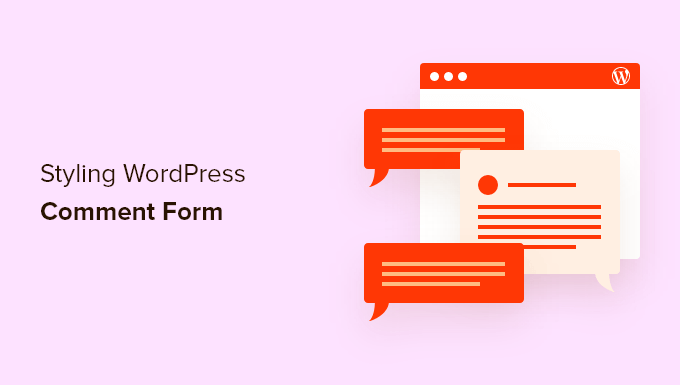
Understanding the WordPress Comment Form
The WordPress comment form is a vital component of any interactive website. It allows visitors to engage with your content, fostering discussions and building a community. While the default WordPress comment form is functional, its aesthetics often leave much to be desired. This guide provides a comprehensive look at styling the WordPress comment form to seamlessly integrate with your website’s design and enhance user experience.
Why Style Your Comment Form?
* Branding Consistency: Ensures the comment form aligns with your overall website branding, creating a professional and cohesive look.
* Improved User Experience: A well-styled form is visually appealing and easy to use, encouraging more users to leave comments.
* Enhanced Engagement: A visually engaging comment form can attract attention and prompt visitors to participate in discussions.
* Accessibility: Styling can improve the accessibility of the form, making it easier for users with disabilities to interact with your content.
* Differentiation: A unique and well-designed comment form can help your website stand out from the crowd.
Default Comment Form Structure
Before diving into styling, it’s essential to understand the structure of the default WordPress comment form. The form is primarily generated using the `comment_form()` function in your theme’s `comments.php` file. This function outputs HTML elements including:
* Text input fields for name, email, and website (if enabled).
* A textarea for the comment itself.
* A submit button.
* A privacy policy notice (if enabled and configured).
* HTML labels associated with each input field.
* Optional elements like comment cookies opt-in checkbox.
The exact HTML structure can vary slightly depending on your theme and WordPress version. Examining the generated HTML code (using your browser’s developer tools) is the first step in understanding what you need to target for styling.
Methods for Styling the Comment Form
There are several methods you can use to style the WordPress comment form, each with its own advantages and disadvantages.
1. Using Custom CSS
This is the most common and flexible method. By adding custom CSS to your theme or a child theme, you can directly control the appearance of the form elements.
Where to Add Custom CSS:
* **Theme’s `style.css` file:** Directly editing your theme’s `style.css` file is generally not recommended, as your changes will be overwritten when you update the theme.
* **Child Theme’s `style.css` file:** Creating a child theme and adding your CSS to its `style.css` is the preferred approach. This ensures your changes are preserved during theme updates.
* **WordPress Customizer:** The WordPress Customizer (Appearance > Customize > Additional CSS) allows you to add custom CSS directly within the WordPress admin interface. This is a convenient option for quick styling changes, but it can become difficult to manage large amounts of CSS.
* **Plugins:** Several plugins allow you to add custom CSS to your website without directly editing any files. These can be a good option if you’re not comfortable working with code.
Identifying CSS Selectors:
The key to effective CSS styling is identifying the correct CSS selectors to target specific elements within the comment form. Here are some common CSS selectors you might find useful:
* `#respond`: This is the main container for the comment form.
* `#commentform`: The form element itself.
* `.comment-notes`: Styling for the “Your email address will not be published” notice.
* `.comment-form-comment`: Container for the comment textarea.
* `.comment-form-author`: Container for the author name input.
* `.comment-form-email`: Container for the email input.
* `.comment-form-url`: Container for the website URL input.
* `.comment-form-cookies-consent`: Container for the cookies consent checkbox.
* `.comment-form-rating`: Container for comment rating fields, if present
* `#submit`: The submit button.
* `label`: Labels for each form field.
* `input[type=”text”]`: Targets all text input fields.
* `input[type=”email”]`: Targets the email input field.
* `input[type=”url”]`: Targets the URL input field.
* `textarea`: The comment textarea.
* `.form-submit`: Container for the submit button.
* `.comment-reply-title`: The title above the form (e.g., “Leave a Reply”).
Use your browser’s developer tools (right-click on an element and select “Inspect”) to examine the HTML structure of your comment form and identify the specific selectors you need.
Example CSS Code:
Here’s an example of how you might style the comment form using CSS:
“`css
#respond {
background-color: #f9f9f9;
padding: 20px;
border: 1px solid #eee;
margin-bottom: 20px;
}
#commentform label {
display: block;
margin-bottom: 5px;
font-weight: bold;
}
#commentform input[type=”text”],
#commentform input[type=”email”],
#commentform input[type=”url”],
#commentform textarea {
width: 100%;
padding: 10px;
margin-bottom: 15px;
border: 1px solid #ccc;
border-radius: 4px;
box-sizing: border-box; /* Important for consistent width */
}
#commentform textarea {
height: 150px;
}
#submit {
background-color: #4CAF50;
color: white;
padding: 12px 20px;
border: none;
border-radius: 4px;
cursor: pointer;
float: right;
}
#submit:hover {
background-color: #3e8e41;
}
.comment-reply-title {
font-size: 1.2em;
margin-bottom: 10px;
}
“`
This code snippet provides a starting point for styling the comment form. You can customize the colors, fonts, spacing, and other properties to match your website’s design.
2. Using Theme Options
Some WordPress themes provide built-in options for styling the comment form. These options are usually found in the theme’s settings panel within the WordPress admin interface.
Advantages:
* Easy to use: No coding required.
* Pre-defined styles: Offer a range of pre-designed styles to choose from.
* Convenience: Changes can be made directly from the WordPress admin interface.
Disadvantages:
* Limited customization: The available options may not provide the level of customization you need.
* Theme-dependent: The availability and features of theme options vary widely from theme to theme.
* Potentially Bloated: Over-reliance on theme options can add unnecessary weight if the theme doesn’t handle it efficiently.
Check your theme’s documentation or settings panel to see if it offers any options for styling the comment form.
3. Using Plugins
Several WordPress plugins are specifically designed for styling the comment form. These plugins provide a range of features, from simple styling options to advanced customization tools.
Advantages:
* Extended functionality: Plugins can offer features beyond basic styling, such as comment form builders, spam protection, and social login integration.
* User-friendly interfaces: Many plugins provide intuitive interfaces for customizing the comment form without coding.
* Pre-built templates: Some plugins offer pre-designed comment form templates that you can use as a starting point.
Disadvantages:
* Plugin compatibility: Ensure the plugin is compatible with your theme and other plugins.
* Plugin bloat: Installing too many plugins can slow down your website. Choose plugins carefully and only install those you need.
* Cost: Some plugins are premium (paid), while others are free with limited features.
Here are a few popular WordPress comment form styling plugins:
* **wpDiscuz:** A comprehensive comment system with extensive styling options and features.
* **Yoast Comment Hacks:** Offers a range of comment management and styling features, including comment form customization.
* **Disable Comments:** While primarily used for disabling comments, some disable comment plugins also offer light customization on the comment form, like replacing it with a note.
4. Overriding the `comment_form()` Function
This is the most advanced method and requires a good understanding of PHP and WordPress theme development. It involves creating a custom function that replaces the default `comment_form()` function, allowing you to completely control the HTML output of the comment form.
How to Override the `comment_form()` Function:
1. **Create a Child Theme:** It’s crucial to work within a child theme to avoid losing your changes during theme updates.
2. **Copy `comments.php`:** Copy the `comments.php` file from your parent theme to your child theme.
3. **Define a Custom Function:** In your child theme’s `functions.php` file, define a function that outputs the custom HTML for your comment form. This function needs to reconstruct the entire comment form structure.
4. **Replace the `comment_form()` Call:** In your child theme’s `comments.php` file, replace the original call to `comment_form()` with a call to your custom function.
Example Code (in `functions.php`):
“`php
function my_custom_comment_form( $args = array(), $post_id = null ) {
if ( null === $post_id ) {
$post_id = get_the_ID();
}
$commenter = wp_get_current_commenter();
$req = get_option( ‘require_name_email’ );
$aria_req = ( $req ? ” aria-required=’true'” : ” );
$fields = array(
‘author’ => ‘
‘,
’email’ => ‘
‘ .
‘
‘,
‘url’ => ‘
‘ .
‘
‘,
);
$defaults = array(
‘fields’ => apply_filters( ‘comment_form_default_fields’, $fields ),
‘comment_field’ => ‘
‘,
‘must_log_in’ => ‘
‘ . sprintf( __( ‘You must be logged in to post a comment.’ ), wp_login_url( apply_filters( ‘the_permalink’, get_permalink( $post_id ) ) ) ) . ‘
‘,
‘logged_in_as’ => ‘
‘ . sprintf( __( ‘Logged in as %2$s. Log out?‘ ), admin_url( ‘profile.php’ ), wp_get_current_user()->display_name, wp_logout_url( apply_filters( ‘the_permalink’, get_permalink( $post_id ) ) ) ) . ‘
‘,
‘comment_notes_before’ => ‘
‘ . __( ‘Your email address will not be published.’ ) . ( $req ? $required_text : ” ) . ‘
‘,
‘comment_notes_after’ => ”,
‘id_form’ => ‘commentform’,
‘id_submit’ => ‘submit’,
‘class_form’ => ‘comment-form’,
‘class_submit’ => ‘submit’,
‘name_submit’ => ‘submit’,
‘title_reply’ => __( ‘Leave a Reply’ ),
‘title_reply_to’ => __( ‘Leave a Reply to %s’ ),
‘cancel_reply_link’ => __( ‘Cancel reply’ ),
‘label_submit’ => __( ‘Post Comment’ ),
);
$args = wp_parse_args( $args, $defaults );
?>
‘);
$(‘textarea#comment’).keyup(function() {
var currentLength = $(this).val().length;
var remainingChars = maxLength – currentLength;
$(‘#charNum’).text(‘Characters remaining: ‘ + remainingChars);
if (remainingChars < 0) { $('#charNum').css('color', 'red'); } else { $('#charNum').css('color', 'black'); } }); $('textarea#comment').trigger('keyup'); // Initial count on page load }); ``` This code adds a character counter to the comment textarea, displaying the number of characters remaining. You'll need to enqueue this JavaScript file in your theme or child theme.
Advantages:
* Interactivity: Add dynamic and interactive elements to the comment form.
* Client-side validation: Validate user input before it’s submitted to the server.
* Enhanced user experience: Improve the user experience with features like AJAX submission and real-time updates.
Disadvantages:
* JavaScript knowledge: Requires knowledge of JavaScript and jQuery.
* Performance: Excessive JavaScript can slow down your website.
* Accessibility: Ensure your JavaScript enhancements are accessible to users with disabilities.
Best Practices for Styling the Comment Form
* **Use a Child Theme:** Always make changes to your theme’s files within a child theme to avoid losing your modifications during theme updates.
* **Test Thoroughly:** Test your changes on different browsers and devices to ensure they look and function correctly.
* **Optimize for Mobile:** Ensure your comment form is responsive and looks good on mobile devices. Use media queries to adjust the styling for different screen sizes.
* **Prioritize Accessibility:** Make sure your comment form is accessible to users with disabilities. Use semantic HTML, appropriate ARIA attributes, and sufficient color contrast.
* **Validate Input:** Validate user input on both the client-side (using JavaScript) and the server-side (using PHP) to prevent security vulnerabilities and ensure data integrity.
* **Keep it Simple:** Avoid excessive styling that can distract users or make the form difficult to use.
* **Consider Performance:** Optimize your CSS and JavaScript code to minimize page load times.
* **Use Browser Developer Tools:** Leverage your browser’s developer tools to inspect the HTML structure of the comment form, identify CSS selectors, and debug styling issues.
* **Maintain Consistency:** Ensure your comment form styling is consistent with the overall design of your website.
* **Regularly Update:** Keep your theme, plugins, and WordPress core up to date to ensure compatibility and security.
Styling the WordPress comment form is a worthwhile investment that can significantly improve the user experience and enhance engagement on your website. By understanding the different methods available and following best practices, you can create a comment form that is both visually appealing and functionally effective.
- How to Easily Bulk Delete All WordPress Comments
- How to Show Comments on the Homepage of Your WordPress Theme
- How to Export Email Addresses from WordPress Comments
- How to Add Custom Fields to Comments Form in WordPress
- How to Add Quicktags in WordPress Comment Forms
- How to Disable Auto Linking of URLs in WordPress Comments
- How to Add User Role Label Next to Comments in WordPress
