How to Style WordPress Navigation Menus (Updated)
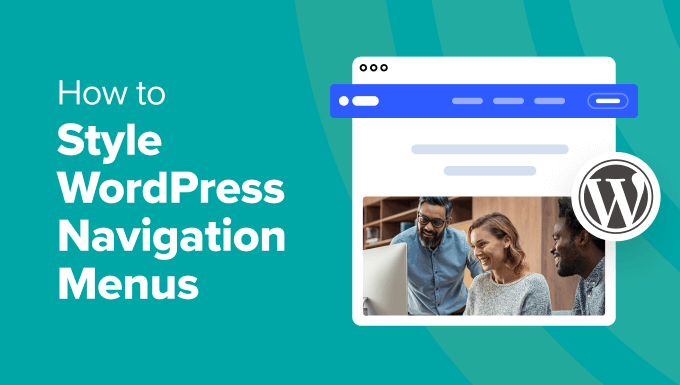
Introduction to WordPress Navigation Menus
WordPress navigation menus are essential for guiding visitors through your website. They provide a clear roadmap, allowing users to easily find the information they need, which significantly impacts user experience, bounce rate, and overall site engagement. A well-structured and visually appealing navigation menu not only enhances usability but also contributes to your website’s branding and professionalism. This article provides an updated guide to styling your WordPress navigation menus, covering everything from basic adjustments to advanced customization techniques.
Understanding WordPress Menu Structure
Before diving into styling, it’s crucial to understand the fundamental structure of WordPress menus.
- Menu Items: These are the individual links within your navigation menu, typically leading to pages, posts, categories, or custom URLs.
- Menu Locations: WordPress themes define specific locations where menus can be displayed (e.g., primary menu, secondary menu, footer menu). You assign menus to these locations in the WordPress admin panel.
- Menu Hierarchy: You can create hierarchical menus with parent and child items, organizing content into logical groups and sub-groups. This creates dropdown or flyout menus.
- Menu Classes and IDs: WordPress automatically assigns CSS classes and IDs to menu elements, which are essential for targeting specific menu items and applying custom styles.
Accessing and Managing WordPress Menus
You can manage your WordPress navigation menus through the WordPress admin dashboard.
- Navigate to “Appearance” > “Menus.”
- Here, you can create new menus, edit existing ones, and assign them to specific menu locations.
- You can add pages, posts, custom links, and categories to your menus.
- Drag and drop menu items to rearrange their order and create hierarchical relationships.
Basic Styling with the WordPress Customizer
The WordPress Customizer offers a user-friendly interface for making basic styling adjustments to your navigation menus.
- Navigate to “Appearance” > “Customize.”
- Look for sections related to “Header,” “Navigation,” or “Menus.” The specific options available will vary depending on your theme.
- Common customization options include:
- Changing the menu background color.
- Adjusting the text color of menu items.
- Modifying the font family and size.
- Adding or removing borders and shadows.
- Use the preview to see your changes in real-time before publishing them.
Using CSS for Advanced Menu Styling
For more advanced customization, you’ll need to use CSS (Cascading Style Sheets). CSS allows you to target specific menu elements and apply custom styles with precision.
Identifying Menu Elements with CSS
To style your menus effectively, you need to identify the correct CSS selectors. Use your browser’s developer tools (usually accessed by pressing F12) to inspect the HTML structure of your menu and identify the classes and IDs assigned to different elements.
- Common Menu Classes:
- `.menu`: The main menu container.
- `.menu-item`: Each individual menu item.
- `.menu-item-has-children`: Menu items with dropdown menus.
- `.sub-menu`: The dropdown menu itself.
- `.current-menu-item`: The currently active menu item.
- Theme-Specific Classes: Your theme may use additional classes for more specific styling. Always inspect the HTML to identify these.
- Using IDs: WordPress may also generate unique IDs for menus, especially if you have multiple menus. These IDs are highly specific and useful for targeting a particular menu instance.
Adding Custom CSS
There are several ways to add custom CSS to your WordPress website:
- WordPress Customizer: The Customizer often includes a “Custom CSS” section where you can add your CSS code. This is a convenient option for simple changes.
- Child Themes: Creating a child theme is the recommended approach for making extensive CSS customizations. This ensures that your changes are not overwritten when you update your parent theme.
- Create a “style.css” file in your child theme directory.
- Add your CSS code to this file.
- Plugins: Several plugins allow you to add custom CSS without modifying theme files. These can be useful for one-off styling adjustments.
CSS Styling Examples
Here are some common CSS styling examples for WordPress navigation menus:
Changing the Menu Background Color
“`css
.menu {
background-color: #f0f0f0;
}
“`
Styling Menu Item Text
“`css
.menu-item a {
color: #333;
text-decoration: none;
padding: 10px 15px;
display: block; /* Make the entire area clickable */
}
.menu-item a:hover {
background-color: #ddd;
}
“`
Styling Dropdown Menus
“`css
.sub-menu {
background-color: #fff;
border: 1px solid #ccc;
position: absolute;
top: 100%; /* Position below the parent item */
left: 0;
z-index: 1; /* Ensure it appears above other elements */
display: none; /* Initially hidden */
}
.menu-item-has-children:hover .sub-menu {
display: block; /* Show the dropdown on hover */
}
.sub-menu li {
padding: 5px 10px;
}
.sub-menu a {
color: #333;
text-decoration: none;
display: block;
}
.sub-menu a:hover {
background-color: #eee;
}
“`
Styling the Active Menu Item
“`css
.current-menu-item a {
font-weight: bold;
color: #007bff; /* A prominent color to indicate the active page */
}
“`
Advanced Menu Techniques
Beyond basic styling, you can implement advanced techniques to create more sophisticated and user-friendly navigation menus.
Mega Menus
Mega menus are large, expanded dropdown menus that can display a wide range of content, such as images, videos, and multiple columns of links.
- Plugins: Several plugins are available to help you create mega menus in WordPress. Popular options include Max Mega Menu and WP Mega Menu.
- Custom Development: You can also create mega menus using custom HTML, CSS, and JavaScript. This approach offers greater flexibility but requires more technical expertise.
- Structuring Content: Plan the layout and content of your mega menu carefully. Use clear headings, visuals, and concise descriptions to guide users.
Sticky Navigation Menus
Sticky navigation menus remain fixed at the top of the screen as users scroll down the page, providing constant access to navigation links.
- CSS: Use the `position: fixed;` CSS property to create a sticky menu.
“`css
.sticky-nav {
position: fixed;
top: 0;
left: 0;
width: 100%;
z-index: 1000; /* Ensure it stays above other content */
}
“` - JavaScript: You may need to use JavaScript to add or remove a class (e.g., “sticky-nav”) to the menu element when the user scrolls past a certain point.
- Theme Options: Some themes provide built-in options for enabling sticky navigation menus.
Mobile-Responsive Menus
With the increasing prevalence of mobile devices, it’s crucial to ensure that your navigation menus are responsive and adapt to different screen sizes.
- Media Queries: Use CSS media queries to apply different styles based on screen width.
“`css
@media (max-width: 768px) {
/* Styles for mobile devices */
.menu {
display: none; /* Hide the default menu */
}.mobile-menu-toggle {
display: block; /* Show a button to toggle the menu */
}
}
“` - Hamburger Menus: A common approach for mobile navigation is to use a hamburger menu (a three-line icon) that expands to reveal the menu options when clicked.
- Plugins: Several plugins simplify the process of creating mobile-responsive menus.
- Testing: Test your menu on different mobile devices and screen sizes to ensure it displays correctly.
Accessibility Considerations
When styling your navigation menus, it’s essential to consider accessibility to ensure that your website is usable by people with disabilities.
- Semantic HTML: Use semantic HTML elements (e.g., `
