How to Easily Track 404 Pages and Redirect Them in WordPress
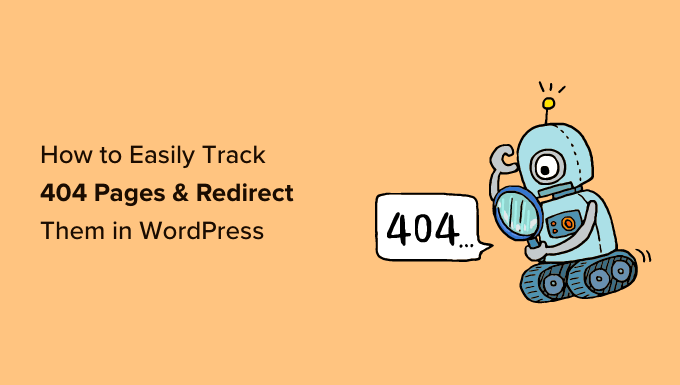
Understanding 404 Errors in WordPress
A 404 error, also known as a “Page Not Found” error, signifies that a user has requested a URL on your website that the server cannot locate. This can happen for various reasons, negatively impacting user experience, SEO, and overall website performance.
- Broken links: These are links within your website or on external sites that point to a non-existent page.
- Typos in URLs: Users might accidentally type the wrong URL in their browser.
- Content removal or relocation: If you delete a page or move it to a new URL without setting up a redirect, users will encounter a 404 error.
- Website migration issues: When migrating a website, links can break if not handled correctly.
- Changes in permalink structure: Altering your permalink structure without proper redirection can lead to numerous 404 errors.
The consequences of neglecting 404 errors are significant:
- Poor User Experience: Users landing on a 404 page will likely become frustrated and leave your website.
- Negative SEO Impact: Search engines consider 404 errors a sign of poor website maintenance, which can negatively affect your search rankings.
- Lost Traffic and Conversions: Visitors who encounter 404 pages are unlikely to convert into customers or return to your website.
Therefore, it’s crucial to monitor 404 errors regularly and implement appropriate redirects to maintain a positive user experience and optimize your website for search engines.
Why Track 404 Errors?
Tracking 404 errors provides invaluable insights into the health and performance of your WordPress website. Proactive monitoring allows you to identify and address broken links or missing pages before they significantly impact user experience and SEO.
- Identify Broken Links: Tracking 404 errors helps you pinpoint broken links within your website, both internal and external.
- Discover User Entry Points: Analyzing 404 errors can reveal how users are trying to access your website, highlighting potential areas for improvement in navigation and content.
- Improve Website Navigation: By identifying frequently encountered 404 errors, you can optimize your website navigation to guide users to relevant content more effectively.
- Maintain a Clean Website Structure: Tracking 404 errors enables you to maintain a clean and organized website structure by addressing and resolving any issues with broken links or missing pages.
- Enhance SEO Performance: Addressing 404 errors through redirects and content updates can improve your website’s SEO performance by signaling to search engines that your website is well-maintained and user-friendly.
Methods for Tracking 404 Errors in WordPress
Several methods are available for tracking 404 errors in WordPress, ranging from manual log analysis to utilizing specialized plugins.
Google Search Console
Google Search Console is a free tool provided by Google that offers comprehensive insights into your website’s performance, including 404 errors.
- Access Google Search Console: Sign in to your Google Search Console account or create a new one if you haven’t already.
- Navigate to the “Coverage” Report: In the left-hand menu, click on “Coverage.”
- Filter for “Errors”: In the Coverage report, filter the results to display only “Error” types.
- Identify 404 Errors: Look for errors labeled as “Submitted URL not found (404)” to identify the specific URLs that are returning 404 errors.
- Investigate and Fix Errors: Click on each error to view more details, such as the affected URL and referring pages. Use this information to fix the broken links or implement redirects as necessary.
WordPress Plugins
Numerous WordPress plugins are designed to track 404 errors and simplify the redirection process. These plugins offer a user-friendly interface and often provide additional features like logging, reporting, and automated redirection suggestions.
Popular Plugins:
- Redirection: This is a popular and free plugin that tracks 404 errors and allows you to create redirects easily. It offers features like logging, redirection statistics, and automated redirection suggestions.
- 404page: This plugin allows you to create a custom 404 error page that is more informative and user-friendly than the default WordPress 404 page.
- Safe Redirect Manager: This plugin offers a simple and intuitive interface for managing redirects, including 404 error redirects.
Server Logs
Web servers maintain logs that record all requests made to the server, including 404 errors. Analyzing these logs can provide detailed information about the URLs that are generating 404 errors.
- Access Server Logs: The method for accessing server logs varies depending on your web hosting provider. Typically, you can access them through your hosting control panel (e.g., cPanel, Plesk) or via FTP.
- Locate Error Logs: Look for files named “error.log” or similar in your server logs directory.
- Analyze Log Files: Open the error log file and search for entries containing “404” or “File not found” to identify the URLs that are generating 404 errors.
- Use Log Analysis Tools: Consider using log analysis tools or software to automate the process of analyzing server logs and extracting relevant information about 404 errors.
Using the Redirection Plugin to Track and Redirect 404s
The Redirection plugin is a user-friendly and powerful tool for tracking 404 errors and implementing redirects in WordPress.
Installation and Setup
- Install the Redirection Plugin: In your WordPress dashboard, go to “Plugins” > “Add New” and search for “Redirection.” Install and activate the plugin.
- Configure the Plugin: After activation, go to “Tools” > “Redirection” to access the plugin’s settings.
Tracking 404 Errors
- Enable 404 Logging: In the Redirection plugin settings, ensure that 404 logging is enabled. This will allow the plugin to track 404 errors on your website.
- View 404 Logs: Go to the “404s” tab in the Redirection plugin to view a list of 404 errors that have been logged. The list includes the URL that generated the error, the number of hits, and the last time the error occurred.
Creating Redirects
- Identify Target URL: Determine the appropriate URL to redirect the 404 error to. This could be the new location of the content, a related page, or your homepage.
- Add a New Redirect: In the Redirection plugin, go to the “Add New” tab.
- Specify Source and Target URLs: Enter the 404 error URL in the “Source URL” field and the target URL in the “Target URL” field.
- Choose Redirect Type: Select the appropriate redirect type (e.g., 301 Moved Permanently, 302 Found). A 301 redirect is recommended for permanent redirects, while a 302 redirect is suitable for temporary redirects.
- Add Redirect: Click the “Add Redirect” button to save the redirect.
Managing Redirects
- View and Edit Redirects: Go to the “Redirects” tab in the Redirection plugin to view a list of all your redirects. You can edit or delete existing redirects as needed.
- Import and Export Redirects: The Redirection plugin allows you to import and export redirects in CSV format, making it easy to manage redirects in bulk or transfer them between websites.
- Monitor Redirect Performance: The plugin provides statistics on the number of hits each redirect receives, allowing you to monitor their effectiveness.
Best Practices for Redirecting 404 Pages
When implementing redirects for 404 pages, it’s essential to follow best practices to ensure a seamless user experience and optimize your website for search engines.
- Use 301 Redirects for Permanent Moves: When a page has been permanently moved to a new URL, use a 301 “Moved Permanently” redirect. This tells search engines that the content has been permanently relocated and they should update their index accordingly.
- Use 302 Redirects for Temporary Moves: If a page is temporarily unavailable or has been moved temporarily, use a 302 “Found” redirect. This tells search engines that the content will be available again at the original URL in the future.
- Redirect to Relevant Content: Redirect 404 pages to the most relevant content possible. Avoid redirecting all 404 pages to your homepage, as this can be confusing and frustrating for users.
- Avoid Redirect Chains: Minimize redirect chains (i.e., multiple redirects in a row) as they can slow down page loading times and negatively impact SEO.
- Monitor Redirects Regularly: Regularly monitor your redirects to ensure they are working correctly and that users are being redirected to the appropriate content.
- Create a Custom 404 Page: Design a custom 404 error page that is user-friendly and informative. Include a search bar, links to important pages, and a helpful message to guide users to find what they’re looking for.
- Test Redirects Thoroughly: After implementing redirects, test them thoroughly to ensure they are working as expected and that users are being redirected to the correct pages.
Customizing Your 404 Page
While redirects are essential for handling 404 errors, creating a custom 404 page can significantly improve the user experience. A well-designed 404 page can help users find what they’re looking for, reduce bounce rates, and even reinforce your brand.
- Informative Message: Clearly explain that the page they are looking for cannot be found. Use friendly and non-technical language.
- Search Bar: Include a search bar to allow users to search for the content they were trying to find.
- Navigation Links: Provide links to important pages on your website, such as your homepage, contact page, and popular categories.
- Contact Information: Offer contact information in case users need assistance.
- Branding Elements: Incorporate your website’s branding elements, such as your logo, colors, and fonts, to maintain a consistent brand experience.
- Humor and Personality: Consider adding a touch of humor or personality to your 404 page to make it more engaging and memorable.
Several plugins can assist with creating custom 404 pages, such as the “404page” plugin. You can also customize your 404 page by editing your theme’s 404.php file, but this requires coding knowledge.
Conclusion
Effectively tracking and redirecting 404 errors is crucial for maintaining a healthy, user-friendly, and SEO-optimized WordPress website. By using the methods and best practices outlined in this article, you can proactively identify and address 404 errors, improve user experience, and enhance your website’s performance. Remember to regularly monitor your website for 404 errors, implement appropriate redirects, and customize your 404 page to provide a positive experience for your visitors.
- How to Improve Your 404 Page Template in WordPress (2 Ways)
- How to Improve User Experience in WordPress (13 Practical Tips)
- Beginner’s Guide to Creating 301 Redirects in WordPress
- How to Use FOMO on Your WordPress Site to Increase Conversions
- How Fast PHP & MySQL Can Boost Website Speed (Beginner’s Guide)
- How to Do A/B Split Testing in WordPress (Step by Step)
- How to Add a Progress Bar in Your WordPress Posts (The Easy Way)
