How to Automatically Truncate Blog Post Titles in WordPress
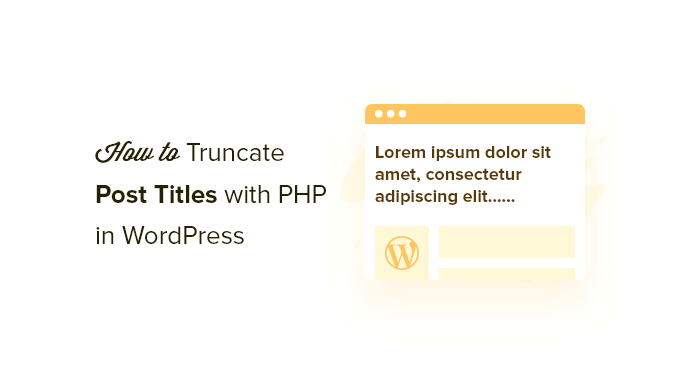
Understanding the Need for Title Truncation
Blog post titles are crucial for attracting readers. They appear in various places: on your blog’s homepage, category pages, search engine results pages (SERPs), and social media shares. However, long titles can be problematic. They might:
- Be visually unappealing on your website, potentially breaking the layout.
- Get cut off in SERPs, reducing their effectiveness.
- Look awkward when shared on social media platforms.
- Negatively impact mobile user experience.
Therefore, automatically truncating blog post titles becomes essential for maintaining a clean, professional, and user-friendly WordPress site. This ensures readability and prevents design issues across different platforms and devices.
Methods for Automating Title Truncation
Several methods can be employed to automatically truncate blog post titles in WordPress. These range from utilizing built-in WordPress functionalities to employing custom code snippets and plugins.
1. Using WordPress’s Built-in `wp_trim_words()` Function
WordPress provides a built-in function called `wp_trim_words()`. This function allows you to truncate a string (like a post title) to a specified number of words. You can directly incorporate this function into your theme files.
**How to Implement:**
1. **Identify the Template File:** Determine the template file where the post titles are displayed. Common files include `index.php`, `archive.php`, `category.php`, and `page.php`. Sometimes these elements are included in template parts in folders like ‘template-parts’ or similar.
2. **Locate the Title Code:** Find the code responsible for displaying the post title. This usually involves a function call like `the_title()` or a similar variation.
3. **Replace with `wp_trim_words()`:** Replace the existing title code with the following:
“`php
“`
* `get_the_title()` retrieves the post title.
* `wp_trim_words( $title, 10, ‘…’ )` truncates the title to 10 words and adds an ellipsis (…) at the end. You can adjust the `10` to the desired number of words.
* `echo $trimmed_title` displays the truncated title.
**Example in a loop:**
“`php
‘ . $trimmed_title . ‘‘;
?>
“`
**Pros:**
- Simple and straightforward.
- Uses WordPress’s core functionality.
- No need for plugins.
**Cons:**
- Requires modifying theme files (be cautious and back up your theme first).
- Truncates based on word count, not character count, which might not be ideal for all situations.
2. Using Character-Based Truncation with Custom Code
If you need more precise control over the title length based on character count instead of word count, you can implement a custom function.
**How to Implement:**
1. **Add the Function to `functions.php`:** Open your theme’s `functions.php` file (or create a child theme to avoid losing changes during theme updates). Add the following function:
“`php
function truncate_title( $title, $max_length = 60, $ellipsis = ‘…’ ) {
if ( strlen( $title ) > $max_length ) {
$title = substr( $title, 0, $max_length ) . $ellipsis;
}
return $title;
}
“`
* `truncate_title( $title, $max_length = 60, $ellipsis = ‘…’ )`: Defines a function that takes the title, maximum length (defaulting to 60 characters), and ellipsis (defaulting to ‘…’) as arguments.
* `if ( strlen( $title ) > $max_length )`: Checks if the title’s length exceeds the maximum length.
* `$title = substr( $title, 0, $max_length ) . $ellipsis;`: If the title is too long, it truncates it to the maximum length and adds the ellipsis.
* `return $title;`: Returns the truncated or original title.
2. **Use the Function in Your Template Files:** Locate the title code in your template files (as described in the previous method) and replace it with the following:
“`php
“`
**Example in a loop:**
“`php
‘ . $truncated_title . ‘‘;
?>
“`
**Pros:**
- Provides character-based truncation for more precise control.
- Customizable maximum length and ellipsis.
- Relatively simple to implement.
**Cons:**
- Requires modifying theme files (use a child theme!).
- Might cut off words in the middle, which can look less polished than word-based truncation.
3. Utilizing WordPress Plugins
Several WordPress plugins are designed to manage title truncation and other SEO-related tasks. These plugins often offer a user-friendly interface for configuring truncation settings without directly modifying theme files.
**Popular Plugins:**
* **Yoast SEO:** While primarily an SEO plugin, Yoast SEO allows you to customize the title displayed in search results, effectively truncating longer titles.
* **All in One SEO Pack:** Similar to Yoast SEO, this plugin offers title customization features for search engines.
* **Title Experiment Free:** A plugin specifically designed for A/B testing title variations, which indirectly helps in optimizing and potentially shortening titles for better performance.
**How to Implement (using Yoast SEO as an example):**
1. **Install and Activate the Plugin:** Install and activate the Yoast SEO plugin from the WordPress plugin repository.
2. **Edit the Post:** Go to the post or page you want to edit.
3. **Yoast SEO Meta Box:** Scroll down to the Yoast SEO meta box below the post editor.
4. **Snippet Editor:** Click on the “Snippet Editor” button.
5. **SEO Title:** Modify the “SEO title” field. This is the title that will be displayed in search engine results. Yoast SEO will automatically truncate the title if it exceeds the recommended length, and it will show you a preview of how it will appear in Google.
**Pros:**
- User-friendly interface for configuration.
- No need to modify theme files directly.
- Often includes other SEO features.
**Cons:**
- Can be resource-intensive, especially if using a full-featured SEO plugin primarily for title truncation.
- Might offer less granular control compared to custom code solutions.
- Over-reliance on plugins can lead to bloat and potential compatibility issues.
4. Using Advanced Custom Fields (ACF) Plugin for Custom Title Field
This method is suitable if you want to maintain the original, longer title for your blog post while displaying a truncated version on your website. The ACF plugin will help you create a new custom field where you can enter a shorter version of the title.
**How to Implement:**
1. **Install and Activate ACF:** Install and activate the Advanced Custom Fields (ACF) plugin.
2. **Create a Custom Field:**
* Go to “Custom Fields” in your WordPress admin menu.
* Click “Add New.”
* Give your field group a name (e.g., “Truncated Title”).
* Click “Add Field.”
* Set the following:
* **Field Label:** “Truncated Title”
* **Field Name:** “truncated_title” (ACF will automatically generate this; make sure it’s lowercase and uses underscores).
* **Field Type:** “Text”
* Under “Location,” choose “Post” and then “Post Type is equal to Post.” This ensures the field appears on all post editing screens.
* Publish the field group.
3. **Use the Custom Field in Your Template Files:** Locate the title code in your theme files (as described earlier). Modify the code to first check if the “truncated_title” field has a value. If it does, display that value. Otherwise, display the original title.
“`php
“`
**Example in a loop:**
“`php
‘ . $title_to_display . ‘‘;
?>
“`
**Pros:**
- Maintains the original title while allowing for a shorter, display-friendly version.
- Provides flexibility for individual posts.
- No automatic truncation; you manually enter the truncated title.
**Cons:**
- Requires manually entering a truncated title for each post.
- Adds an extra step to the publishing process.
- Relies on the ACF plugin.
Choosing the Right Method
The best method for automatically truncating blog post titles depends on your specific needs and technical expertise:
* **Simple Solution with Word Count Truncation:** Use the `wp_trim_words()` function. This is ideal for basic truncation needs and minimal code modification.
* **Precise Character-Based Truncation:** Implement the custom `truncate_title()` function. This offers more granular control over title length.
* **User-Friendly Interface and SEO Benefits:** Utilize a WordPress SEO plugin like Yoast SEO or All in One SEO Pack.
* **Maintaining Original Titles with Custom Display Titles:** Use Advanced Custom Fields (ACF) to create a custom field for truncated titles.
Remember to always back up your theme files before making any modifications and consider using a child theme to avoid losing changes during theme updates. Consider the performance impact of using plugins, especially if you’re only using them for title truncation. Thoroughly test your chosen method to ensure it meets your requirements and doesn’t introduce any unexpected issues.
- How to Notify Users When Their Comment is Approved in WordPress
- WordPress Quick Edit Not Working? Here’s How to Fix It in No Time
- 13 Plugins and Tips to Improve WordPress Admin Area
- How to Display Random Posts in WordPress (Easy Tutorial)
- How to Improve User Experience in WordPress (13 Practical Tips)
- How to Easily Add Box Shadow in WordPress (4 Ways)
- How to Remove Date and Time From WordPress Comments
