How to Update a WordPress Theme without Losing Customization
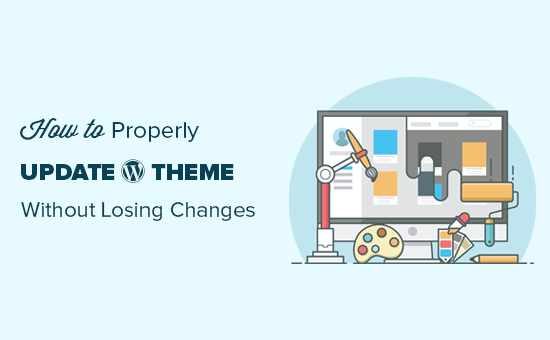
Understanding the Importance of Updating Your WordPress Theme
Keeping your WordPress theme updated is crucial for several reasons. Updates often include security patches that protect your website from vulnerabilities and potential attacks. They also typically incorporate bug fixes that improve the theme’s performance and stability. Furthermore, theme updates can introduce new features and improvements that enhance your website’s functionality and design, ensuring compatibility with the latest version of WordPress and other plugins. Ignoring theme updates can lead to security risks, broken functionality, and an outdated website appearance.
The Peril of Direct Theme Editing
Directly editing your theme’s core files (like style.css, functions.php, etc.) is generally discouraged for several reasons. While it might seem like the quickest way to make customizations, it creates a significant problem when you update the theme. Updating your theme will overwrite all the changes you made directly to its files, effectively erasing your customizations. This can be incredibly frustrating and time-consuming, as you’ll have to redo all your work after each update.
Methods for Updating Your WordPress Theme Safely
Fortunately, there are several safe and effective ways to update your WordPress theme without losing your customizations. These methods primarily involve separating your customizations from the core theme files, ensuring that they remain intact when the theme is updated.
Using a Child Theme
A child theme is the recommended approach for customizing a WordPress theme. It’s essentially a separate theme that inherits the functionality and styling of the parent theme. When you activate a child theme, WordPress first looks for files in the child theme’s directory. If a file isn’t found there, it falls back to the parent theme. This allows you to override specific files from the parent theme without directly modifying them.
Creating a Child Theme
Creating a child theme is relatively straightforward. Here’s a basic outline:
- Create a new folder in your `wp-content/themes/` directory. The folder name should be descriptive, such as `parent-theme-child` (replace “parent-theme” with the actual name of your parent theme).
- Inside the new folder, create a file named `style.css`.
- Add the following code to `style.css`, modifying the details as needed:
/*
Theme Name: Parent Theme Child
Theme URI: https://example.com/parent-theme-child/
Description: Child theme for Parent Theme
Author: Your Name
Author URI: https://example.com
Template: parent-theme (Replace with the parent theme's folder name)
Version: 1.0.0
*/
@import url("../parent-theme/style.css"); /* Replace parent-theme with the parent theme's folder name */
/*
Add your custom CSS below here
*/
- Replace `”parent-theme”` with the actual folder name of your parent theme. This is crucial for the child theme to function correctly.
- You can add your custom CSS below the `@import` line.
- Optionally, you can create a `functions.php` file in your child theme folder to add custom PHP code. Be careful when modifying functions.php to avoid errors.
Customizing with a Child Theme
Once your child theme is created and activated, you can start customizing it. To override a file from the parent theme, simply copy that file from the parent theme’s directory to the child theme’s directory, maintaining the same file structure. For example, to override the `header.php` file, you would copy it from `wp-content/themes/parent-theme/header.php` to `wp-content/themes/parent-theme-child/header.php` and then edit the copy in the child theme.
For CSS customizations, you can add your CSS rules directly to the `style.css` file in your child theme. Since the child theme’s `style.css` is loaded after the parent theme’s, your rules will override the parent theme’s styles.
Utilizing Custom CSS Plugins
Another option for making CSS customizations without directly editing the theme files is to use a custom CSS plugin. These plugins allow you to add CSS rules that will be applied to your website on top of the theme’s existing styles. They typically provide a user-friendly interface for adding and managing your CSS code.
Advantages of Custom CSS Plugins:
- Easy to use interface for adding and managing CSS.
- Keeps your CSS customizations separate from the theme files.
- Allows you to easily enable or disable your custom CSS.
Popular Custom CSS Plugins
Several excellent custom CSS plugins are available for WordPress. Some popular options include:
- Simple Custom CSS
- Jetpack
- Additional CSS (built into the WordPress Customizer)
Leveraging the WordPress Customizer
The WordPress Customizer is a built-in feature that allows you to customize various aspects of your theme, such as colors, fonts, header images, and more. Many themes provide extensive customization options through the Customizer, allowing you to make significant changes without writing any code.
Accessing the Customizer
You can access the WordPress Customizer by navigating to Appearance > Customize in your WordPress dashboard.
Customization Options
The available customization options will vary depending on the theme you’re using. However, some common options include:
- Site Identity (Site Title, Tagline, Logo)
- Colors (Background Color, Accent Color)
- Header Image
- Background Image
- Menus
- Widgets
- Homepage Settings
- Theme Options (Specific to the theme)
Using Theme Options Panels
Many premium themes come with their own options panels, which provide a user-friendly interface for configuring various aspects of the theme’s appearance and functionality. These panels often offer a wide range of customization options, allowing you to tailor the theme to your specific needs without touching any code.
Accessing Theme Options Panels
The location of the theme options panel will vary depending on the theme. It’s typically found in the WordPress dashboard under Appearance or a separate menu item with the theme’s name.
Exploring Theme Options
Take the time to explore the different options available in the theme options panel. You can usually find settings for:
- Layout (e.g., boxed, full-width)
- Typography (Fonts, Sizes, Colors)
- Header and Footer Styles
- Blog Layout
- Social Media Integration
- Performance Settings
Testing the Update in a Staging Environment
Before updating your theme on your live website, it’s highly recommended to test the update in a staging environment. A staging environment is a copy of your website that you can use to test changes without affecting your live site. This allows you to identify and resolve any issues that may arise from the update before they impact your visitors.
Creating a Staging Environment
You can create a staging environment using various methods, including:
- Your hosting provider’s staging tools (many hosting providers offer one-click staging environments).
- A plugin like WP Staging or Duplicator.
- Manually copying your website files and database to a separate server.
Testing the Update
Once you have a staging environment set up, you can update your theme in the staging environment and thoroughly test your website to ensure that everything is working as expected. Pay close attention to:
- The appearance of your website (check for any broken layouts or styling issues).
- The functionality of your website (test all your forms, links, and other interactive elements).
- Compatibility with your plugins (make sure all your plugins are working correctly with the updated theme).
Backing Up Your Website Before Updating
Regardless of the method you use to update your theme, it’s crucial to back up your website before proceeding. Backups provide a safety net in case something goes wrong during the update process. If you encounter any issues, you can restore your website to its previous state using the backup.
Backup Options
You can back up your website using various methods, including:
- Your hosting provider’s backup tools.
- A WordPress backup plugin like UpdraftPlus, BackupBuddy, or BlogVault.
- Manually backing up your website files and database.
Make sure to store your backups in a safe location, such as a separate server or cloud storage service.
Conclusion
Updating your WordPress theme is essential for security, performance, and compatibility. By following the methods outlined in this article, you can update your theme safely without losing your customizations. Whether you choose to use a child theme, custom CSS plugins, the WordPress Customizer, or theme options panels, it’s crucial to separate your customizations from the core theme files. Always test updates in a staging environment and back up your website before proceeding. By taking these precautions, you can ensure a smooth and successful theme update process.
