How to Upload Photos from Adobe Lightroom to WordPress
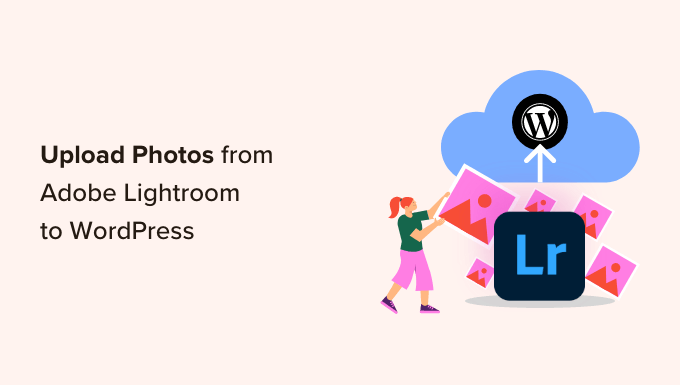
Introduction: Bridging Lightroom’s Power with WordPress’s Reach
Adobe Lightroom is a powerhouse for photo editing and organization, while WordPress reigns supreme as a versatile content management system. Combining these platforms allows photographers and creatives to seamlessly showcase their work online. This article provides a comprehensive guide to uploading photos from Lightroom to WordPress, covering various methods and best practices to ensure optimal image quality and website performance.
Method 1: Direct Upload from Lightroom (Using Plugins)
Several plugins facilitate a direct upload workflow from Lightroom to WordPress, streamlining the process significantly.
Step 1: Choosing a Plugin
Several plugins offer direct integration. Popular options include:
- Envira Gallery
- NextGEN Gallery
- Publish to WordPress
- LR/Blog
Choosing the right plugin depends on your needs and preferences. Envira and NextGEN are full-featured gallery plugins that also offer direct upload features. “Publish to WordPress” is a simpler option primarily focused on direct publishing to your WordPress media library. LR/Blog allows you to publish entire blog posts directly from Lightroom.
Step 2: Installing and Configuring the Plugin
After selecting a plugin, install and activate it within your WordPress dashboard:
- Navigate to “Plugins” > “Add New.”
- Search for your chosen plugin.
- Click “Install Now” and then “Activate.”
Once activated, configure the plugin. This usually involves connecting it to your WordPress site by providing the site’s URL, username, and application password (a more secure alternative to your regular password).
- For Envira Gallery: Go to “Envira Gallery” > “Settings” and enter your WordPress site URL, username, and application password.
- For NextGEN Gallery: Go to “Gallery” > “Options” and configure the connection settings similarly.
- For Publish to WordPress: This plugin generally requires minimal configuration. Look for its settings under “Settings” in WordPress.
- For LR/Blog: Access its settings through Lightroom’s Publish Services (see below).
To create an application password:
- In WordPress, go to “Users” > “Your Profile.”
- Scroll down to the “Application Passwords” section.
- Enter a name for the application password (e.g., “Lightroom Upload”).
- Click “Add New Application Password.”
- Copy the generated password (store it securely).
Step 3: Setting Up Publish Services in Lightroom
Lightroom’s Publish Services feature allows you to directly publish photos to various platforms, including WordPress when used with a suitable plugin.
- In Lightroom’s Library module, locate the “Publish Services” panel on the left.
- If your plugin adds a Publish Service, it will appear here (e.g., “Envira Gallery,” “NextGEN Gallery,” or “WordPress”). If not, click “Publish Services” and choose “Add via Plugin.” This is common for LR/Blog.
- Click the “Set Up” button next to your chosen Publish Service.
In the Publish Service settings:
- Enter your WordPress site URL, username, and the application password you generated earlier.
- Configure other settings such as image size, quality, and metadata handling.
- Choose a specific WordPress gallery or category to upload to (if applicable).
Step 4: Publishing Photos from Lightroom
Now you can publish photos directly from Lightroom.
- Select the photos you want to upload.
- Drag and drop them into the Publish Service you configured (e.g., “Envira Gallery,” “NextGEN Gallery”).
- Click the “Publish” button in the Publish Services panel.
Lightroom will then process the photos and upload them to your WordPress site. The plugin will handle the creation of galleries, resizing, and other necessary tasks based on your settings.
Method 2: Exporting Photos and Manually Uploading to WordPress
This method involves exporting photos from Lightroom and then uploading them to WordPress through the media library. It offers more control over file names and optimization but requires more manual steps.
Step 1: Exporting Photos from Lightroom
The export process is crucial for optimizing images for web use.
- Select the photos you want to upload.
- Go to “File” > “Export.”
In the Export dialog box, configure the following settings:
- **Export Location:** Choose a folder on your computer where the exported images will be saved.
- **File Naming:** Use a consistent and descriptive file naming convention (e.g., “project-name-001.jpg”).
- **File Settings:**
- **Image Format:** Choose JPEG for most web images.
- **Quality:** Set the quality to 60-80 for a good balance between image quality and file size.
- **Color Space:** Use sRGB for optimal display on most devices.
- **Image Sizing:**
- **Resize to Fit:** Check this box.
- **Width & Height:** Specify the maximum width and height for your images (e.g., 1920 pixels wide is a good starting point for full-width images). Alternatively, choose “Long Edge” and specify the longest dimension.
- **Resolution:** Set the resolution to 72 pixels per inch (ppi) for web images.
- **Output Sharpening:**
- **Sharpen For:** Choose “Screen.”
- **Amount:** Use “Standard” or “Low” sharpening.
- **Metadata:** Choose whether to include metadata (e.g., copyright information, camera settings).
- **Watermarking:** Add a watermark if desired.
Click “Export” to begin the export process.
Step 2: Uploading Photos to the WordPress Media Library
Once the photos are exported, upload them to your WordPress media library.
- Log in to your WordPress dashboard.
- Go to “Media” > “Add New.”
- Drag and drop the exported photos into the upload area, or click “Select Files” and browse to the folder where you saved them.
WordPress will upload and process the images.
Step 3: Inserting Photos into Posts or Pages
After the photos are uploaded, you can insert them into your posts or pages.
- Open the post or page you want to edit.
- Click the “+” button to add a new block.
- Choose the “Image” block.
- Select “Media Library” and choose the image you want to insert.
You can also create galleries:
- Click the “+” button to add a new block.
- Choose the “Gallery” block.
- Select “Media Library” and choose the images you want to include in the gallery.
- Configure gallery settings such as column count and image linking options.
Method 3: Using FTP for Large or Batch Uploads
For very large photo libraries or when dealing with server limitations, FTP (File Transfer Protocol) can be a more reliable method.
Step 1: Setting Up FTP Access
You’ll need FTP credentials from your web hosting provider. These typically include:
- Host address (e.g., ftp.yourdomain.com)
- Username
- Password
- Port (usually 21)
You’ll also need an FTP client such as FileZilla (free and open-source) or Cyberduck.
Step 2: Connecting to Your Server via FTP
Open your FTP client and enter your FTP credentials. Click “Connect” or a similar button to establish a connection to your server.
Step 3: Uploading Photos to the WordPress Uploads Directory
Navigate to the WordPress uploads directory on your server. The path is usually:
`/wp-content/uploads/`
You can create subfolders within this directory to organize your images (e.g., `/wp-content/uploads/2024/01/`).
Drag and drop the exported photos from your computer to the WordPress uploads directory in your FTP client.
Step 4: Using the “Add From Server” Plugin
To access the FTP-uploaded photos within WordPress, install the “Add From Server” plugin.
- In WordPress, go to “Plugins” > “Add New.”
- Search for “Add From Server.”
- Click “Install Now” and then “Activate.”
Step 5: Importing Photos into the Media Library
After activating the plugin:
- Go to “Media” > “Add From Server.”
- Navigate to the directory where you uploaded the photos via FTP.
- Select the photos you want to import into the media library.
- Click “Import.”
The plugin will create media library entries for the uploaded photos. You can then insert them into posts or pages as described in Method 2.
Optimizing Images for Web Performance
Regardless of the upload method, optimizing images is crucial for website speed and user experience.
- **File Size:** Keep image file sizes as small as possible without sacrificing too much quality. Aim for under 500KB for most images, and even smaller for thumbnails.
- **Image Dimensions:** Resize images to the appropriate dimensions for your website layout. Avoid uploading images that are much larger than they need to be.
- **File Format:** Use JPEG for photographs and PNG for images with transparency or graphics with sharp lines. WebP is a modern image format that offers better compression than JPEG and PNG, but it may not be supported by all browsers (though support is increasing).
- **Compression:** Use image compression tools to further reduce file sizes. Online tools like TinyPNG and ImageOptim are excellent choices. WordPress plugins like Smush and Imagify can automatically optimize images as they are uploaded.
- **Lazy Loading:** Implement lazy loading, which delays the loading of images until they are visible in the viewport. This can significantly improve initial page load time. Many WordPress themes and plugins offer lazy loading functionality.
- **Use a CDN (Content Delivery Network):** A CDN distributes your website’s content (including images) across multiple servers around the world, allowing users to download images from a server that is geographically closer to them. This can improve loading times, especially for visitors from different regions.
Troubleshooting Common Issues
- **Upload Errors:** Check file permissions on your server, image file sizes, and PHP memory limits. Contact your hosting provider if you’re unsure how to adjust these settings.
- **Image Quality Issues:** Experiment with different JPEG quality settings in Lightroom to find a good balance between image quality and file size. Ensure that you’re using sRGB color space.
- **Plugin Compatibility:** If you’re using a plugin, make sure it’s compatible with your version of WordPress and Lightroom. Contact the plugin developer for support if you encounter any issues.
- **Slow Website Speed:** Optimize your images, enable lazy loading, and consider using a CDN. Use a website speed testing tool like Google PageSpeed Insights to identify areas for improvement.
- **Metadata Problems:** Ensure that your chosen export settings in Lightroom include the desired metadata (e.g., copyright information). Check the WordPress media library to verify that the metadata is being displayed correctly.
