How to Use GTmetrix Plugin to Improve WordPress Site Performance
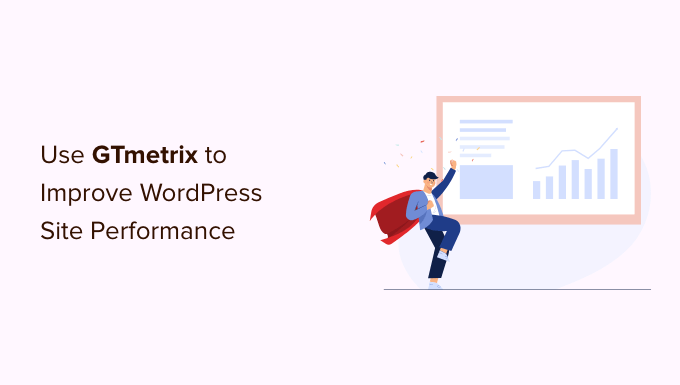
Understanding the Importance of Website Performance
Website performance is crucial for user experience, search engine rankings, and ultimately, business success. Slow loading times can lead to high bounce rates, decreased engagement, and lost revenue. Optimizing your WordPress site for speed and performance is no longer optional, but a necessity. A fast website provides a better user experience, encouraging visitors to stay longer, explore more pages, and convert into customers. Search engines like Google also prioritize fast-loading websites in their ranking algorithms. A slow site can negatively impact your search engine optimization (SEO) efforts, making it harder to attract organic traffic. By improving your website’s performance, you can enhance user satisfaction, boost your search engine rankings, and increase your overall business success.
Introducing GTmetrix and Its Significance
GTmetrix is a powerful and widely used website performance analysis tool that helps you identify areas for improvement on your WordPress site. It provides detailed insights into various performance metrics, including loading time, page size, and the number of requests. It analyzes your website based on Google PageSpeed Insights and YSlow recommendations, providing actionable insights to improve your site’s speed and efficiency. Using GTmetrix allows you to pinpoint specific issues that are slowing down your website, such as large images, inefficient code, or excessive HTTP requests. The detailed reports generated by GTmetrix provide a clear roadmap for optimizing your site and achieving better performance. It’s a valuable tool for both beginners and experienced WordPress users looking to enhance their website’s speed and user experience. The tool helps you understand what’s going on under the hood and prioritize tasks.
Installing and Configuring the GTmetrix WordPress Plugin
The GTmetrix WordPress plugin simplifies the process of testing your website’s performance by integrating directly with your WordPress dashboard. It allows you to schedule regular tests, track performance over time, and receive alerts when performance issues arise. Here’s how to install and configure the GTmetrix WordPress plugin:
- From your WordPress dashboard, navigate to “Plugins” > “Add New.”
- Search for “GTmetrix for WordPress.”
- Click “Install Now” and then “Activate” the plugin.
Once the plugin is activated, you’ll need to configure it with your GTmetrix account.
- Navigate to “Settings” > “GTmetrix” in your WordPress dashboard.
- If you don’t have a GTmetrix account, sign up for a free account at GTmetrix.com.
- Obtain your GTmetrix API key from your GTmetrix account settings. You can find this under User Settings -> API.
- Enter your GTmetrix email address and API key into the plugin settings and click “Save Changes.”
After configuring the plugin, you can start testing your website’s performance and tracking its progress over time. You can also set up scheduled tests to run automatically and receive notifications when performance thresholds are exceeded. The plugin offers several options for customizing your tests, including:
- Choosing the testing location (e.g., Dallas, London, Hong Kong).
- Selecting the browser to use for testing (e.g., Chrome, Firefox).
- Setting the connection speed to simulate different user experiences.
- Enabling or disabling various GTmetrix features, such as video recording and ad blocking.
Running Your First GTmetrix Test
Once you’ve installed and configured the GTmetrix plugin, running your first test is simple.
- Navigate to “GTmetrix” in your WordPress dashboard.
- Click the “Analyze” button.
GTmetrix will then analyze your homepage and provide a detailed report with various performance metrics. The report will include:
- GTmetrix Grade: An overall performance score based on Google PageSpeed Insights and YSlow recommendations.
- Page Load Time: The time it takes for your page to fully load.
- Page Size: The total size of all resources required to load your page (e.g., HTML, CSS, JavaScript, images).
- Number of Requests: The number of HTTP requests made to load your page.
In addition to these overall metrics, the GTmetrix report also provides detailed insights into specific performance issues and recommendations for fixing them.
Understanding the GTmetrix Report
The GTmetrix report is a comprehensive analysis of your website’s performance, providing detailed insights into various factors that affect loading speed and user experience. It’s crucial to understand the different sections of the report to effectively identify and address performance bottlenecks.
The report is divided into several key sections:
- Summary: This section provides an overview of your website’s performance, including the GTmetrix Grade, Page Load Time, Page Size, and Number of Requests.
- PageSpeed: This section analyzes your website based on Google PageSpeed Insights recommendations, highlighting opportunities to improve your score and overall performance.
- YSlow: This section analyzes your website based on Yahoo’s YSlow rules, providing additional insights into potential performance issues.
- Waterfall: This section displays a visual representation of all the resources loaded on your page, showing the order in which they were loaded and the time it took for each resource to load.
- Timings: This section provides detailed timings for various stages of the page loading process, such as DNS lookup, connection time, and server response time.
- Video: This section allows you to record a video of your page loading, which can be helpful for identifying visual bottlenecks and areas for improvement.
- History: This section tracks your website’s performance over time, allowing you to monitor the impact of your optimization efforts.
Each section provides valuable information that can help you identify and address specific performance issues. For example, the Waterfall chart can help you identify slow-loading resources, while the PageSpeed and YSlow sections can provide recommendations for optimizing your code and images.
Analyzing Key Performance Metrics
Several key performance metrics within the GTmetrix report provide valuable insights into your website’s overall performance. Understanding these metrics and how they affect user experience is essential for effective optimization.
- Page Load Time: This is the most critical metric, as it directly impacts user experience. Aim for a page load time of under 3 seconds.
- Page Size: A large page size can significantly slow down loading times, especially for users with slower internet connections. Keep your page size as small as possible by optimizing images and code.
- Number of Requests: Each HTTP request adds overhead to the loading process. Reduce the number of requests by combining files, using CSS sprites, and optimizing images.
- Time to First Byte (TTFB): This metric measures the time it takes for your server to respond to a request. A high TTFB can indicate server-side issues, such as slow database queries or inefficient code.
- Fully Loaded Time: This refers to the moment all page assets are downloaded, and the page is fully interactive.
By monitoring these key metrics and identifying areas for improvement, you can significantly enhance your website’s performance and provide a better user experience.
Addressing Common Performance Issues with GTmetrix Recommendations
GTmetrix provides actionable recommendations for addressing common performance issues on your WordPress site. By following these recommendations, you can significantly improve your website’s loading speed and overall performance.
Here are some common performance issues and how GTmetrix can help you address them:
- Large Images: GTmetrix will identify large images that can be optimized to reduce their file size without sacrificing quality. Use image optimization plugins or tools to compress and resize your images.
- Unoptimized Code: GTmetrix will highlight opportunities to minify and combine CSS and JavaScript files, reducing the number of HTTP requests and improving loading speed. Use a minification plugin to automatically optimize your code.
- Browser Caching: GTmetrix will recommend enabling browser caching to store static resources on users’ devices, reducing the need to download them repeatedly. Configure your server to enable browser caching or use a caching plugin.
- Gzip Compression: GTmetrix will suggest enabling Gzip compression to reduce the size of your website’s files before they are sent to the browser. Enable Gzip compression on your server or use a plugin that provides this functionality.
- Leverage CDN: Using a Content Delivery Network can drastically improve page load times for users across the globe by caching content on servers closer to them.
- Render-blocking JavaScript and CSS: GTmetrix identifies render-blocking resources that delay the initial rendering of your page. Defer loading JavaScript or inline critical CSS to eliminate render-blocking issues.
By following the recommendations provided by GTmetrix, you can systematically address performance issues and optimize your WordPress site for speed and efficiency.
Optimizing Images for Web Performance
Images often contribute significantly to a website’s overall page size, making image optimization a critical aspect of website performance. GTmetrix can help you identify and optimize images to reduce their file size without sacrificing quality.
Here are some image optimization techniques you can use:
- Choose the Right Image Format: Use JPEG for photos, PNG for graphics with transparency, and WebP for superior compression and quality.
- Compress Images: Use image compression tools or plugins to reduce the file size of your images without noticeable quality loss.
- Resize Images: Resize images to the exact dimensions needed for your website, avoiding unnecessary scaling in the browser.
- Use Lazy Loading: Implement lazy loading to defer the loading of images until they are visible in the viewport, improving initial page load time.
- Serve Scaled Images: Ensure images are served at the correct size, and avoid letting the browser resize larger images.
By implementing these image optimization techniques, you can significantly reduce your website’s page size and improve its loading speed.
Leveraging Caching Plugins for Improved Speed
Caching plugins play a vital role in improving WordPress website performance by storing static versions of your pages and serving them to visitors, reducing the load on your server and speeding up loading times.
Here are some popular caching plugins for WordPress:
- WP Rocket: A premium caching plugin with advanced features and easy configuration.
- W3 Total Cache: A free and powerful caching plugin with a wide range of options.
- WP Super Cache: A free and simple caching plugin that is easy to set up and use.
- LiteSpeed Cache: A free caching plugin designed for websites hosted on LiteSpeed servers.
When choosing a caching plugin, consider its features, ease of use, and compatibility with your theme and other plugins. Configure the plugin according to its documentation and test your website’s performance after enabling caching.
Using a Content Delivery Network (CDN)
A Content Delivery Network (CDN) is a network of servers distributed around the world that caches your website’s static content (e.g., images, CSS, JavaScript) and delivers it to visitors from the server closest to their location. This reduces latency and improves loading speed, especially for visitors from different geographic regions.
Here are some popular CDN providers:
- Cloudflare: A free and easy-to-use CDN with a global network of servers.
- MaxCDN: A premium CDN with advanced features and excellent performance.
- Amazon CloudFront: A scalable and reliable CDN from Amazon Web Services.
- StackPath: Another premium CDN option with great features.
Integrating a CDN with your WordPress site is typically straightforward. Most CDN providers offer plugins or instructions for configuring your website to use their network.
Regular Monitoring and Optimization
Website performance is not a one-time fix but an ongoing process. Regularly monitor your website’s performance using GTmetrix and make adjustments as needed to maintain optimal speed and efficiency.
Here are some tips for regular monitoring and optimization:
- Schedule Regular GTmetrix Tests: Set up scheduled tests in the GTmetrix plugin to automatically monitor your website’s performance over time.
- Monitor Key Performance Metrics: Track your website’s Page Load Time, Page Size, and Number of Requests to identify trends and potential issues.
- Review GTmetrix Recommendations: Regularly review the recommendations provided by GTmetrix and implement them to address performance bottlenecks.
- Keep Your WordPress Core, Themes, and Plugins Updated: Updates often include performance improvements and bug fixes.
- Test Your Website After Making Changes: After making any changes to your website, test its performance with GTmetrix to ensure that the changes have not negatively impacted loading speed.
By following these tips, you can ensure that your WordPress site remains fast, efficient, and user-friendly over time.
- How to Create an IDX Real Estate Website Using WordPress
- How to Host a Virtual Event in WordPress
- How to Add a Request to Callback Form in WordPress
- How to Add a Search Toggle Effect in WordPress
- How to Replace Default WordPress jQuery Script with Google Library
- Why You Should Never Upload a Video to WordPress (4 Reasons)
- How to Generate and Add QR Codes in WordPress (Easy Tutorial)
