How to Use Shortcodes in Your WordPress Themes
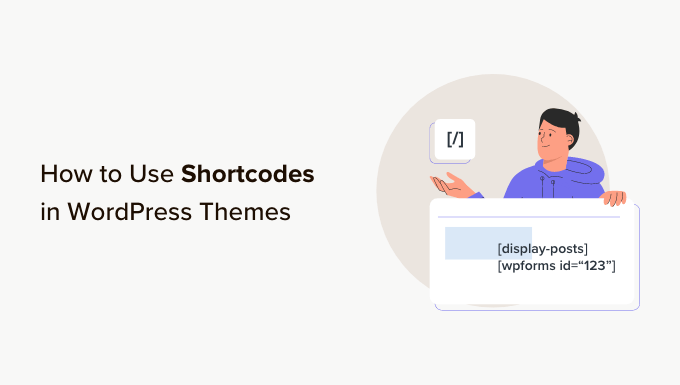
“`
Understanding WordPress Shortcodes
WordPress shortcodes offer a simple way to add dynamic content and functionality to your WordPress posts, pages, and even widgets. Think of them as shortcuts or placeholders that are replaced with more complex code, often generating HTML, CSS, and sometimes even running PHP scripts, to display specific elements or features. Without shortcodes, you’d need to manually embed complex code snippets into your content, making it difficult to manage and update. Shortcodes, on the other hand, abstract away this complexity, allowing you to add interactive elements, media, and other dynamic content with just a few characters.
Here’s a breakdown of what makes shortcodes valuable:
- They simplify content creation by providing a user-friendly syntax.
- They enable non-technical users to add advanced features without coding knowledge.
- They promote consistency by reusing the same functionality across multiple pages or posts.
- They improve maintainability by centralizing code changes in a single location.
- They offer a powerful way to extend WordPress functionality without modifying core files.
How Shortcodes Work in WordPress
The core of shortcode functionality lies in a few key components:
- The Shortcode Tag: This is the text you enter in your WordPress content that acts as the trigger. It’s enclosed in square brackets, like this: `[my_shortcode]`.
- The Shortcode Function: This is the PHP function that’s responsible for processing the shortcode and generating the output. It’s typically defined in your theme’s `functions.php` file or in a plugin.
- The `add_shortcode()` Function: This WordPress function registers the shortcode tag and links it to the corresponding shortcode function. It essentially tells WordPress, “When you see `[my_shortcode]`, execute this PHP function.”
- The Output: This is the HTML, CSS, or other content generated by the shortcode function. WordPress replaces the shortcode tag with this output when the page is rendered.
When WordPress parses a post or page, it looks for shortcode tags. If it finds one that’s been registered, it calls the associated function and replaces the tag with the function’s output. This entire process is seamless and happens behind the scenes, making it easy for users to add dynamic content without worrying about the underlying code.
Registering a Shortcode in Your Theme (functions.php)
To create and use your own shortcodes, you’ll need to register them in your theme’s `functions.php` file (or a custom plugin). Here’s a step-by-step guide:
1. **Access Your `functions.php` File:** Log in to your WordPress dashboard, go to “Appearance” -> “Theme Editor,” and select your theme’s `functions.php` file. Be extremely cautious when editing this file, as errors can break your site. It’s always recommended to back up your `functions.php` file before making any changes. Even better, use a child theme, so your changes don’t get overwritten during a theme update.
2. **Define Your Shortcode Function:** This is the PHP function that will be executed when your shortcode is encountered. Let’s create a simple shortcode that displays the current year.
“`php
function my_year_shortcode() {
$year = date(‘Y’);
return $year;
}
“`
3. **Register the Shortcode:** Use the `add_shortcode()` function to register your shortcode tag and link it to your function.
“`php
add_shortcode(‘current_year’, ‘my_year_shortcode’);
“`
The first argument (`’current_year’`) is the shortcode tag you’ll use in your content (e.g., `[current_year]`). The second argument (`’my_year_shortcode’`) is the name of the PHP function you defined in the previous step.
4. **Place the Code in `functions.php`:** Add the code snippets above to the end of your `functions.php` file. Make sure the opening `Shortcodes with Attributes
Shortcodes can also accept attributes, allowing you to customize their behavior and output. This makes them much more versatile and powerful.
1. **Modify Your Shortcode Function:** To handle attributes, your shortcode function needs to accept an `$atts` array as its first argument. This array will contain the attributes passed to the shortcode. You can use the `shortcode_atts()` function to define default values for your attributes.
Let’s create a shortcode that displays a customized greeting:
“`php
function greeting_shortcode( $atts ) {
$atts = shortcode_atts(
array(
‘name’ => ‘Guest’,
‘greeting’ => ‘Hello’,
),
$atts,
‘greeting’ // optional: Used for filtering.
);
$name = sanitize_text_field( $atts[‘name’] );
$greeting = sanitize_text_field( $atts[‘greeting’] );
return $greeting . ‘, ‘ . $name . ‘!’;
}
“`
In this example:
* `shortcode_atts()` merges the user-provided attributes with default values. If the user doesn’t specify a `name` attribute, it defaults to “Guest”. If they don’t specify a `greeting`, it defaults to “Hello”.
* `sanitize_text_field()` is crucial for security. It cleans the input to prevent malicious code injection. Always sanitize user input!
* The third parameter of `shortcode_atts()` is optional. It is used to hook into the `shortcode_atts_{$shortcode}` filter and modify the default attributes before the merge.
2. **Register the Shortcode:** Register the shortcode as before.
“`php
add_shortcode( ‘greeting’, ‘greeting_shortcode’ );
“`
3. **Use the Shortcode with Attributes:** Now you can use the shortcode with attributes:
* `[greeting name=”John”]` will display “Hello, John!”.
* `[greeting greeting=”Good morning” name=”Jane”]` will display “Good morning, Jane!”.
* `[greeting]` will display “Hello, Guest!”.
Shortcodes with Content
Some shortcodes need to enclose content within their opening and closing tags. This allows you to apply formatting or transformations to the enclosed text.
1. **Modify Your Shortcode Function:** To handle enclosed content, your shortcode function needs to accept a `$content` argument as its first argument, and an `$atts` argument as its second argument (or `$atts` as the first if there are no attributes).
Let’s create a shortcode that wraps content in a `
“`php
function box_shortcode( $atts, $content = null ) {
$atts = shortcode_atts(
array(
‘class’ => ‘default-box’,
),
$atts,
‘box’ // optional: Used for filtering.
);
$class = sanitize_html_class( $atts[‘class’] );
// Run the shortcode parser recursively on the content.
$content = do_shortcode( $content );
$output = ‘
‘;
return $output;
}
“`
In this example:
* `$content = null` sets a default value of `null` for the content, meaning the shortcode will still work even if no content is enclosed.
* `sanitize_html_class()` sanitizes the class name to ensure it’s a valid HTML class.
* `do_shortcode($content)` is a crucial function that processes any other shortcodes within the enclosed content. Without this, nested shortcodes would not be parsed.
* `esc_attr()` escapes the HTML attribute to ensure it is safe to use.
2. **Register the Shortcode:** Register the shortcode as before.
“`php
add_shortcode( ‘box’, ‘box_shortcode’ );
“`
3. **Use the Shortcode with Enclosed Content:** Now you can use the shortcode with content:
* `[box]This is some content.[/box]` will wrap “This is some content.” in a `
* `[box class=”my-custom-box”]This is some custom content.[/box]` will wrap “This is some custom content.” in a `
* `[box class=”my-custom-box”]This is some content with a nested shortcode [current_year].[/box]` will output the content wrapped in the div including the current year using the `current_year` shortcode.
Important Considerations and Best Practices
- Security: Always sanitize user input from shortcode attributes and enclosed content to prevent security vulnerabilities like cross-site scripting (XSS). Use functions like `sanitize_text_field()`, `esc_attr()`, `sanitize_html_class()`, and `wp_kses_post()` to properly sanitize and escape data.
- Performance: Avoid complex calculations or database queries within shortcode functions, as this can impact page load times. Consider caching the output of computationally expensive shortcodes to improve performance.
- Conflicts: Be mindful of potential naming conflicts with other plugins or themes that might use the same shortcode tag. Choose unique and descriptive tag names to avoid conflicts. Prefix your shortcodes with a unique identifier related to your theme or plugin. For instance, if your theme is named “AwesomeTheme”, you could prefix your shortcodes with “awesometheme_”.
- Nesting: If you’re allowing shortcodes to be nested within other shortcodes, use the `do_shortcode()` function within your shortcode function to process the nested shortcodes.
- User Experience: Provide clear documentation and examples of how to use your shortcodes. Make it easy for users to understand the available attributes and their effects.
- Debugging: Use `error_log()` or the `WP_DEBUG` constant to help you debug your shortcode functions. Print out the attributes and content to see what’s being passed to your function.
- Child Themes: Always add custom shortcodes to your child theme’s `functions.php` file instead of modifying the parent theme directly. This will prevent your changes from being overwritten when the parent theme is updated.
- Plugin Development: For more complex shortcodes or functionalities that are not theme-specific, consider developing a separate plugin instead of adding them to your theme. This makes the functionality more portable and reusable.
- Escaping: Always escape output to prevent HTML injection vulnerabilities. Use functions like `esc_html()` for text, `esc_attr()` for HTML attributes, and `esc_url()` for URLs.
- Accessibility: Ensure your shortcodes generate accessible HTML. Use appropriate ARIA attributes and semantic HTML elements to provide a good user experience for people with disabilities.
Removing a Shortcode
If you need to disable or remove a shortcode that you’ve previously registered, you can use the `remove_shortcode()` function.
“`php
remove_shortcode( ‘current_year’ );
“`
This will remove the shortcode associated with the tag `’current_year’`. This is particularly useful for overriding shortcodes defined by plugins or parent themes in a child theme.
Alternatives to Shortcodes
While shortcodes are a convenient way to add dynamic content, there are alternative approaches that may be more suitable in certain situations:
- Custom Blocks (Gutenberg): If you’re using the Gutenberg block editor, creating custom blocks can offer a more visual and user-friendly way to add dynamic content. Blocks provide a richer editing experience and can be easily customized with attributes and settings.
- Widgets: Widgets are small, self-contained applications that can be placed in widget areas (sidebars, footers, etc.) to display specific information or functionality.
- Template Tags: Template tags are PHP functions that can be used directly in your theme’s template files. They offer more flexibility than shortcodes but require more coding knowledge.
The best approach depends on the specific requirements of your project and your coding skills.
“`
- How to Add a Custom Scrollbar in WordPress
- How to Create a Reddit-Like Website with WordPress
- How to Add Custom Navigation Menus in WordPress Themes
- How to Display Blog Post Meta Data in Your WordPress Themes
- How to Display Post Excerpts in WordPress Themes
- How to Style WordPress Navigation Menus (Updated)
