How to Use the Plugin Organizer to Speed Up Your WordPress Site
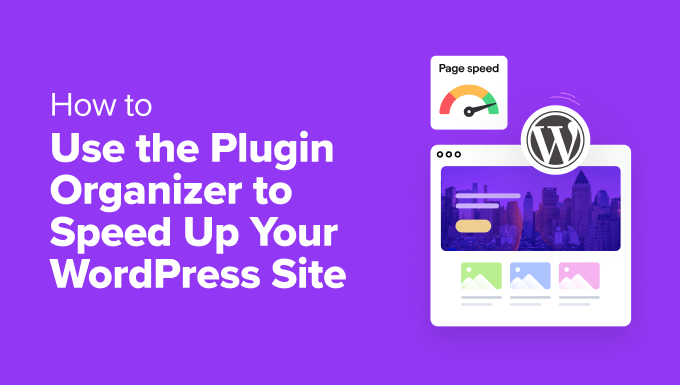
## Understanding the Plugin Performance Problem in WordPress
WordPress, while incredibly versatile and user-friendly, can sometimes suffer from performance issues, particularly as a site grows and accumulates more plugins. Each plugin, while adding valuable functionality, introduces its own set of code, CSS, JavaScript, and database queries. These elements can contribute to slow loading times, a poor user experience, and ultimately, negatively impact your site’s search engine ranking.
The core problem lies in the fact that WordPress, by default, loads all active plugins on every page, regardless of whether they are actually needed. This means plugins designed for specific functions, like contact forms, e-commerce elements, or social sharing, are still being loaded on pages where they are irrelevant. The cumulative effect of this unnecessary overhead can significantly slow down your website.
## Introduction to Plugin Organizer
Plugin Organizer is a powerful, albeit complex, WordPress plugin designed to address this performance bottleneck. It allows you to selectively disable plugins on specific pages, posts, or even for certain user roles. By strategically controlling which plugins load where, you can minimize unnecessary resource consumption and significantly improve your site’s loading speed.
The plugin works by creating a sophisticated system of filters and overrides. You can define specific plugin loading rules based on:
- Individual posts and pages
- Post types (e.g., posts, pages, products)
- URLs (using regular expressions)
- User roles (e.g., administrator, editor, subscriber)
This granular control allows you to tailor your plugin loading behavior precisely to your site’s needs. For instance, you can ensure that your e-commerce plugins only load on product pages and the checkout process, or that your contact form plugin only loads on the contact page.
## Installing and Configuring Plugin Organizer
Before diving into advanced configurations, let’s cover the basic installation and initial setup of Plugin Organizer:
1. **Installation:** Search for “Plugin Organizer” in the WordPress plugin directory and install and activate it.
2. **Initial Settings:** After activation, navigate to “Plugin Organizer” in your WordPress dashboard. The settings page is divided into several tabs.
* **General Settings:** This tab allows you to enable or disable the plugin, configure debugging options, and adjust plugin loading priority. For most users, the default settings are a good starting point. However, the “Plugin Load Order” option can be useful if you suspect plugin conflicts.
* **Frontend Filters:** This section is crucial for controlling plugin loading on the front end of your site. The core options are:
- **Selective Plugin Loading:** This is the main setting that enables Plugin Organizer’s functionality. Make sure this is checked.
- **Disable Plugins Globally:** This option disables all plugins by default, requiring you to explicitly enable them on specific pages or post types. Use this with caution, as it can easily break your site if not configured carefully.
- **Mobile Mode:** Allows you to define separate plugin loading rules for mobile devices.
* **Admin Filters:** This tab controls plugin loading in the WordPress admin dashboard. You can disable plugins in the admin area to improve performance and reduce clutter.
* **Network Filters:** This section is relevant for WordPress multisite installations and allows you to manage plugin loading across your network.
* **Modules:** Plugin Organizer offers several optional modules, such as the “Performance Tester” and “Debug Logger.” These can be helpful for troubleshooting and identifying performance bottlenecks.
3. **Saving Changes:** After making any changes, remember to click the “Save Changes” button at the bottom of the settings page.
## Identifying Performance Bottlenecks
Before you start disabling plugins, it’s essential to identify which plugins are actually causing performance problems. Plugin Organizer includes a built-in performance tester, but you can also use other tools like:
- **Google PageSpeed Insights:** This tool analyzes your website’s performance and provides recommendations for improvement, including identifying slow-loading resources.
- **GTmetrix:** Similar to PageSpeed Insights, GTmetrix offers detailed performance analysis and visual reports.
- **Pingdom Website Speed Test:** Another popular tool for testing website loading speed and identifying performance bottlenecks.
- **Query Monitor (WordPress Plugin):** This plugin is invaluable for debugging database queries, PHP errors, hooks, and actions, helping you pinpoint the source of performance issues within your WordPress site.
These tools will help you understand which plugins are contributing the most to your site’s loading time. Look for plugins that:
- Load large JavaScript or CSS files
- Make a large number of database queries
- Have long execution times
Once you’ve identified the culprit plugins, you can start using Plugin Organizer to selectively disable them where they are not needed.
## Configuring Selective Plugin Loading
The core of Plugin Organizer lies in its ability to selectively enable or disable plugins on specific pages, posts, and post types. Here’s how to configure this:
1. **Edit a Post or Page:** Open the post or page where you want to customize plugin loading.
2. **Plugin Organizer Metabox:** Below the main content editor, you should see a “Plugin Organizer” metabox. This metabox lists all active plugins and allows you to enable or disable them for that specific post or page.
3. **Enable/Disable Plugins:** Check the box next to each plugin you want to enable on that page, or uncheck the box to disable it. The changes you make here will override the global plugin loading settings.
4. **Save Changes:** Update or publish the post or page to save your changes.
**Example:**
Let’s say you have a contact form plugin that only needs to load on your “Contact Us” page. Using Plugin Organizer, you would:
1. Edit your “Contact Us” page.
2. In the Plugin Organizer metabox, make sure the checkbox next to your contact form plugin is checked.
3. For all other pages and posts, ensure the checkbox next to the contact form plugin is unchecked (or use the global disabling features described below).
This ensures that your contact form plugin only loads on the “Contact Us” page, reducing overhead on other pages.
## Global Plugin Control with Filters
While the metabox approach is useful for individual pages and posts, it can be tedious to configure plugin loading for your entire site. Plugin Organizer offers global filters that allow you to define plugin loading rules based on:
* **Post Types:** Disable plugins on entire post types (e.g., all posts, all pages, all products).
* **URLs:** Use regular expressions to match specific URLs and disable plugins on those pages.
* **User Roles:** Disable plugins for specific user roles.
To configure these filters:
1. **Navigate to Plugin Organizer > Global Plugins:** This page provides a centralized interface for managing plugin loading based on these criteria.
2. **Post Type Filters:** Here, you can disable plugins for specific post types. For example, you might disable your social sharing plugin on all product pages if you don’t want social sharing on those pages.
3. **URL Filters:** This is a powerful feature that allows you to disable plugins based on URL patterns. You can use regular expressions to create complex rules. For example, to disable a plugin on all pages that start with “/blog/”, you would use the regular expression `^/blog/`.
4. **User Role Filters:** This allows you to disable plugins for specific user roles. This can be useful for improving the admin dashboard performance for users with limited access.
**Example:**
To disable a plugin with the slug `my-plugin` on all pages whose URL starts with `/shop/`, you would add a URL filter with:
* **URL:** `^/shop/`
* **Plugin:** `my-plugin/my-plugin.php` (you can find the exact plugin path in the Plugins section of your WordPress admin)
* **Status:** Disabled
## Mobile Mode Configuration
Plugin Organizer also supports mobile-specific plugin loading rules. This allows you to optimize your site’s performance for mobile devices, which often have limited resources.
To configure mobile mode:
1. **Enable Mobile Mode:** In the “Frontend Filters” tab of the Plugin Organizer settings page, check the “Mobile Mode” option.
2. **Configure Mobile Rules:** After enabling mobile mode, you can configure separate plugin loading rules for mobile devices using the same metabox and global filter interfaces described above.
This allows you to disable resource-intensive plugins on mobile devices, such as image sliders or complex animations, to improve loading speed and user experience.
## Debugging and Troubleshooting
While Plugin Organizer is a powerful tool, it can also be complex to configure. If you encounter issues, here are some debugging and troubleshooting tips:
* **Clear Your Cache:** Plugin Organizer changes can be affected by caching. Make sure to clear your browser cache and any WordPress caching plugins you are using.
* **Disable Conflicting Plugins:** Some plugins may conflict with Plugin Organizer. Try disabling other plugins to see if the issue resolves.
* **Check the Debug Logger:** Plugin Organizer includes a debug logger that can help you identify errors and conflicts. Enable the debug logger in the “Modules” tab of the Plugin Organizer settings page.
* **Test in a Staging Environment:** Before making significant changes to your live site, it’s always a good idea to test them in a staging environment.
* **Review the Plugin Organizer Documentation:** The official Plugin Organizer documentation provides detailed information about all of the plugin’s features and settings.
* **Use the Performance Tester Module:** The plugin’s performance tester module can help you benchmark the impact of different plugin configurations on your site’s loading speed.
## Best Practices for Using Plugin Organizer
Here are some best practices to keep in mind when using Plugin Organizer:
* **Start Small:** Don’t try to optimize your entire site at once. Start with a few key pages or post types and gradually expand your configuration.
* **Test Thoroughly:** After making any changes, thoroughly test your site to ensure that everything is working as expected.
* **Document Your Changes:** Keep track of the changes you make to your Plugin Organizer configuration so you can easily revert them if necessary.
* **Regularly Review Your Configuration:** As your site evolves, you may need to adjust your Plugin Organizer configuration to reflect changes in your plugin usage and content.
* **Prioritize User Experience:** While performance is important, don’t sacrifice user experience in the name of speed. Make sure that your site remains functional and easy to use.
By following these best practices, you can effectively use Plugin Organizer to improve your WordPress site’s performance without compromising its functionality or user experience. The initial time invested in properly configuring the plugin will pay off in the long run with a faster, more efficient website.
- Beginner’s Guide: How to Choose the Right WordPress Plugin
- How to Add WordPress Reaction Buttons to Boost Engagement
- How to Add Your Plugin to the WordPress Plugin Directory
- How to Easily Add JavaScript in WordPress Pages or Posts (2 Methods)
- 13 Plugins and Tips to Improve WordPress Admin Area
- How to Prepare Your WordPress Site for a High Traffic Event
- How to Display Ad Blocks in Specific Posts in WordPress
