How to View and Control WordPress Cron Jobs
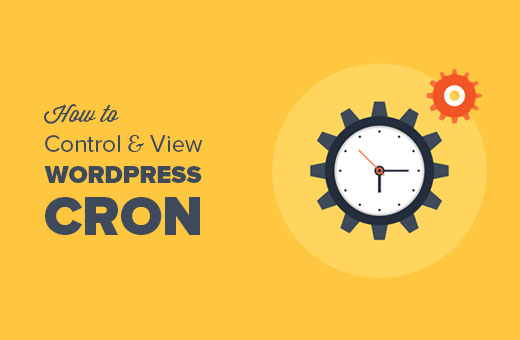
Understanding WordPress Cron Jobs
WordPress, like any modern content management system, relies on scheduled tasks to automate various operations. These automated tasks are handled by a system called WP-Cron, WordPress’s built-in cron job manager. WP-Cron isn’t a true system cron; instead, it emulates cron functionality by triggering when a page is loaded. This approach has both benefits and drawbacks.
* Simplicity: It requires no server-level configuration.
* Ease of Use: It’s managed directly within the WordPress environment.
However, this method can be unreliable, especially for low-traffic websites. If no one visits the site, the cron jobs might not run at all, leading to missed schedules.
* Dependency on Traffic: Tasks only execute when the site is visited.
* Potential for Overload: Frequent requests can trigger cron jobs excessively.
Common examples of WP-Cron tasks include:
* Publishing scheduled posts.
* Checking for plugin and theme updates.
* Sending scheduled emails.
* Performing database maintenance.
* Backing up the website.
Understanding how WP-Cron functions and how to manage it effectively is crucial for maintaining a healthy and reliable WordPress website.
Why Monitor and Control Cron Jobs?
While WP-Cron automates important tasks, neglecting it can lead to several issues. Monitoring and controlling your cron jobs allows you to:
* Ensure tasks are running as scheduled. If backups are failing, you’ll know immediately.
* Identify performance bottlenecks. Overlapping or poorly coded cron jobs can slow down your site.
* Prevent conflicts. Certain plugins might introduce conflicting cron jobs, causing unexpected behavior.
* Optimize resource usage. By understanding which cron jobs consume the most resources, you can optimize their execution.
* Troubleshoot errors. When something goes wrong on your site, cron jobs are often a good place to start looking.
Without proper monitoring and control, you might experience:
* Missed schedules, like delayed post publications or failed backups.
* Website slowdowns due to resource-intensive cron jobs.
* Plugin conflicts leading to unexpected site behavior.
* Inconsistent performance due to unreliable cron execution.
* Security vulnerabilities arising from outdated plugins.
Tools for Viewing Cron Jobs
Several tools are available to view and manage WordPress cron jobs, each offering varying levels of functionality and complexity.
WP-CLI
WP-CLI (WordPress Command Line Interface) is a powerful tool for managing WordPress from the command line. It provides direct access to the WP-Cron system, allowing you to list, run, and delete cron jobs.
* Installation: Requires SSH access to your server and WP-CLI to be installed.
* Functionality: Offers comprehensive control over WP-Cron.
* Target Audience: Developers and technically inclined users.
To view all scheduled cron events using WP-CLI, use the following command:
“`
wp cron event list
“`
This command will output a list of all scheduled events, including:
* `hook`: The name of the hook that triggers the event.
* `next_run_relative`: The time until the next scheduled run.
* `next_run_gmt`: The date and time of the next scheduled run in GMT.
* `schedule`: The schedule interval (e.g., hourly, daily, weekly).
* `args`: Arguments passed to the hook.
You can also use WP-CLI to:
* Run a specific event: `wp cron event run
* Delete an event: `wp cron event delete
Plugins
Several WordPress plugins provide a user-friendly interface for viewing and managing cron jobs directly from the WordPress dashboard.
* Accessibility: Easy to install and use, even for non-technical users.
* Functionality: Offers a graphical interface for managing cron jobs.
* Convenience: Accessible directly within the WordPress admin panel.
Some popular plugins include:
* **WP Crontrol:** This plugin allows you to view, edit, add, and delete cron events. It provides a clear overview of all scheduled tasks and allows you to manually trigger them.
* **Advanced Cron Manager:** Offers similar functionality to WP Crontrol with added features like logging and debugging.
* **Easy WP Cron:** A simpler plugin focused on viewing and running cron events.
Database Inspection
Cron job information is stored in the `wp_options` table in your WordPress database. While not recommended for beginners, you can directly inspect the database to view cron data.
* Access: Requires access to your database using a tool like phpMyAdmin.
* Technical Skill: Requires knowledge of database structures and SQL queries.
* Risk: Can be risky if not performed carefully, as incorrect modifications can damage your website.
The relevant option name is `cron`. This option contains a serialized array of scheduled events. You can view this data using phpMyAdmin or a similar tool. However, the serialized format can be difficult to read and interpret.
Viewing Cron Jobs with WP Crontrol
WP Crontrol is a popular and easy-to-use plugin for managing WordPress cron jobs. Here’s a step-by-step guide on how to use it:
1. **Installation:** Install and activate the WP Crontrol plugin from the WordPress plugin directory.
2. **Access:** Navigate to “Tools” -> “Cron Events” in your WordPress admin panel.
3. **Overview:** The “Cron Events” page displays a list of all scheduled cron events.
4. **Event Details:** Each event shows:
* Hook Name: The name of the hook that triggers the event.
* Arguments: Any arguments passed to the hook.
* Next Run: The date and time of the next scheduled run.
* Recurrence: The schedule interval (e.g., hourly, daily, weekly).
5. **Running Events:** You can manually run an event by clicking the “Run Now” link. This is useful for testing or when you need to execute a task immediately.
6. **Editing Events:** You can edit an existing event by clicking the “Edit” link. This allows you to change the next run time, recurrence, and arguments. Use caution when editing events, as incorrect modifications can disrupt their functionality.
7. **Deleting Events:** You can delete an event by clicking the “Delete” link. Only delete events if you are sure they are no longer needed.
8. **Adding Events:** You can add a new cron event by filling out the form at the bottom of the page. You need to specify the hook name, arguments, next run time, and recurrence.
WP Crontrol provides a user-friendly interface for managing your cron jobs without requiring any technical expertise.
Controlling Cron Jobs
Controlling cron jobs involves various actions, from modifying schedules to disabling specific tasks.
Modifying Schedules
Changing the schedule of a cron job can be necessary to optimize performance or adjust the frequency of tasks.
* Using WP Crontrol: Edit the event and modify the “Next Run” and “Recurrence” fields.
* Using WP-CLI: Delete the existing event and create a new one with the desired schedule.
* Considerations: Ensure that the new schedule aligns with the task’s requirements and doesn’t overload the server.
Disabling Cron Jobs
Sometimes, it’s necessary to disable a cron job temporarily or permanently.
* Using WP Crontrol: Delete the event. If you only want to disable it temporarily, consider noting down the settings before deleting it.
* Using WP-CLI: `wp cron event delete
* Programmatically: You can use the `remove_action` function to remove a hook associated with a cron job. This requires coding knowledge.
Adding Custom Cron Jobs
You can add your own custom cron jobs to automate specific tasks.
* Defining a Hook: Create a custom function that will be executed when the cron job runs.
* Scheduling the Event: Use the `wp_schedule_event` function to schedule the event.
* Plugin Development: Custom cron jobs are typically added within a plugin.
Example:
“`php
function my_custom_cron_function() {
// Code to be executed by the cron job
wp_mail( ‘admin@example.com’, ‘Custom Cron Job’, ‘This is a test email from a custom cron job.’ );
}
add_action( ‘my_custom_cron_hook’, ‘my_custom_cron_function’ );
if ( ! wp_next_scheduled( ‘my_custom_cron_hook’ ) ) {
wp_schedule_event( time(), ‘hourly’, ‘my_custom_cron_hook’ );
}
“`
This code defines a custom function `my_custom_cron_function` that sends an email. It then schedules this function to run hourly using the `wp_schedule_event` function.
Disabling WP-Cron and Using a Real Cron
For high-traffic websites or websites that require precise scheduling, you might consider disabling WP-Cron and using a real system cron.
1. **Disable WP-Cron:** Add the following line to your `wp-config.php` file:
“`php
define(‘DISABLE_WP_CRON’, true);
“`
2. **Set up a System Cron:** Use your server’s control panel (e.g., cPanel) or SSH to create a cron job that runs the `wp-cron.php` file periodically.
Example Cron Command:
“`
*/5 * * * * php /path/to/your/wordpress/wp-cron.php >/dev/null 2>&1
“`
This command runs the `wp-cron.php` file every 5 minutes. Replace `/path/to/your/wordpress/` with the actual path to your WordPress installation.
Troubleshooting Cron Jobs
Cron jobs can sometimes fail to run as expected. Here are some common troubleshooting steps:
* **Check the Error Logs:** Review your server’s error logs for any errors related to cron jobs.
* **Use a Logging Plugin:** Install a plugin like “Advanced Cron Manager” that provides logging capabilities for cron jobs.
* **Manually Run the Event:** Use WP Crontrol or WP-CLI to manually run the event and see if it executes correctly.
* **Check for Plugin Conflicts:** Deactivate plugins one by one to identify if a specific plugin is interfering with cron jobs.
* **Verify the Schedule:** Double-check the schedule to ensure it’s set correctly.
* **Ensure WP-Cron is Enabled:** If you’ve disabled WP-Cron, make sure a system cron is properly configured.
* **Check Server Resources:** Insufficient server resources can sometimes cause cron jobs to fail.
Best Practices for Managing Cron Jobs
* **Regular Monitoring:** Regularly check your cron jobs to ensure they are running as expected.
* **Optimize Schedules:** Adjust schedules to minimize server load and avoid conflicts.
* **Avoid Overlapping Tasks:** Ensure that resource-intensive tasks don’t overlap.
* **Use Descriptive Hook Names:** Use clear and descriptive hook names to easily identify the purpose of each cron job.
* **Document Custom Cron Jobs:** Document your custom cron jobs to make them easier to maintain.
* **Test Thoroughly:** Thoroughly test any changes to cron jobs before deploying them to a live website.
* **Security Considerations:** Be mindful of security implications when adding custom cron jobs.
By following these best practices, you can ensure that your WordPress cron jobs run smoothly and efficiently.
- 11 Things You Should Do When Inheriting a WordPress Site
- How to Check and Update to the Latest WordPress Version
- How to Bulk Schedule Posts in WordPress (Step by Step)
- How to Create an Autoblog in WordPress (The Right Way)
- How to Fix Briefly Unavailable for Scheduled Maintenance Error in WordPress
- How to Enable Automatic Updates for WordPress Plugins and Themes
