How to Create a WordPress Plugin Using a Plugin (Quick & Easy)
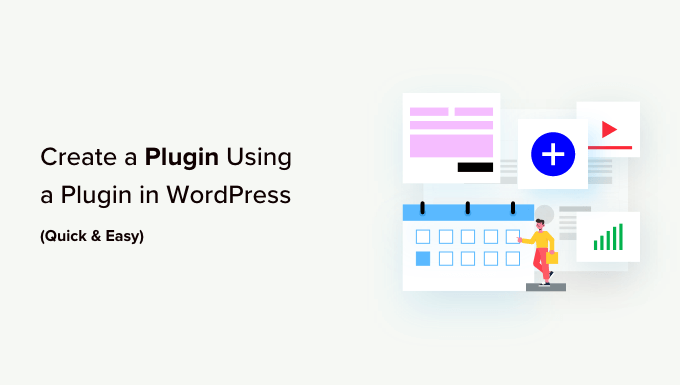
Introduction: Pluginception – Building Plugins with a Plugin
WordPress plugins extend the functionality of your website, adding features from simple contact forms to complex e-commerce platforms. Traditionally, creating a plugin involves understanding PHP, WordPress hooks, and file structure. However, several “plugin builder” plugins simplify this process, enabling users with limited coding knowledge to craft custom functionalities. This article explores how to create a WordPress plugin using such a plugin, offering a quick and relatively easy path to plugin development.
Understanding Plugin Builder Plugins
Plugin builder plugins provide a user-friendly interface for creating plugin files, defining functionalities, and managing settings without extensive coding. They handle much of the boilerplate code, allowing you to focus on the specific features you want to implement. These plugins typically offer features such as:
- A visual interface for designing plugin settings pages.
- Options for adding custom post types and taxonomies.
- Code snippets for common WordPress actions and filters.
- A file manager for organizing plugin files.
- Automatic generation of the plugin header and other necessary files.
While the specific features vary depending on the plugin, the core concept remains the same: simplify plugin creation through a visual or guided interface.
Choosing the Right Plugin Builder Plugin
Selecting the appropriate plugin builder is crucial for a smooth development process. Several options are available, each with its strengths and weaknesses. Consider these factors when choosing:
- Ease of Use: The interface should be intuitive and easy to navigate, even for users with limited coding experience.
- Features: Does the plugin offer the specific functionalities you need, such as custom post types, metaboxes, or shortcodes?
- Flexibility: Can you customize the generated code to suit your specific requirements?
- Support: Is there adequate documentation and support available if you encounter problems?
- Reviews and Ratings: Check the WordPress plugin repository for user reviews and ratings to gauge the plugin’s reliability and performance.
Popular options include:
- Plugin Machine: A more advanced option with a focus on code generation and customizability.
- WPPlugin Factory: A straightforward plugin for creating simple plugins with minimal coding.
- Custom Post Type UI: Primarily for creating custom post types and taxonomies, but can be used as a foundation for more complex plugins.
For this guide, we’ll use a general approach applicable to most plugin builder plugins. The exact steps might vary slightly depending on the specific plugin you choose.
Step-by-Step Guide to Creating a Plugin
This section outlines the general steps involved in creating a plugin using a plugin builder.
Step 1: Install and Activate the Plugin Builder Plugin
The first step is to install and activate your chosen plugin builder plugin from the WordPress plugin repository.
- Navigate to “Plugins” -> “Add New” in your WordPress dashboard.
- Search for your chosen plugin builder plugin (e.g., “Plugin Machine”).
- Click “Install Now” and then “Activate.”
Step 2: Create a New Plugin
Once the plugin builder is activated, locate its settings page in your WordPress dashboard. This is typically found under the “Plugins” menu or a dedicated menu item.
- Navigate to the plugin builder’s settings page.
- Click the “Create New Plugin” or a similar button.
- Enter the necessary details, such as the plugin name, description, author, and version number.
Step 3: Define Plugin Functionality
This is where you define the specific features and functionalities of your plugin. The exact steps will depend on the plugin builder you’re using, but generally involve using a visual interface or a series of forms to configure different aspects of the plugin. Here are some common functionalities you might want to implement:
Custom Post Types
Creating custom post types allows you to organize content beyond the default posts and pages. For example, you might create a “Projects” custom post type to showcase your work.
- Within the plugin builder, look for an option to add a custom post type.
- Enter the post type’s name (e.g., “projects”), singular label (e.g., “Project”), and plural label (e.g., “Projects”).
- Configure other settings, such as whether the post type should be public, hierarchical, or support features like featured images and excerpts.
- Save the custom post type. The plugin builder will automatically generate the necessary code to register the post type.
Custom Taxonomies
Taxonomies are used to categorize content within a post type. They are similar to categories and tags but can be customized to suit your specific needs.
- Within the plugin builder, look for an option to add a custom taxonomy.
- Select the post type to which the taxonomy should be associated.
- Enter the taxonomy’s name (e.g., “project_categories”), singular label (e.g., “Project Category”), and plural label (e.g., “Project Categories”).
- Configure other settings, such as whether the taxonomy should be hierarchical (like categories) or non-hierarchical (like tags).
- Save the custom taxonomy. The plugin builder will generate the code to register the taxonomy.
Metaboxes
Metaboxes are custom fields that allow you to add additional data to posts or pages. They are typically displayed below the post editor.
- Within the plugin builder, look for an option to add a metabox.
- Select the post type where the metabox should be displayed.
- Enter the metabox’s title.
- Add the fields you want to include in the metabox, such as text fields, dropdown menus, or checkboxes.
- Configure the settings for each field, such as the label, description, and validation rules.
- Save the metabox. The plugin builder will generate the code to display the metabox and save the data.
Shortcodes
Shortcodes are small snippets of code that you can insert into posts or pages to display dynamic content.
- Within the plugin builder, look for an option to add a shortcode.
- Enter the shortcode’s name (e.g., “my_shortcode”).
- Write the code that will be executed when the shortcode is used. This might involve retrieving data from the database, displaying images, or generating HTML.
- The plugin builder will generate the code to register the shortcode and execute your custom function.
Settings Pages
Settings pages allow you to configure plugin options through the WordPress admin interface.
- Within the plugin builder, look for an option to create a settings page.
- Enter the settings page’s title and menu slug.
- Add the fields you want to include on the settings page, such as text fields, dropdown menus, or checkboxes.
- Configure the settings for each field, such as the label, description, and default value.
- The plugin builder will generate the code to display the settings page and save the settings data.
Step 4: Customize the Generated Code (Optional)
While plugin builders automate much of the code generation, you may need to customize the code to suit your specific requirements. Most plugin builders allow you to edit the generated code directly or provide hooks and filters to modify the behavior of the plugin.
- Locate the code editor within the plugin builder.
- Identify the code that you want to modify.
- Make the necessary changes, ensuring that you follow WordPress coding standards.
- Save the changes.
It’s essential to understand PHP and WordPress coding practices to effectively customize the generated code. If you’re not comfortable editing the code directly, consider using hooks and filters to modify the plugin’s behavior without altering the core code.
Step 5: Download or Activate the Plugin
Once you’ve defined the functionality and customized the code, you can download the plugin as a ZIP file or, depending on the plugin builder, activate it directly from the interface.
- Look for a “Download Plugin” or “Activate Plugin” button.
- If you download the plugin, upload it to your WordPress website through the “Plugins” -> “Add New” interface.
- Activate the plugin.
Step 6: Test Your Plugin
After activating the plugin, thoroughly test its functionality to ensure that it works as expected.
- Create posts or pages using the custom post types and taxonomies you defined.
- Use the metaboxes to add custom data to posts or pages.
- Insert the shortcodes into posts or pages to display dynamic content.
- Visit the settings page to configure plugin options.
- Check for any errors or warnings in the WordPress debug log.
Fix any bugs or issues that you find.
Tips for Successful Plugin Development
Here are some tips to help you create successful WordPress plugins using a plugin builder:
- Plan Your Plugin: Before you start building, clearly define the purpose and functionality of your plugin. Create a detailed plan outlining the features you want to implement and how they will interact with the rest of your website.
- Keep it Simple: Start with a simple plugin that addresses a specific need. Avoid adding too many features at once, as this can make the plugin complex and difficult to maintain.
- Use WordPress Coding Standards: Follow WordPress coding standards to ensure that your code is clean, consistent, and compatible with other plugins and themes.
- Test Thoroughly: Thoroughly test your plugin on different browsers and devices to ensure that it works as expected.
- Provide Documentation: Create clear and concise documentation that explains how to use the plugin.
- Get Feedback: Ask other WordPress users to test your plugin and provide feedback.
- Stay Updated: Keep your plugin updated with the latest WordPress versions and security patches.
Limitations of Plugin Builder Plugins
While plugin builder plugins offer a convenient way to create plugins, they also have some limitations:
- Limited Functionality: Some plugin builders may not support all the features you need.
- Code Bloat: The generated code may be less efficient than code written manually.
- Vendor Lock-in: You may be locked into using the plugin builder if you rely heavily on its features.
- Learning Curve: While they simplify the process, you still need some understanding of WordPress and PHP.
For complex plugins or those requiring advanced customization, manual coding may be a better option.
Conclusion
Creating WordPress plugins using a plugin builder can be a quick and easy way to add custom functionality to your website. By following the steps outlined in this article and considering the tips for successful plugin development, you can create plugins that meet your specific needs. Remember to choose the right plugin builder for your project, plan your plugin carefully, and test thoroughly to ensure that it works as expected. While plugin builders have limitations, they are a valuable tool for beginners and those who need to create simple plugins quickly. As your skills grow, you can explore manual coding techniques for greater flexibility and control over your plugin development.
- How to Create an IDX Real Estate Website Using WordPress
- How to Host a Virtual Event in WordPress
- How to Add a Request to Callback Form in WordPress
- How to Add a Search Toggle Effect in WordPress
- How to Add Custom Fields to Comments Form in WordPress
- How to Generate and Add QR Codes in WordPress (Easy Tutorial)
- How to Add Your Plugin to the WordPress Plugin Directory
