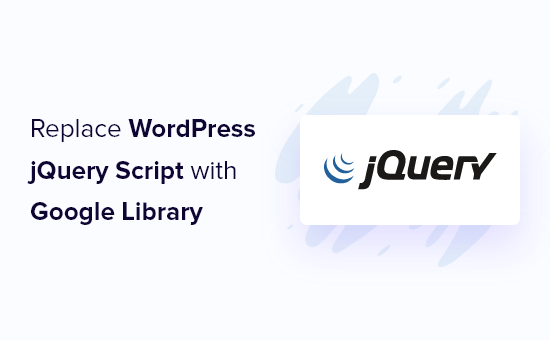Why Replace the Default WordPress jQuery Script?
WordPress, by default, ships with its own version of jQuery. While this ensures compatibility with the core platform and many themes and plugins, there are several compelling reasons to consider replacing it with the version hosted on Google’s Content Delivery Network (CDN).
- Performance Enhancement: Google’s CDN distributes jQuery across numerous servers globally. This means that users are more likely to download the script from a server geographically closer to them, resulting in faster loading times.
- Browser Caching: It’s highly probable that a visitor to your site has already downloaded jQuery from Google’s CDN while visiting another site. In this case, their browser can use the cached version, avoiding a new download and further speeding up page load.
- Simplified Updates: While WordPress diligently updates its core jQuery version, using Google’s CDN ensures you’re often using a highly maintained and secure version. You can target a specific version or let the CDN serve the latest stable release.
Understanding the WordPress jQuery Loading Mechanism
Before diving into the replacement process, it’s crucial to understand how WordPress handles jQuery. WordPress uses the wp_enqueue_script() function to register and load JavaScript files, including jQuery. By default, jQuery is registered with the handle ‘jquery’ and is a dependency for many other scripts.
This means that if your theme or a plugin enqueues a script that lists ‘jquery’ as a dependency, WordPress will automatically load its default jQuery version before loading your script. This dependency management is a core strength of the WordPress script loading system.
Methods to Replace the Default jQuery Script
Several methods can be employed to replace WordPress’s default jQuery script with the one from Google’s CDN. We’ll explore three common approaches, each with its own advantages and considerations.
Method 1: Using the wp_deregister_script() and wp_register_script() Functions
This is a programmatic approach that involves deregistering the default jQuery script and then registering a new one pointing to Google’s CDN. This is the most recommended way to do it as it is the most direct and reliable.
- Add the following code to your theme’s
functions.phpfile or a custom plugin:
function replace_default_jquery() {
wp_deregister_script('jquery');
wp_register_script('jquery', 'https://ajax.googleapis.com/ajax/libs/jquery/3.7.0/jquery.min.js', array(), '3.7.0', false);
wp_enqueue_script('jquery');
}
add_action('wp_enqueue_scripts', 'replace_default_jquery');
Explanation:
wp_deregister_script('jquery');: This line removes the default jQuery registration.wp_register_script('jquery', 'https://ajax.googleapis.com/ajax/libs/jquery/3.7.0/jquery.min.js', array(), '3.7.0', false);: This line registers a new jQuery script.- ‘jquery’: This is the handle for the script. It’s crucial to use the same handle (‘jquery’) so that other scripts depending on jQuery still work correctly.
- ‘https://ajax.googleapis.com/ajax/libs/jquery/3.7.0/jquery.min.js’: This is the URL of the jQuery script on Google’s CDN. Important: Always use HTTPS to avoid mixed content warnings. Consider using a more recent version of jQuery, but be aware of potential compatibility issues with older plugins or themes.
array(): This specifies an empty array for dependencies, meaning this script doesn’t depend on any other scripts.- ‘3.7.0’: This is the version number of jQuery. It’s good practice to include the version number, but it’s primarily for caching purposes.
false: This indicates that the script should be loaded in the<head>section. Change this totrueto load it in the footer. Loading jQuery in the footer can improve page load times, but it can also cause issues if other scripts depend on it being loaded in the head.
wp_enqueue_script('jquery');: This line enqueues the newly registered jQuery script. This is important to ensure it’s actually loaded on the page.add_action('wp_enqueue_scripts', 'replace_default_jquery');: This line hooks thereplace_default_jqueryfunction to thewp_enqueue_scriptsaction. This ensures that the function is executed when WordPress is enqueuing scripts.
Method 2: Using the wp_enqueue_scripts Action with Conditional Logic
This method provides more control over when the default jQuery is deregistered. You can add conditional logic to only deregister it on specific pages or under certain conditions.
- Add the following code to your theme’s
functions.phpfile or a custom plugin:
function replace_jquery_conditionally() {
if (!is_admin()) {
wp_deregister_script('jquery');
wp_register_script('jquery', 'https://ajax.googleapis.com/ajax/libs/jquery/3.7.0/jquery.min.js', array(), '3.7.0', false);
wp_enqueue_script('jquery');
}
}
add_action('wp_enqueue_scripts', 'replace_jquery_conditionally');
Explanation:
if (!is_admin()): This condition ensures that the jQuery script is only replaced on the front-end of the site and not in the WordPress admin area. This is important because the admin area might rely on the default WordPress jQuery version.- The rest of the code is the same as in Method 1.
You can modify the conditional logic to suit your specific needs. For example, you could only replace jQuery on specific pages using is_page() or is_single().
Method 3: Using a Plugin
Several WordPress plugins are designed to simplify the process of replacing the default jQuery script. These plugins often provide a user-friendly interface for selecting the jQuery version and configuring other related settings. Popular examples include “Use Google Libraries” or similar performance optimization plugins.
Advantages of using a plugin:
- Easy to use, no coding required.
- Often includes other performance optimization features.
- Provides options to select different jQuery versions.
Disadvantages of using a plugin:
- Adds another plugin to your site, potentially increasing overhead.
- May not be as customizable as programmatic methods.
- Reliance on the plugin developer for updates and maintenance.
Important Considerations and Testing
After implementing any of the above methods, thorough testing is crucial. Check your website carefully for any JavaScript errors or unexpected behavior. Pay particular attention to elements that rely on jQuery, such as sliders, galleries, and interactive forms.
- Compatibility: Ensure that your theme and all plugins are compatible with the jQuery version you’re using from Google’s CDN. Older plugins might rely on deprecated features of older jQuery versions.
- JavaScript Errors: Use your browser’s developer console to check for any JavaScript errors. These errors can indicate compatibility issues or other problems with your jQuery implementation.
- Caching: Clear your browser cache and any website caching plugins you might be using to ensure that you’re loading the new jQuery version.
Reverting to the Default WordPress jQuery
If you encounter issues after replacing the default jQuery script, you can easily revert to the original version. Simply remove the code you added to your functions.php file or deactivate the plugin you used. WordPress will then automatically load its default jQuery version again.
Conclusion
Replacing the default WordPress jQuery script with the version hosted on Google’s CDN can offer significant performance benefits. By understanding the WordPress jQuery loading mechanism and following the steps outlined in this article, you can successfully implement this optimization and improve your website’s loading speed. Remember to test thoroughly after making any changes to ensure compatibility and avoid any unexpected issues.