How to Require Featured Images for Posts in WordPress
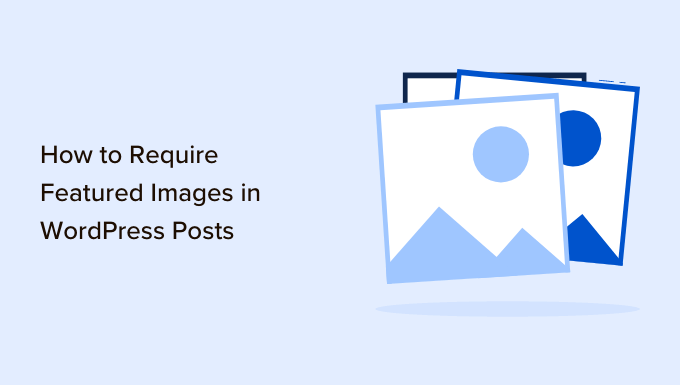
## Understanding Featured Images in WordPress
Featured images, also known as post thumbnails, are a vital element of modern WordPress websites. They serve as visual representations of your content, enhancing user engagement and improving the overall aesthetic appeal of your site. A well-chosen featured image can instantly grab attention, encourage clicks, and provide context for the associated post. Failing to utilize featured images consistently can lead to a disjointed and unprofessional look, especially on blog listing pages, archives, and social media platforms. Therefore, ensuring that all your posts have a designated featured image is a crucial step in maintaining a cohesive and engaging online presence.
## Why Require Featured Images?
Requiring featured images for your WordPress posts offers several key benefits:
- Improved Visual Consistency: By mandating featured images, you ensure a uniform look across your website. This is especially important for blog grids, archive pages, and other areas where posts are displayed in a list format. Consistent visuals create a more professional and polished impression.
- Enhanced User Engagement: Visually appealing featured images attract attention and encourage visitors to explore your content. A compelling image can pique curiosity and entice users to click through to read the full post.
- Better Social Media Sharing: When you share your posts on social media platforms, the featured image is typically used as the preview image. A well-chosen featured image can significantly improve the visibility and click-through rate of your social media posts.
- Improved SEO: While not a direct ranking factor, featured images can indirectly improve your SEO. Engaging visuals can reduce bounce rates and increase time on site, both of which are positive signals for search engines. Additionally, you can optimize your featured images by using descriptive file names and alt text.
- Content Organization: Featured images can help readers quickly scan and understand the content of your posts. A relevant image provides context and helps users decide whether or not to invest their time in reading the full article.
- Brand Reinforcement: Consistent use of featured images that align with your brand’s visual identity can help reinforce your brand message and create a more memorable experience for your audience.
## Methods to Require Featured Images in WordPress
There are several ways to enforce the use of featured images in your WordPress posts. We’ll explore plugin-based solutions and code-based approaches.
### 1. Using Plugins to Require Featured Images
Several plugins available in the WordPress repository make it easy to require featured images. These plugins typically offer a simple interface and require no coding knowledge.
#### Featured Image Required
This is a straightforward and lightweight plugin specifically designed for this purpose. It prevents users from publishing or updating a post if a featured image hasn’t been set.
- Installation: Navigate to Plugins > Add New in your WordPress dashboard, search for “Featured Image Required,” install, and activate the plugin.
- Configuration: The plugin doesn’t require any configuration. Once activated, it automatically prevents publishing or updating posts without a featured image.
- Functionality: When a user attempts to publish or update a post without a featured image, the plugin displays an error message, preventing the action.
#### PublishPress Checklists
This plugin offers a more comprehensive approach to pre-publish checklists, including the requirement for a featured image. It’s a robust solution for ensuring overall content quality.
- Installation: Go to Plugins > Add New, search for “PublishPress Checklists,” install, and activate it.
- Configuration: Navigate to PublishPress > Checklists in your WordPress dashboard.
- Create a Checklist: Create a new checklist and add the “Featured Image” requirement. You can also add other checks for title length, category selection, and more.
- Functionality: Before publishing, the plugin will display the checklist. If the featured image requirement is not met, the user will be prompted to add one.
#### Benefits of Using Plugins
- Ease of Use: Plugins offer a user-friendly interface and require no coding knowledge.
- Quick Implementation: Setting up a plugin is generally a quick and easy process.
- Updates and Support: Plugin developers typically provide updates and support for their products.
#### Drawbacks of Using Plugins
- Plugin Bloat: Installing too many plugins can slow down your website.
- Compatibility Issues: Plugins may sometimes conflict with other plugins or your theme.
- Reliance on Third-Party Developers: You are dependent on the plugin developer for updates and support.
### 2. Requiring Featured Images Using Code (functions.php)
If you prefer a more hands-on approach, you can use code to require featured images. This method involves adding code snippets to your theme’s `functions.php` file or creating a custom plugin. This approach offers more flexibility and control but requires some coding knowledge.
#### Method 1: Preventing Publication Without a Featured Image
This code snippet prevents users from publishing or updating a post if a featured image is missing.
“`php
function require_featured_image() {
global $post;
$screen = get_current_screen();
if ( ‘post’ == $screen->post_type && in_array( $screen->base, array( ‘post’, ‘edit’ ) ) ) {
if ( ! has_post_thumbnail( $post->ID ) ) {
add_action( ‘admin_notices’, ‘featured_image_notice’ );
function featured_image_notice() {
echo ‘
Please set a Featured Image before publishing or updating this post.
‘;
}
remove_action( ‘post_updated’, ‘wp_save_post_revision’ );
add_filter( ‘wp_insert_post_data’, ‘featured_image_prevent_publish’, 10, 2 );
add_action( ‘admin_footer’, ‘featured_image_js’ );
function featured_image_prevent_publish( $data, $postarr ) {
if ( isset( $postarr[‘original_post_status’] ) && $postarr[‘original_post_status’] != ‘publish’ ) {
$data[‘post_status’] = ‘draft’;
}
return $data;
}
function featured_image_js() {
?>
- `require_featured_image()`: This function is hooked to the `admin_head` action, which runs in the admin area.
- `get_current_screen()`: Retrieves information about the current admin screen.
- `’post’ == $screen->post_type`: Checks if the current screen is the post editor.
- `! has_post_thumbnail( $post->ID )`: Checks if the current post has a featured image.
- `add_action( ‘admin_notices’, ‘featured_image_notice’ )`: Adds an admin notice (error message) to the screen.
- `featured_image_notice()`: Defines the content of the admin notice.
- `remove_action( ‘post_updated’, ‘wp_save_post_revision’ )`: Prevents the post revision from being saved, which can bypass the draft status.
- `add_filter( ‘wp_insert_post_data’, ‘featured_image_prevent_publish’, 10, 2 )`: This filter intercepts the post data before it’s saved to the database.
- `featured_image_prevent_publish()`: Forces the post status to ‘draft’ if it’s not already published.
- `add_action( ‘admin_footer’, ‘featured_image_js’ )`: Adds JavaScript to the admin footer.
- `featured_image_js()`: Disables the “Publish” and “Save” buttons using JavaScript.
- Open your theme’s `functions.php` file (Appearance > Theme Editor).
- Carefully paste the code snippet at the end of the file.
- Save the file.
#### Method 2: Displaying a Warning Message
This code snippet displays a warning message if a featured image is missing but doesn’t prevent publishing. This is a less restrictive approach that simply reminds users to add a featured image.
“`php
function check_featured_image() {
global $post;
if ( ‘post’ == get_post_type() ) {
if ( ! has_post_thumbnail( $post->ID ) ) {
echo ‘
Please consider setting a Featured Image for this post.
‘;
}
}
}
add_action( ‘edit_form_after_title’, ‘check_featured_image’ );
“`
- Explanation:
- `check_featured_image()`: This function is hooked to the `edit_form_after_title` action, which runs after the title field in the post editor.
- `’post’ == get_post_type()`: Checks if the current post type is ‘post’.
- `! has_post_thumbnail( $post->ID )`: Checks if the current post has a featured image.
- `echo ‘
Please consider setting a Featured Image for this post.
‘;`: Displays a warning message.
- Implementation:
- Open your theme’s `functions.php` file (Appearance > Theme Editor).
- Carefully paste the code snippet at the end of the file.
- Save the file.
- Functionality: The code will display a warning message in the post editor if a featured image is missing. Users can still publish the post without a featured image.
#### Benefits of Using Code
- Greater Control: You have complete control over the functionality.
- No Plugin Bloat: Avoids adding unnecessary plugins to your website.
- Customization: Easily customize the code to fit your specific needs.
#### Drawbacks of Using Code
- Requires Coding Knowledge: Requires some understanding of PHP and WordPress development.
- Potential for Errors: Incorrect code can break your website.
- Maintenance: You are responsible for maintaining and updating the code.
### Important Considerations When Using Code
* **Child Theme:** Always use a child theme when making changes to your theme’s files. This prevents your customizations from being overwritten when you update the parent theme.
* **Backup:** Back up your `functions.php` file before making any changes. This allows you to easily restore the file if something goes wrong.
* **Error Handling:** If you encounter any errors, carefully review your code for syntax errors or logical mistakes. You can also consult the WordPress documentation or seek help from a WordPress developer.
## Testing and Troubleshooting
After implementing either a plugin or code-based solution, it’s essential to test the functionality to ensure it’s working as expected.
* **Test with a New Post:** Create a new post without setting a featured image and attempt to publish it. Verify that the plugin or code correctly prevents publication or displays the warning message.
* **Test with an Existing Post:** Edit an existing post without a featured image and attempt to update it. Ensure that the functionality works as expected.
* **Check for Conflicts:** If you encounter any issues, temporarily disable other plugins to see if there are any conflicts. If a conflict is identified, try to find an alternative plugin or adjust the code to resolve the issue.
* **Review Error Logs:** Check your WordPress error logs for any PHP errors that may be related to your code. This can help you identify and fix any syntax errors or logical mistakes.
## Conclusion
Requiring featured images for your WordPress posts is a simple yet effective way to enhance your website’s visual appeal, improve user engagement, and reinforce your brand identity. Whether you choose a plugin-based or code-based approach, the benefits of consistently using featured images are undeniable. By implementing one of the methods outlined in this article, you can ensure that all your posts have a designated featured image, contributing to a more professional and engaging online presence. Remember to test thoroughly and use a child theme if implementing code changes directly.
- How to Create a Local WordPress Site Using XAMPP
- How to Add a Search Toggle Effect in WordPress
- How to Set A Fallback Featured Image Based on Post Category in WordPress
- How to Easily Style Tags in WordPress (With Examples)
- Beginner’s Guide: How to Use WordPress Block Patterns
- How to Enforce One Category Per Post in WordPress
- How to Add Your Plugin to the WordPress Plugin Directory
