14 Vital Tips to Protect Your WordPress Admin Area (Updated)
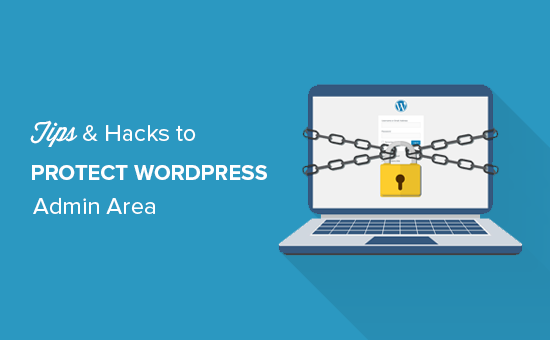
14 Vital Tips to Protect Your WordPress Admin Area (Updated)
Your WordPress admin area is the heart of your website. It’s where you manage content, users, plugins, themes, and everything else that makes your site tick. Unfortunately, it’s also a prime target for hackers. Compromising your admin area gives attackers complete control over your website, allowing them to deface your site, steal data, inject malware, or even use it for malicious purposes like phishing or spamming. That’s why securing your WordPress admin area is absolutely crucial. This updated guide provides 14 vital tips to help you protect your WordPress admin area and keep your website safe.
1. Choose Strong and Unique Passwords
This might seem obvious, but it’s the foundation of all good security practices. Weak or reused passwords are easy to crack. Don’t use easily guessable passwords like “password,” “123456,” or your name. A strong password should be:
- At least 12 characters long (longer is better).
- A mix of uppercase and lowercase letters.
- Include numbers and symbols.
- Not based on personal information like your birthday or pet’s name.
Use a password manager to generate and store strong, unique passwords for each of your accounts, including your WordPress admin account, hosting account, and database.
2. Change the Default WordPress Login URL
The default WordPress login URL (/wp-admin/ or /wp-login.php) is a well-known target for brute-force attacks. Changing it makes it harder for attackers to find your login page in the first place. You can use a plugin like “WPS Hide Login” to easily change your login URL.
3. Implement Two-Factor Authentication (2FA)
Two-factor authentication adds an extra layer of security to your login process. Even if someone knows your password, they won’t be able to log in without the second factor, which is usually a code sent to your phone via an authenticator app or SMS. Popular 2FA plugins include “Google Authenticator” and “Authy.”
4. Limit Login Attempts
Brute-force attacks involve repeatedly trying different passwords until the correct one is found. By limiting the number of failed login attempts, you can significantly reduce the risk of a successful brute-force attack. Plugins like “Login Lockdown” or “Wordfence” can automatically lock out users after a certain number of failed login attempts.
5. Keep WordPress Core, Themes, and Plugins Updated
Outdated software often contains security vulnerabilities that hackers can exploit. Regularly updating your WordPress core, themes, and plugins is essential to patch these vulnerabilities and keep your website secure. Enable automatic updates for minor WordPress core releases and consider using a plugin like “Easy Updates Manager” for more control over updates.
6. Use a Security Plugin
A security plugin can provide a wide range of security features, including:
- Firewall protection.
- Malware scanning.
- Login protection.
- File integrity monitoring.
- Vulnerability scanning.
Popular WordPress security plugins include “Wordfence,” “Sucuri Security,” and “iThemes Security.”
7. Disable File Editing Through the WordPress Admin Panel
By default, WordPress allows users with administrator privileges to edit theme and plugin files directly from the admin panel. This can be a security risk, as a compromised admin account could be used to inject malicious code into your website. To disable file editing, add the following line to your wp-config.php file:
define( 'DISALLOW_FILE_EDIT', true );8. Regularly Scan Your Website for Malware
Even with the best security measures in place, your website can still be infected with malware. Regularly scanning your website for malware can help you detect and remove infections before they cause serious damage. Many security plugins offer malware scanning features.
9. Implement a Web Application Firewall (WAF)
A WAF acts as a shield between your website and the internet, filtering out malicious traffic and protecting your website from attacks like SQL injection and cross-site scripting (XSS). You can use a cloud-based WAF like Cloudflare or Sucuri, or install a WAF plugin like Wordfence.
10. Backup Your Website Regularly
Backups are essential for disaster recovery. If your website is hacked, corrupted, or otherwise compromised, you can restore it from a backup. Back up your website regularly, including your database and files. You can use a plugin like “UpdraftPlus” or “BackupBuddy” to automate the backup process. Store your backups in a secure location, such as a cloud storage service like Amazon S3 or Dropbox.
11. Limit User Permissions
Grant users only the permissions they need to perform their tasks. Don’t give everyone administrator access. Create user accounts with limited roles, such as editor or author, for users who only need to manage content. Regularly review user accounts and remove any accounts that are no longer needed.
12. Disable XML-RPC
XML-RPC is a feature that allows remote applications to interact with your WordPress website. However, it can also be a target for brute-force attacks and other security exploits. If you don’t need XML-RPC, disable it. You can use a plugin like “Disable XML-RPC” or add the following code to your .htaccess file:
<Files xmlrpc.php>
<Order Deny,Allow>
Deny from all
</Files>
13. Monitor Your Website’s Activity Logs
Activity logs track user actions on your website, such as logins, content edits, and plugin installations. Monitoring activity logs can help you detect suspicious activity and identify potential security breaches. You can use a plugin like “WP Activity Log” to track user activity.
14. Use HTTPS
HTTPS encrypts the communication between your website and your visitors’ browsers, protecting sensitive data like passwords and credit card information from eavesdropping. Make sure your website is using HTTPS by installing an SSL certificate. Most hosting providers offer free SSL certificates through Let’s Encrypt.
By following these 14 vital tips, you can significantly improve the security of your WordPress admin area and protect your website from hackers. Remember that security is an ongoing process, so stay vigilant and keep your website updated with the latest security patches and best practices.
- Regularly review your security measures.
- Stay informed about the latest WordPress security threats.
- Adapt your security strategy as needed.
- How to Protect Your WordPress Site From Brute Force Attacks
- The Right Way to Remove WordPress Version Number (2025)
- Ecommerce Security Tips: How to Secure Your WordPress Store
- How to Redact Text in WordPress (The Easy Way)
- How to Reset Passwords for All Users in WordPress
- How to Fix ’ERR_SSL_VERSION_OR _CIPHER_MISMATCH’ in WordPress
- How to Block IP Addresses in WordPress (& Why)
