13 Ways to Create a Mobile Friendly-WordPress Site (Expert Tips)
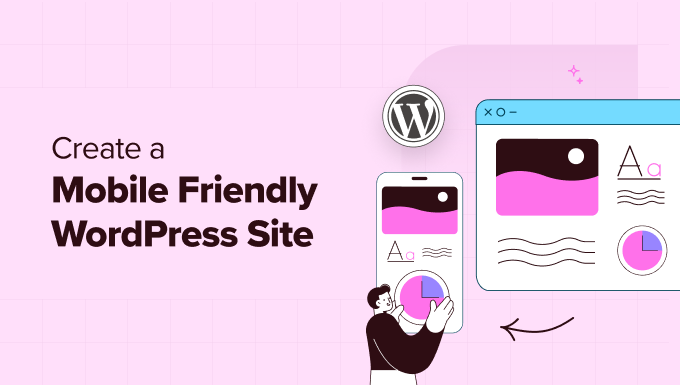
1. Choose a Responsive WordPress Theme
The foundation of a mobile-friendly WordPress site lies in its theme. Opting for a responsive theme is no longer a luxury, it’s a necessity. Responsive themes automatically adjust their layout and content to fit the screen size of the device accessing the website, ensuring a seamless user experience across desktops, tablets, and smartphones.
- Prioritize themes specifically designed with mobile responsiveness in mind. Look for keywords like “responsive,” “mobile-first,” or “adaptive” in the theme description.
- Test the theme’s responsiveness before committing. Most theme demos offer a responsive testing tool or allow you to resize your browser window to simulate different screen sizes. Check how the layout adapts, if images scale properly, and if navigation remains user-friendly.
- Consider themes with AMP (Accelerated Mobile Pages) support. AMP is a Google initiative that aims to improve mobile page speed by using a simplified HTML format. While AMP has its limitations, it can significantly boost mobile performance.
- Don’t rely solely on aesthetics. A visually appealing theme might not be the most practical for mobile users. Prioritize usability, readability, and fast loading times over fancy animations or complex layouts.
- Check theme documentation for mobile optimization features. The documentation should clearly outline how the theme handles mobile layouts, navigation, and other mobile-specific considerations.
2. Optimize Images for Mobile
Large, unoptimized images are a major culprit behind slow-loading mobile sites. Optimizing images involves reducing their file size without sacrificing visual quality. This improves loading speeds and enhances the overall user experience, especially for users on limited data plans.
- Compress images before uploading them to WordPress. Use image compression tools like TinyPNG, ImageOptim (for Mac), or ShortPixel. These tools reduce file size without significantly affecting image quality.
- Choose the right image format. JPEG is generally suitable for photographs, while PNG is better for graphics with transparency or sharp lines. WebP is a modern image format that offers superior compression and quality compared to JPEG and PNG, but compatibility might be a concern for older browsers.
- Resize images to the appropriate dimensions. Don’t upload images that are much larger than the actual display size on your website. Resize them to fit the maximum width they will be displayed on your site.
- Use a responsive image plugin. Plugins like Smush, EWWW Image Optimizer, or Optimole can automatically optimize images upon upload and deliver appropriately sized images to different devices. These plugins often offer features like lazy loading and WebP conversion.
- Implement lazy loading for images. Lazy loading delays the loading of images until they are visible in the user’s viewport. This significantly reduces initial page load time, especially for pages with numerous images.
3. Simplify Your Website’s Navigation
Mobile users navigate websites differently than desktop users. A complex or cluttered navigation menu can be frustrating on a small screen. Streamlining your navigation is crucial for providing a user-friendly mobile experience.
- Use a hamburger menu. The hamburger menu (three horizontal lines) is a standard convention for mobile navigation. It collapses the main menu into a compact icon, freeing up valuable screen space.
- Prioritize essential menu items. Limit the number of items in your main navigation menu to the most important pages. Use dropdown menus sparingly, as they can be difficult to navigate on touchscreens.
- Ensure menu items are touch-friendly. Make sure the menu items are large enough and have enough spacing between them to be easily tapped on a mobile device.
- Consider using a sticky navigation menu. A sticky navigation menu remains visible at the top of the screen as the user scrolls down the page. This provides quick access to key navigation items at all times.
- Implement a clear and concise footer navigation. Include important links like your contact page, privacy policy, terms of service, and copyright information in the footer.
4. Optimize for Mobile Page Speed
Page speed is a critical ranking factor for both desktop and mobile searches. A slow-loading website can lead to high bounce rates and lost conversions. Optimizing for mobile page speed is essential for attracting and retaining mobile users.
- Enable browser caching. Browser caching allows the user’s browser to store static assets like images, CSS, and JavaScript files locally. This reduces the amount of data that needs to be downloaded on subsequent visits, resulting in faster loading times.
- Minify CSS and JavaScript files. Minification removes unnecessary characters (e.g., whitespace, comments) from CSS and JavaScript files, reducing their file size.
- Use a Content Delivery Network (CDN). A CDN distributes your website’s content across multiple servers around the world. This ensures that users can access your website from a server that is geographically closer to them, resulting in faster loading times.
- Choose a fast and reliable hosting provider. The quality of your web hosting can significantly impact your website’s performance. Opt for a hosting provider that offers optimized servers, caching, and other performance-enhancing features.
- Remove unnecessary plugins. Too many plugins can slow down your website. Deactivate and delete any plugins that you are not actively using.
5. Use Mobile-Friendly Pop-ups and Forms
Pop-ups and forms can be effective marketing tools, but they can also be intrusive and disruptive on mobile devices. It’s crucial to use mobile-friendly pop-ups and forms that don’t negatively impact the user experience.
- Avoid full-screen pop-ups that block the entire screen. These can be particularly annoying on small screens and can lead to high bounce rates.
- Use smaller, less intrusive pop-ups. Consider using slide-in pop-ups or bottom-of-screen pop-ups that don’t completely obscure the content.
- Make sure pop-ups are easy to close. The close button should be clearly visible and easy to tap on a touchscreen.
- Optimize forms for mobile. Use large, easy-to-tap form fields. Use appropriate input types (e.g., email, telephone) to provide the correct keyboard layout.
- Minimize the number of form fields. Only ask for the information that you absolutely need.
6. Optimize Content for Mobile Readability
Mobile users consume content differently than desktop users. Long paragraphs and small fonts can be difficult to read on a small screen. Optimizing your content for mobile readability is essential for keeping users engaged.
- Use shorter paragraphs. Break up long blocks of text into shorter, more manageable paragraphs.
- Use a larger font size. A font size of at least 16 pixels is recommended for mobile readability.
- Choose a clear and legible font. Avoid overly decorative or complicated fonts that can be difficult to read on a small screen.
- Use sufficient line height. Adequate line height (the vertical space between lines of text) improves readability.
- Use headings and subheadings to break up content. Headings and subheadings make it easier for users to scan and understand the content.
7. Test Your Website on Multiple Mobile Devices
Testing your website on different mobile devices is crucial for ensuring a consistent and user-friendly experience across all platforms.
- Use a variety of mobile devices for testing. Test your website on different screen sizes, operating systems (iOS and Android), and browsers (Chrome, Safari, Firefox).
- Use online mobile testing tools. Tools like BrowserStack, CrossBrowserTesting, and MobileTest.me allow you to test your website on a wide range of virtual mobile devices.
- Use Google’s Mobile-Friendly Test. This tool analyzes your website’s mobile-friendliness and provides recommendations for improvement.
- Pay attention to user feedback. Ask your users for feedback on their mobile experience. This can provide valuable insights into areas where your website can be improved.
- Regularly test your website on new devices and browser versions. The mobile landscape is constantly evolving, so it’s important to regularly test your website to ensure it remains mobile-friendly.
8. Implement Accelerated Mobile Pages (AMP)
Accelerated Mobile Pages (AMP) is a Google-backed project designed to create faster-loading mobile web pages. AMP uses a simplified HTML format and a restricted set of CSS and JavaScript to optimize for speed.
- Install an AMP plugin. Plugins like AMP for WP and Official AMP Plugin make it easy to implement AMP on your WordPress site.
- Validate your AMP pages. Use the AMP Test tool to ensure that your AMP pages are valid and meet Google’s requirements.
- Monitor your AMP performance in Google Search Console. Google Search Console provides data on your AMP pages, including errors, impressions, and clicks.
- Consider the limitations of AMP. AMP has limitations in terms of design and functionality. It’s important to weigh the benefits of AMP against these limitations.
- Focus on optimizing your core website first. AMP is a great way to improve mobile speed, but it’s important to first optimize your core website for performance.
9. Leverage Browser Caching
Browser caching stores static website assets (images, CSS, JavaScript) on the user’s device, reducing the need to download them on subsequent visits. This significantly speeds up page load times, particularly for returning visitors.
- Use a caching plugin. Plugins like WP Rocket, W3 Total Cache, and WP Super Cache simplify the process of enabling browser caching.
- Configure your .htaccess file (if using Apache). You can manually configure browser caching by adding specific code to your .htaccess file.
- Set appropriate cache expiration times. Determine how long different types of assets should be cached. Static assets like images can be cached for longer periods than dynamic content.
- Monitor your caching performance. Use browser developer tools or online speed testing tools to verify that browser caching is working correctly.
- Regularly clear your cache. Clearing your cache ensures that users are seeing the latest version of your website.
10. Prioritize Mobile-First Indexing
Google uses mobile-first indexing, meaning it primarily uses the mobile version of a website for indexing and ranking. Ensuring your mobile site is fully optimized is crucial for SEO success.
- Make sure your mobile site has the same content and functionality as your desktop site. Google needs to be able to access and understand all of your content on the mobile version of your site.
- Use the same structured data markup on both your mobile and desktop sites. Structured data helps Google understand the context of your content.
- Ensure that your mobile site is crawlable and indexable. Don’t block Googlebot from crawling your mobile site using robots.txt or meta tags.
- Monitor your mobile indexing in Google Search Console. Google Search Console provides insights into how your mobile site is being indexed and ranked.
- Focus on providing a great mobile user experience. Google prioritizes websites that provide a positive mobile experience.
11. Avoid Flash Content
Flash is an outdated technology that is not supported on most mobile devices. Using Flash content on your website will alienate mobile users and negatively impact your SEO.
- Replace Flash content with HTML5, CSS3, or JavaScript. These technologies are widely supported on mobile devices and offer a better user experience.
- Use responsive video players. Ensure that your video players are responsive and adapt to different screen sizes.
- Avoid using Flash for animations or interactive elements. Use CSS animations or JavaScript libraries for creating animations and interactive elements.
- Remove any remaining Flash content from your website. If you still have Flash content on your website, remove it as soon as possible.
- Test your website on mobile devices to ensure that there is no Flash content. Use mobile testing tools or physical devices to verify that your website is Flash-free.
12. Keep WordPress, Themes, and Plugins Updated
Regularly updating WordPress, your theme, and your plugins is crucial for security, performance, and compatibility. Updates often include bug fixes, security patches, and performance improvements that can enhance your website’s mobile-friendliness.
- Enable automatic updates for minor WordPress releases. This will ensure that your website is automatically updated with the latest security patches.
- Regularly check for updates for your theme and plugins. Pay attention to update notifications in your WordPress dashboard.
- Test updates on a staging environment before applying them to your live website. This will help you identify any potential compatibility issues.
- Back up your website before applying any updates. This will allow you to restore your website if something goes wrong.
- Consider using a managed WordPress hosting provider that handles updates for you. This can save you time and effort.
13. Use Google Analytics to Track Mobile Performance
Google Analytics is a powerful tool for tracking your website’s performance, including mobile traffic. By analyzing your mobile traffic data, you can identify areas where your website can be improved for mobile users.
- Set up Google Analytics on your website. If you haven’t already, install the Google Analytics tracking code on your website.
- Create a mobile segment in Google Analytics. This will allow you to filter your data to see only mobile traffic.
- Track key mobile metrics, such as bounce rate, page load time, and conversion rate. These metrics can provide insights into the mobile user experience.
- Identify pages with high bounce rates on mobile devices. These pages may need to be optimized for mobile readability or usability.
- Use Google Analytics to track the performance of your mobile-specific features. For example, track the usage of your mobile app (if you have one).
- How to Add the Ultimate SEO Dashboard in WordPress
- 11 Things You Should Do When Inheriting a WordPress Site
- How to Add Schema Markup in WordPress and WooCommerce
- How to Get a Google Featured Snippet with Your WordPress Site
- How to Improve Your 404 Page Template in WordPress (2 Ways)
- How to Avoid Duplicate Post Display With Multiple Loops in WordPress
- How to Add Your WordPress Site to Google Search Console
