58+ Most Wanted WordPress Tips, Tricks, and Hacks
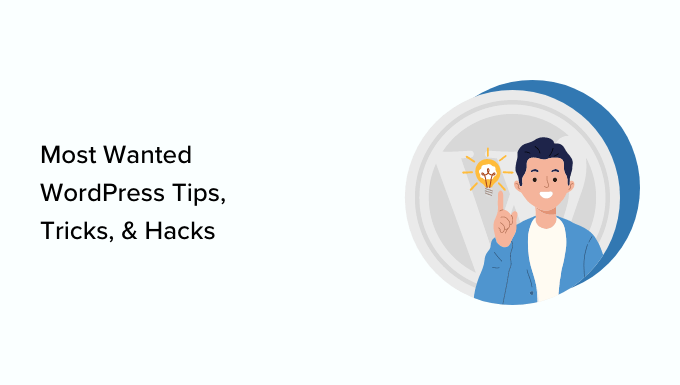
## 58+ Most Wanted WordPress Tips, Tricks, and Hacks
## Speed Optimization: Turbocharge Your WordPress Website
A fast website is crucial for user experience and search engine rankings. Here are some tips to optimize your WordPress site for speed.
* Choose a Fast and Reliable Hosting Provider: Opt for a web hosting provider that specializes in WordPress hosting and offers features like SSD storage and caching.
* Implement a Caching Plugin: Caching plugins like WP Rocket, LiteSpeed Cache, and W3 Total Cache store static versions of your pages to reduce server load and improve loading times.
* Optimize Images: Compress images without sacrificing quality using plugins like Smush or Imagify, or manually optimize them before uploading. Use appropriate image formats (JPEG for photos, PNG for graphics with transparency).
* Minify CSS and JavaScript: Reduce the size of your CSS and JavaScript files by removing unnecessary characters, comments, and whitespace. Autoptimize is a popular plugin for this.
* Enable Gzip Compression: Gzip compression reduces the size of your website’s files before they are sent to the user’s browser. Most hosting providers enable this automatically.
* Use a Content Delivery Network (CDN): A CDN distributes your website’s static assets (images, CSS, JavaScript) across multiple servers around the world, allowing users to download them from the server closest to them.
* Optimize Your WordPress Database: Regularly clean up your database by removing unnecessary revisions, spam comments, and orphaned metadata. Plugins like WP-Optimize can help.
* Lazy Load Images: Lazy loading delays the loading of images until they are visible in the user’s viewport, reducing the initial page load time.
* Reduce HTTP Requests: Minimize the number of HTTP requests by combining CSS and JavaScript files, using CSS sprites, and avoiding unnecessary plugins.
* Defer Parsing of JavaScript: Defer parsing of non-critical JavaScript files to prevent them from blocking the rendering of your page.
* Keep WordPress, Themes, and Plugins Updated: Updates often include performance improvements and security patches.
## Security Hardening: Protect Your WordPress Website
Security is paramount for any WordPress website. These tips will help you secure your site against threats.
* Choose a Strong Username and Password: Avoid using default usernames like “admin” and choose a strong, unique password.
* Enable Two-Factor Authentication (2FA): 2FA adds an extra layer of security by requiring a second form of verification, such as a code sent to your phone.
* Limit Login Attempts: Prevent brute-force attacks by limiting the number of failed login attempts. Plugins like Limit Login Attempts Reloaded can help.
* Install a Security Plugin: Security plugins like Wordfence, Sucuri Security, and iThemes Security offer features like malware scanning, firewall protection, and intrusion detection.
* Keep WordPress, Themes, and Plugins Updated: Updates often include security patches that address vulnerabilities.
* Disable File Editing in the WordPress Dashboard: Prevent unauthorized users from editing theme and plugin files directly through the WordPress dashboard.
* Change the Default WordPress Database Table Prefix: The default table prefix “wp_” is a common target for hackers. Change it to something unique during installation or using a plugin.
* Regularly Back Up Your Website: Backups allow you to restore your website in case of a security breach or other disaster.
* Disable Directory Listing: Prevent unauthorized users from browsing your website’s directories by disabling directory listing.
* Monitor Your Website’s Activity: Monitor your website’s logs for suspicious activity, such as unusual login attempts or file modifications.
* Use an SSL Certificate (HTTPS): An SSL certificate encrypts the communication between your website and users’ browsers, protecting sensitive information like passwords and credit card numbers.
* Disable XML-RPC if Not Needed: XML-RPC can be a target for brute force attacks. If you don’t need it, disable it.
## SEO Optimization: Boost Your Search Engine Rankings
Optimizing your WordPress website for search engines is essential for driving organic traffic.
* Choose an SEO-Friendly Theme: Select a theme that is well-coded, responsive, and optimized for search engines.
* Install an SEO Plugin: Plugins like Yoast SEO, Rank Math, and All in One SEO Pack provide tools for optimizing your content and website for search engines.
* Use Keyword Research: Identify the keywords that your target audience is searching for and incorporate them into your content, titles, and meta descriptions.
* Optimize Your Content: Write high-quality, informative, and engaging content that is relevant to your target audience.
* Optimize Your Titles and Meta Descriptions: Craft compelling titles and meta descriptions that accurately describe your content and entice users to click.
* Use Heading Tags (H1-H6): Use heading tags to structure your content and make it easier for search engines to understand.
* Optimize Your Images: Use descriptive filenames and alt text for your images.
* Build Internal Links: Link to other relevant pages on your website to improve navigation and pass link juice.
* Build External Links: Earn backlinks from high-quality websites to improve your website’s authority.
* Submit Your Sitemap to Search Engines: A sitemap helps search engines crawl and index your website more efficiently.
* Create a Robots.txt File: A robots.txt file tells search engines which pages on your website they should not crawl.
* Use Structured Data Markup: Structured data markup helps search engines understand the content on your pages and display rich snippets in search results.
* Ensure Your Website is Mobile-Friendly: Mobile-friendliness is a ranking factor for Google.
* Monitor Your Search Engine Rankings: Track your search engine rankings to see how your SEO efforts are paying off.
## Content Management: Streamline Your Workflow
These tips will help you manage your WordPress content more efficiently.
* Use Categories and Tags: Organize your content using categories and tags to make it easier for users to find what they’re looking for.
* Schedule Posts: Schedule your posts to be published at specific times to optimize your publishing schedule.
* Use Custom Post Types: Create custom post types for different types of content, such as testimonials, portfolios, or products.
* Use Custom Fields: Add custom fields to your posts and pages to store additional information.
* Use the WordPress Block Editor (Gutenberg): The Block Editor provides a visual way to create and format your content.
* Use Shortcodes: Shortcodes allow you to add complex functionality to your posts and pages with just a few lines of code.
* Use Reusable Blocks: Save and reuse blocks of content to save time and ensure consistency.
* Use a Content Calendar: Plan your content in advance using a content calendar.
* Collaborate with Other Authors: Allow multiple authors to contribute to your website.
* Use a Revision Control System: Track changes to your content and revert to previous versions if needed.
## Theme Customization: Tailor Your Website’s Appearance
Customize your WordPress theme to create a unique and visually appealing website.
* Choose a Theme That Suits Your Needs: Select a theme that is appropriate for your website’s purpose and target audience.
* Use a Child Theme: Create a child theme to make changes to your theme without modifying the original theme files.
* Customize the Theme Options: Most themes offer options for customizing the layout, colors, fonts, and other aspects of your website.
* Use Custom CSS: Add custom CSS to your theme to further customize its appearance.
* Use Theme Customizer: The Theme Customizer allows you to preview your changes in real-time before saving them.
* Use Page Builders: Page builders like Elementor, Beaver Builder, and Divi allow you to create custom page layouts using a drag-and-drop interface.
* Add Custom Widgets: Add custom widgets to your sidebars and other widget areas to provide additional functionality.
* Customize the Header and Footer: Customize the header and footer of your website to match your brand.
* Create Custom Templates: Create custom templates for different types of pages, such as landing pages or contact pages.
## Plugin Management: Extend Your Website’s Functionality
WordPress plugins allow you to extend the functionality of your website.
* Install Only Necessary Plugins: Avoid installing unnecessary plugins, as they can slow down your website and create security vulnerabilities.
* Choose High-Quality Plugins: Select plugins that are well-coded, actively maintained, and have good reviews.
* Keep Plugins Updated: Updates often include bug fixes, security patches, and new features.
* Deactivate and Delete Unused Plugins: Deactivate and delete plugins that you are no longer using.
* Test Plugins Before Installing Them on a Live Site: Test new plugins on a staging site before installing them on your live website.
* Read Plugin Reviews: Read plugin reviews to get an idea of other users’ experiences.
* Check Plugin Compatibility: Ensure that the plugin is compatible with your version of WordPress and your theme.
* Be Wary of Abandoned Plugins: Avoid using plugins that have not been updated in a long time, as they may be vulnerable to security exploits.
- How to Add the Ultimate SEO Dashboard in WordPress
- 11 Things You Should Do When Inheriting a WordPress Site
- How to Add Schema Markup in WordPress and WooCommerce
- How to Get a Google Featured Snippet with Your WordPress Site
- How to Improve Your 404 Page Template in WordPress (2 Ways)
- How to Avoid Duplicate Post Display With Multiple Loops in WordPress
- How to Add Your WordPress Site to Google Search Console
