How to Add an Edit Post Link to WordPress Posts and Pages
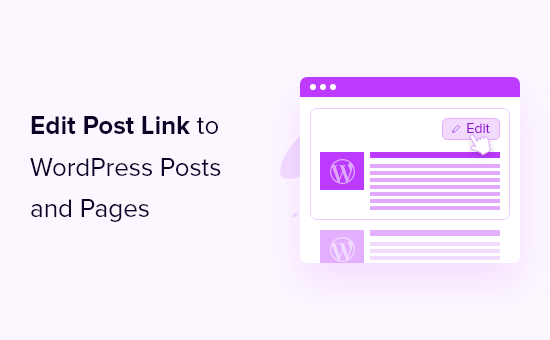
Introduction: Making WordPress Content Editable from the Front End
WordPress, by default, confines content editing to its back-end administration area. While secure and organized, this can be inconvenient if you want to quickly make minor adjustments to a post or page while browsing your website from the front end. Adding an “Edit Post” link directly to your posts and pages allows you (or authorized users) to seamlessly jump to the editing screen with a single click, significantly streamlining your workflow.
This article will guide you through several methods to add this helpful link, catering to different levels of technical expertise. Whether you prefer a simple plugin solution or a more hands-on approach involving theme code modification, we’ll cover everything you need to know to implement this functionality effectively.
Method 1: Utilizing a Plugin for Easy Implementation
The simplest and often recommended way to add an “Edit Post” link is by using a WordPress plugin. Numerous plugins offer this functionality, often bundled with other useful features. Here’s how to use one of the most popular options:
Install and Activate the “Edit Page Link” Plugin
- Log in to your WordPress admin dashboard.
- Navigate to “Plugins” > “Add New”.
- Search for “Edit Page Link”.
- Find the plugin by Samir Shah (or a similar trusted plugin with good reviews and active installations).
- Click “Install Now” and then “Activate”.
Configure the Plugin (If Necessary)
Some plugins, like “Edit Page Link,” may require minimal configuration. Typically, you’ll find the plugin’s settings under “Settings” in your WordPress admin menu, or within the “Appearance” > “Customize” area. Common settings might include:
- Choosing the link’s text (e.g., “Edit Post,” “Edit Page,” “Modify Content”).
- Selecting the link’s location (e.g., before content, after content, in a custom location).
- Styling the link with CSS.
Once the plugin is activated and configured (if needed), the “Edit Post” link should automatically appear on your posts and pages for logged-in users with appropriate editing permissions. Remember to clear your browser cache if you don’t see the link immediately.
Method 2: Adding the Edit Link Directly to Your Theme’s Code
For more control and customization, you can directly add the “Edit Post” link to your theme’s template files. This approach requires a bit more technical knowledge but allows you to precisely control the link’s appearance and placement.
Locate the Relevant Template Files
The template files responsible for displaying your posts and pages vary depending on your theme. Common files to look for include:
single.php(for individual posts)page.php(for pages)index.php(for blog index pages)archive.php(for category and tag archives)
You might also need to consider theme parts like content.php or files within a “template-parts” directory if your theme uses them to structure content display.
Insert the Edit Post Link Code
Once you’ve identified the relevant template file, use a code editor (like VS Code, Sublime Text, or even the WordPress theme editor – but be cautious when editing directly) to insert the following PHP code snippet where you want the “Edit Post” link to appear:
<?php edit_post_link( 'Edit This Post', '<p>', '</p>' ); ?>
Let’s break down this code:
edit_post_link(): This is the WordPress function that generates the edit post link.'Edit This Post': This is the text that will be displayed for the link. You can customize this to your liking (e.g., ‘Edit Post’, ‘Edit Page’, ‘Modify’).'<p>': This is the HTML code that will be displayed before the link. Here we are wrapping the link in a paragraph tag.'</p>': This is the HTML code that will be displayed after the link, closing the paragraph tag.
You can adjust the HTML wrappers (<p> tags) to suit your theme’s styling. For example, you could use <div class="edit-link"> and </div> for a more specific container.
Example Implementation
Let’s say you want to add the “Edit Post” link at the end of each post’s content in single.php. You would locate the line of code that outputs the post content, which typically looks like this:
<?php the_content(); ?>
Then, you would insert the edit_post_link() code snippet directly after it:
<?php the_content(); ?>
<?php edit_post_link( 'Edit This Post', '<p>', '</p>' ); ?>
Important Considerations When Editing Theme Files
- Always back up your theme before making any changes. This is crucial in case something goes wrong.
- Use a child theme. Modifying the parent theme directly will result in your changes being overwritten when the theme is updated. A child theme allows you to safely customize your theme without affecting the core files.
- Be careful with syntax. A single misplaced character can break your website. Use a code editor with syntax highlighting to help prevent errors.
- Test thoroughly. After making changes, view your website to ensure the link is displayed correctly and functions as expected.
Method 3: Creating a Custom Function (Advanced)
For more advanced users, creating a custom function to add the “Edit Post” link offers the greatest flexibility. This approach allows you to encapsulate the code and reuse it in different parts of your theme or even in multiple themes.
Add the Function to Your Theme’s functions.php File (or a Plugin)
Open your theme’s functions.php file (remember to use a child theme!). You can also create a custom plugin if you prefer to keep your functionality separate from your theme.
Add the following code snippet to your functions.php file:
<?php
function add_edit_post_link_custom() {
if ( is_user_logged_in() && current_user_can( 'edit_posts' ) ) {
edit_post_link( 'Edit This Post', '<p class="edit-link">', '</p>' );
}
}
?>
This function does the following:
function add_edit_post_link_custom() { ... }: Defines a new function calledadd_edit_post_link_custom.if ( is_user_logged_in() && current_user_can( 'edit_posts' ) ) { ... }: Checks if a user is logged in and has the capability to edit posts. This ensures that only authorized users see the edit link.edit_post_link( 'Edit This Post', '<p class="edit-link">', '</p>' );: Calls theedit_post_link()function to display the edit link. Here, we’ve added a class “edit-link” to the paragraph tag for easier styling.
Hook the Function to a WordPress Action
To actually display the link, you need to “hook” your custom function to a WordPress action. A common action to use is the_content, which allows you to modify the post content before it’s displayed.
Add the following code snippet to your functions.php file, after the function definition:
<?php
add_filter( 'the_content', 'add_edit_post_link_custom' );
?>
This code tells WordPress to run the add_edit_post_link_custom function every time the the_content filter is applied. This will effectively add the “Edit Post” link to the end of your post content.
Customizing the Function and Action
You can customize the function and action to suit your needs. For example, you could use a different action to place the link in a different location, or add more conditions to the if statement to control when the link is displayed.
To change the link location, you might consider using actions like wp_footer to add the link to the footer of your pages or posts. Remember that using wp_footer will add the link to *every* page of your site and require an additional conditional statement to determine the link’s visibility on specific posts or pages.
Styling the Edit Post Link
Regardless of the method you choose, you’ll likely want to style the “Edit Post” link to match your theme’s design. The easiest way to do this is using CSS.
If you added the link using a plugin, the plugin’s settings might provide options for customizing the link’s appearance. If you added the link directly to your theme’s code or created a custom function, you can add CSS rules to your theme’s style.css file (or, preferably, a child theme’s style.css file) or by using the WordPress Customizer (“Appearance” > “Customize” > “Additional CSS”).
For example, if you wrapped the link in a paragraph with the class “edit-link” (as shown in the custom function example), you could use the following CSS to style it:
.edit-link {
font-size: 14px;
color: #0073aa; /* WordPress blue */
text-decoration: none;
margin-top: 10px;
display: block; /* Ensure it's on its own line */
}
.edit-link:hover {
text-decoration: underline;
}
Adjust the CSS properties to match your theme’s style and create a visually appealing “Edit Post” link.
Conclusion: Enhancing Your WordPress Editing Workflow
Adding an “Edit Post” link to your WordPress posts and pages is a simple yet effective way to streamline your content editing workflow. Whether you choose a convenient plugin, modify your theme’s code, or create a custom function, the ability to quickly jump to the editing screen from the front end can save you valuable time and effort. Remember to always back up your website and use a child theme when making changes to your theme’s files to ensure a smooth and safe customization experience.
- How to Create a Local WordPress Site Using XAMPP
- How to Add a Search Toggle Effect in WordPress
- How to Remove the Sidebar in WordPress (6 Easy Methods)
- How to Easily Style Tags in WordPress (With Examples)
- WordPress Widgets vs Blocks – What’s the Difference? (Explained)
- Beginner’s Guide: How to Use WordPress Block Patterns
- How to Enforce One Category Per Post in WordPress
