How to Display the Most Accurate Comment Count in WordPress
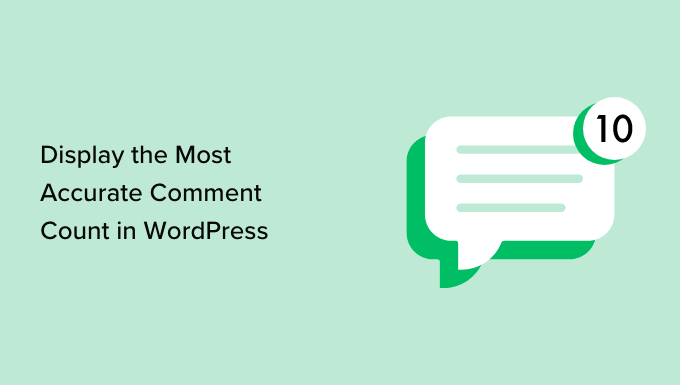
Understanding WordPress Comment Counts
WordPress displays comment counts in various locations, from individual post listings on your homepage or archive pages to the single post view itself. These numbers, ideally, should reflect the actual number of legitimate comments received on a post. However, several factors can lead to discrepancies:
- Spam comments: Comments marked as spam are often still stored in the database and can be counted if the theme isn’t specifically excluding them.
- Pingbacks and Trackbacks: These are automatically generated comments from other websites linking to your content. You might want to exclude these from the overall comment count for a cleaner, more user-focused presentation.
- Pending Comments: Comments awaiting moderation might or might not be included in the displayed count, depending on the theme and WordPress settings.
- Deleted Comments: While ideally removed, sometimes traces or remnants of deleted comments can affect the count.
- Caching: Aggressive caching mechanisms can sometimes display outdated comment counts.
Therefore, achieving a truly accurate comment count requires careful consideration of these elements and often involves adjustments to your theme’s code or the use of plugins.
Addressing Common Comment Count Issues
Before diving into code modifications, let’s address some common causes of inaccurate comment counts and how to resolve them using built-in WordPress features and best practices:
1. Spam Management
Effective spam filtering is crucial. Akismet, bundled with WordPress, is a powerful tool, but requires configuration and an API key. Other anti-spam plugins like Anti-spam Bee offer alternative solutions.
- Regularly review your spam queue: Ensure legitimate comments aren’t incorrectly flagged as spam.
- Delete spam comments permanently: Don’t just leave them in the spam queue. Periodically empty the spam folder to remove these comments entirely from the database, ensuring they aren’t counted.
- Configure Akismet or your chosen anti-spam plugin effectively: Adjust sensitivity settings to minimize false positives while maximizing spam detection.
2. Managing Pingbacks and Trackbacks
While pingbacks and trackbacks can be valuable for tracking inbound links, they are often perceived as less valuable than direct user comments.
- Disable pingbacks and trackbacks globally: In WordPress settings (Settings > Discussion), you can disable the option to “Allow link notifications from other blogs (pingbacks and trackbacks) on new articles.” This prevents future pingbacks and trackbacks from being generated.
- Disable pingbacks and trackbacks on individual posts: When creating or editing a post, look for the “Discussion” meta box. Uncheck the “Allow pingbacks & trackbacks” option.
- Remove existing pingbacks and trackbacks: You can manually delete pingbacks and trackbacks from the comments section of your posts. Alternatively, use a plugin to bulk delete these.
3. Comment Moderation
Comment moderation is essential for maintaining quality and preventing inappropriate content. However, the impact of pending comments on the displayed count needs to be considered.
- Configure comment moderation settings: In WordPress settings (Settings > Discussion), define rules for comment moderation (e.g., require all comments to be manually approved, hold comments with certain keywords in moderation).
- Moderate comments promptly: Regularly review and approve or reject comments in the moderation queue. A large backlog of pending comments can skew the displayed count if your theme includes them.
- Understand your theme’s behavior regarding pending comments: Some themes include pending comments in the count, while others don’t. If your theme does, consider modifying the code (see below) to exclude them if you prefer.
4. Caching Considerations
Caching plugins significantly improve website performance, but they can also lead to outdated comment counts being displayed.
- Configure your caching plugin to clear the cache when new comments are posted: Most caching plugins offer options to automatically clear the cache when content is updated, including when new comments are added. Find the settings related to automatic cache clearing and enable them for comment-related events.
- Implement server-side caching: Server-side caching (e.g., using Varnish or Memcached) often requires more advanced configuration, but can offer better performance and control over caching behavior.
- Consider using a dynamic comment count solution: Instead of relying on cached values, implement a solution that fetches the comment count directly from the database on each page load (while minimizing performance impact). This is discussed in more detail in the code modification sections below.
Modifying Theme Code for Accurate Comment Counts
For more precise control over the comment count display, you might need to modify your theme’s code. **Important:** Always create a child theme before making any code changes to your theme. This ensures that your modifications are preserved when the parent theme is updated.
1. Identifying the Relevant Code
The code responsible for displaying the comment count varies depending on the theme. Common locations include:
- `single.php`: The template for displaying single posts.
- `archive.php`: The template for displaying archive pages (e.g., category, tag, date).
- `index.php`: The main template for your website.
- `comments.php`: The template for displaying the comments section.
- Theme-specific template parts: Many themes break down templates into smaller, reusable parts. Look for files related to post meta information or post summaries.
Use your browser’s developer tools (usually accessed by pressing F12) to inspect the HTML element displaying the comment count. Look for a class or ID associated with the element. Then, search your theme’s files for that class or ID to locate the relevant code. You can use a code editor like VS Code to easily search through all files in your theme directory.
Common WordPress functions used to display comment counts include:
- `comments_number()`: This function displays the comment count based on the current post. You can customize the text displayed for zero, one, and multiple comments.
- `get_comments_number()`: This function returns the raw comment count as a number. You can use this function to perform custom calculations and formatting.
- `wp_count_comments()`: This function retrieves comment counts for a specific post or for all posts. You can use this function to filter comments based on their status (e.g., approved, pending, spam).
2. Excluding Spam and Pending Comments
The most common modification is to exclude spam and pending comments from the count. Here’s how you can achieve this using `wp_count_comments()`:
“`php
approved;
if ( $approved_comments == 0 ) {
echo ‘No Comments’;
} elseif ( $approved_comments == 1 ) {
echo ‘1 Comment’;
} else {
echo $approved_comments . ‘ Comments’;
}
?>
“`
Explanation:
- `wp_count_comments( get_the_ID() )`: This retrieves an object containing comment counts for the current post (obtained using `get_the_ID()`).
- `$comment_counts->approved`: This accesses the `approved` property of the object, which represents the number of approved comments.
- The code then displays the comment count with appropriate singular/plural formatting.
Replace the existing code that displays the comment count with this modified code. This will ensure that only approved comments are counted.
3. Excluding Pingbacks and Trackbacks
To exclude pingbacks and trackbacks, you can modify the `wp_count_comments()` function to filter comments based on their type:
“`php
‘comment’, // Only count regular comments
);
$comment_counts = wp_count_comments( get_the_ID(), $args );
$approved_comments = $comment_counts->approved;
if ( $approved_comments == 0 ) {
echo ‘No Comments’;
} elseif ( $approved_comments == 1 ) {
echo ‘1 Comment’;
} else {
echo $approved_comments . ‘ Comments’;
}
?>
“`
Explanation:
- `$args = array( ‘type’ => ‘comment’ );`: This creates an array with the `type` argument set to `comment`. This tells `wp_count_comments()` to only count regular comments.
- `wp_count_comments( get_the_ID(), $args )`: This calls `wp_count_comments()` with the specified arguments.
This modification will exclude both pingbacks and trackbacks from the comment count.
4. Dynamic Comment Count with AJAX (Advanced)
To address caching issues and ensure the most up-to-date comment count, you can implement a dynamic comment count using AJAX. This involves fetching the comment count from the server asynchronously after the page has loaded. **Warning:** This requires more advanced coding knowledge and can impact performance if not implemented correctly.
**Step 1: Create a function to retrieve the comment count (in your child theme’s `functions.php` file):**
“`php
‘comment’,
);
$comment_counts = wp_count_comments( $post_id, $args );
return $comment_counts->approved;
}
function ajax_get_comment_count() {
$post_id = intval( $_POST[‘post_id’] );
$comment_count = get_dynamic_comment_count( $post_id );
echo $comment_count;
wp_die(); // This is required to terminate immediately and return a proper response
}
add_action( ‘wp_ajax_get_comment_count’, ‘ajax_get_comment_count’ );
add_action( ‘wp_ajax_nopriv_get_comment_count’, ‘ajax_get_comment_count’ ); // For non-logged in users
?>
“`
Explanation:
- `get_dynamic_comment_count( $post_id )`: This function retrieves the approved comment count for a given post ID, excluding pingbacks and trackbacks.
- `ajax_get_comment_count()`: This function handles the AJAX request. It retrieves the post ID from the POST data, calls `get_dynamic_comment_count()` to get the comment count, and echoes the result.
- `add_action( ‘wp_ajax_get_comment_count’, ‘ajax_get_comment_count’ )`: This registers the `ajax_get_comment_count()` function to handle AJAX requests for logged-in users.
- `add_action( ‘wp_ajax_nopriv_get_comment_count’, ‘ajax_get_comment_count’ )`: This registers the `ajax_get_comment_count()` function to handle AJAX requests for non-logged-in users.
- `wp_die()`: This is crucial to terminate the AJAX request properly and return only the comment count.
**Step 2: Enqueue a JavaScript file and add the AJAX call (in your child theme’s `functions.php` file):**
“`php
admin_url( ‘admin-ajax.php’ ) ) );
}
add_action( ‘wp_enqueue_scripts’, ‘enqueue_dynamic_comment_count_script’ );
?>
“`
Explanation:
- `wp_enqueue_script()`: This function enqueues a JavaScript file named `dynamic-comment-count.js`.
- `wp_localize_script()`: This function passes the AJAX URL to the JavaScript file, making it accessible in the script. This is crucial for the Javascript to know where to send the request.
**Step 3: Create a JavaScript file ( `dynamic-comment-count.js` in your child theme’s `js` folder) to fetch and update the comment count:**
“`javascript
jQuery(document).ready(function($) {
$(‘.comment-count’).each(function() { // Replace ‘.comment-count’ with the actual class of your comment count element
var post_id = $(this).data(‘post-id’); // Assuming you have a data-post-id attribute on the element
var commentCountElement = $(this);
$.ajax({
url: ajax_object.ajax_url,
type: ‘POST’,
data: {
action: ‘get_comment_count’,
post_id: post_id
},
success: function(response) {
commentCountElement.text(response + ‘ Comments’); // Update the text with the retrieved comment count
},
error: function(error) {
console.log(‘Error fetching comment count:’, error);
}
});
});
});
“`
Explanation:
- `$(‘.comment-count’).each(function() { … });`: This iterates through all elements with the class `comment-count`. **Important: Replace `.comment-count` with the actual CSS class you use to display comment counts in your theme.**
- `var post_id = $(this).data(‘post-id’);`: This retrieves the post ID from the `data-post-id` attribute of the element. **Important: You need to add a `data-post-id` attribute to the HTML element displaying the comment count, with the post ID as the value.**
- `$.ajax({…})`: This performs an AJAX request to the server.
- `url: ajax_object.ajax_url`: This uses the AJAX URL passed from PHP.
- `type: ‘POST’`: This specifies the request method as POST.
- `data: { action: ‘get_comment_count’, post_id: post_id }`: This sends the `action` (to identify the AJAX function) and the `post_id` to the server.
- `success: function(response) { … }`: This function is executed when the AJAX request is successful. It updates the text of the comment count element with the retrieved comment count.
- `error: function(error) { … }`: This function is executed if there is an error during the AJAX request.
**Step 4: Modify your theme’s template to include the necessary data attribute and the class for the JavaScript to target:**
“`html
Using Plugins for Comment Count Management
If you’re not comfortable modifying your theme’s code, several plugins can help you manage and display accurate comment counts:
- **Plugins for Excluding Pingbacks/Trackbacks:** Some comment management plugins offer options to automatically exclude pingbacks and trackbacks from the displayed comment count. Search the WordPress plugin repository for “comment management” or “disable pingbacks trackbacks.”
- **Caching Plugins with Comment Count Handling:** Some advanced caching plugins have built-in features to ensure that comment counts are updated correctly when the cache is cleared. Review the documentation of your caching plugin for specific instructions.
- **Custom Code Snippets Plugins:** Plugins like “Code Snippets” allow you to add the PHP code snippets mentioned above without directly editing your theme’s files. This is a safer alternative to modifying theme files directly.
While plugins can simplify the process, it’s still essential to understand the underlying concepts and configuration options to ensure that they are working correctly and providing the desired results.
By understanding the factors that influence comment counts and implementing the appropriate solutions, you can ensure that your WordPress website displays accurate and meaningful information to your visitors.
- How to Add the Ultimate SEO Dashboard in WordPress
- 11 Things You Should Do When Inheriting a WordPress Site
- How to Add Schema Markup in WordPress and WooCommerce
- How to Get a Google Featured Snippet with Your WordPress Site
- How to Improve Your 404 Page Template in WordPress (2 Ways)
- How to Avoid Duplicate Post Display With Multiple Loops in WordPress
- How to Add Your WordPress Site to Google Search Console
