How to Display Twitter Followers Count as Text in WordPress
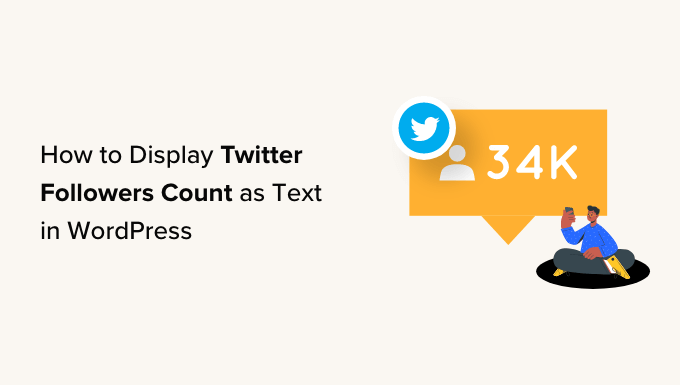
## How to Display Twitter Followers Count as Text in WordPress
Integrating your social media presence with your WordPress website is a fantastic way to enhance engagement, build credibility, and drive traffic between your platforms. One powerful and visually appealing method is displaying your Twitter followers count directly on your website. This article provides a comprehensive guide on how to achieve this, covering various approaches from simple plugins to custom coding solutions.
## Why Display Your Twitter Followers Count?
Before diving into the technical aspects, let’s understand why displaying your Twitter followers count can benefit your WordPress website.
* **Social Proof:** A high follower count suggests that your Twitter account is popular and influential. This acts as social proof, encouraging visitors to follow you and engage with your content.
* **Increased Credibility:** A visible follower count can build trust and credibility. Visitors are more likely to take your content seriously if they see that many others are already following you on Twitter.
* **Brand Awareness:** Displaying your follower count reinforces your brand identity and reminds visitors that you have a strong presence on social media.
* **Call to Action:** Displaying the follower count can indirectly serve as a call to action, prompting visitors to click through to your Twitter profile and become followers themselves.
* **Website Engagement:** Displaying the follower count can increase time spent on your website, as users are more likely to engage with content from a visible authority.
## Methods to Display Your Twitter Followers Count
There are several ways to display your Twitter followers count on your WordPress website. The method you choose will depend on your technical skills, budget, and desired level of customization. Here are the primary approaches:
### 1. Using WordPress Plugins
The easiest and most common way to display your Twitter followers count is by using a WordPress plugin. Many free and premium plugins are available that simplify the process.
* **Benefits:**
* Easy to install and configure.
* No coding required.
* Often includes additional features like social sharing buttons and feeds.
* Regularly updated to maintain compatibility and security.
* **Drawbacks:**
* Reliance on a third-party plugin.
* Potential compatibility issues with other plugins or themes.
* May add extra load to your website.
* Can be limiting in terms of customization (unless you choose a premium plugin).
**Popular Plugins for Displaying Twitter Followers Count:**
* **Social Warfare:** A comprehensive social sharing plugin that includes the ability to display social counts, including Twitter followers. It is a premium plugin with various pricing plans.
* **Social Count Plus:** A free plugin specifically designed for displaying social media follower counts, including Twitter. It is lightweight and easy to use.
* **Sassy Social Share:** Another popular social sharing plugin that also offers social count display functionality. Offers both free and premium versions.
* **Jetpack:** A multi-functional plugin that includes Social sharing tools and the ability to display counts. It is a free plugin by WordPress.com.
**Example: Using Social Count Plus:**
1. **Install and Activate:** Search for “Social Count Plus” in the WordPress plugin directory, install it, and activate the plugin.
2. **Configure Settings:** Go to “Social Count Plus” in your WordPress dashboard. Navigate to the “Accounts” tab.
3. **Connect to Twitter:** Enter your Twitter username in the “Twitter Username” field. Note: With Twitter’s API changes, you may need to create a Twitter app and enter API keys. The plugin documentation provides clear instructions for this.
4. **Customize Display:** Go to the “Display” tab. Choose how you want to display the follower count (e.g., with or without an icon, with a custom label).
5. **Add Widget:** Go to “Appearance” -> “Widgets”. Drag the “Social Count Plus” widget to your desired sidebar or widget area. Configure the widget settings, such as the title and which social counts to display.
6. **Save Changes:** Save the widget settings. Your Twitter follower count should now be visible on your website.
### 2. Using Custom Code (PHP & Twitter API)
For those with some coding experience, you can retrieve and display your Twitter followers count using custom code and the Twitter API. This approach offers greater control and customization but requires more technical knowledge.
* **Benefits:**
* Full control over the appearance and functionality.
* No reliance on third-party plugins.
* Can be more efficient in terms of website performance.
* Greater flexibility in integrating the follower count into your website design.
* **Drawbacks:**
* Requires coding skills (PHP, HTML, CSS).
* More complex to set up and maintain.
* Requires understanding of the Twitter API and authentication.
* May require updates if the Twitter API changes.
**Steps to Display Twitter Followers Count with Custom Code:**
1. **Create a Twitter Developer Account:** You need a Twitter developer account to access the Twitter API. Go to [developer.twitter.com](developer.twitter.com) and apply for a developer account. This involves providing information about your intended use of the API.
2. **Create a Twitter App:** Once your developer account is approved, create a new app within the developer portal. This will generate the API keys you need to access the Twitter API. You’ll need the following credentials:
* API Key
* API Secret Key
* Bearer Token
3. **Install a Twitter API Library (Optional but Recommended):** Using a Twitter API library can simplify the process of making API calls. Several PHP libraries are available, such as “abraham/twitteroauth”. You can install it using Composer: `composer require abraham/twitteroauth`
4. **Write the PHP Code:** Add the following code to your WordPress theme’s `functions.php` file, or create a custom plugin:
“`php
function get_twitter_followers_count( $username ) {
// API Keys (Replace with your actual keys)
$consumer_key = ‘YOUR_CONSUMER_KEY’;
$consumer_secret = ‘YOUR_CONSUMER_SECRET’;
$bearer_token = ‘YOUR_BEARER_TOKEN’;
// Build the API URL
$api_url = ‘https://api.twitter.com/2/users/by/username/’ . $username . ‘?user.fields=public_metrics’;
// Initialize cURL
$ch = curl_init();
// Set cURL options
curl_setopt( $ch, CURLOPT_URL, $api_url );
curl_setopt( $ch, CURLOPT_RETURNTRANSFER, true );
curl_setopt( $ch, CURLOPT_HTTPHEADER, array(
‘Authorization: Bearer ‘ . $bearer_token,
) );
// Execute the cURL request
$response = curl_exec( $ch );
// Check for errors
if ( curl_errno( $ch ) ) {
return ‘Error: ‘ . curl_error( $ch );
}
// Close cURL
curl_close( $ch );
// Decode the JSON response
$data = json_decode( $response, true );
// Check if the request was successful and if data and public metrics are present.
if (isset($data[‘data’]) && isset($data[‘data’][‘public_metrics’])) {
return $data[‘data’][‘public_metrics’][‘followers_count’];
} else {
return ‘Error retrieving followers count.’;
}
}
// Shortcode to display the Twitter followers count
function twitter_followers_shortcode( $atts ) {
$atts = shortcode_atts(
array(
‘username’ => ‘twitter’, // Default Twitter username
),
$atts,
‘twitter_followers’
);
$username = sanitize_text_field( $atts[‘username’] );
$followers_count = get_twitter_followers_count( $username );
if ( is_numeric( $followers_count ) ) {
return ‘Followers: ‘ . number_format( $followers_count ) . ‘‘;
} else {
return ‘‘ . $followers_count . ‘‘; // Display the error message
}
}
add_shortcode( ‘twitter_followers’, ‘twitter_followers_shortcode’ );
// Function to add inline CSS
function add_twitter_followers_css() {
?>
` tag with the class `twitter-followers` for styling.
* `add_twitter_followers_css()`: This function adds inline CSS to style the follower count.
6. **Display the Follower Count:** Use the `[twitter_followers username=”your_twitter_username”]` shortcode in your posts, pages, or widgets to display the follower count. Replace `”your_twitter_username”` with your actual Twitter username.
**Important Considerations for Custom Code:**
* **Security:** Never hardcode your API keys directly into your theme’s files. Store them in a more secure location, such as environment variables or a configuration file.
* **Rate Limiting:** The Twitter API has rate limits, which restrict the number of API requests you can make in a given time period. Handle rate limiting gracefully to avoid errors. Implement caching to reduce the number of API calls.
* **API Changes:** The Twitter API is subject to change. Keep your code updated to maintain compatibility. Twitter’s API updates often require significant code changes.
* **Error Handling:** Implement robust error handling to gracefully handle API errors and display informative messages to users.
* **Caching:** Implement caching to store the follower count and reduce the number of API requests. This improves website performance and helps avoid hitting rate limits. WordPress Transient API is useful for this.
### 3. Using a Combination of Plugins and Custom Code
For a balanced approach, you can combine the ease of use of a plugin with the customization options of custom code. For example, you can use a plugin to handle the authentication and API calls, and then use custom code to style the display of the follower count.
* **Benefits:**
* Leverages the benefits of both plugins and custom code.
* Reduces the amount of code you need to write.
* Provides more control over the appearance and functionality than using a plugin alone.
* **Drawbacks:**
* Requires some coding skills.
* More complex than using a plugin alone.
**Example:**
1. **Use a Plugin for Authentication:** Use a plugin like “OAuth Twitter Feed” to handle the Twitter API authentication.
2. **Retrieve Follower Count with Plugin:** Use the plugin’s functions to retrieve the follower count. Many plugins provide functions or shortcodes to access the data they retrieve.
3. **Display with Custom Code:** Use custom PHP code in your theme’s `functions.php` file to display the follower count, using the data retrieved by the plugin. You can use shortcodes or widgets to display the follower count.
## Best Practices for Displaying Twitter Followers Count
Regardless of the method you choose, follow these best practices for displaying your Twitter followers count:
* **Placement:** Place the follower count in a prominent location on your website, such as the header, sidebar, or footer.
* **Design:** Style the follower count to match your website’s overall design. Use clear and concise typography and colors.
* **Update Frequency:** Update the follower count regularly, but avoid making too many API requests. Implement caching to reduce the number of API calls.
* **Context:** Provide context for the follower count. For example, you can add a label such as “Followers on Twitter” or “Join our community on Twitter.”
* **Mobile Responsiveness:** Ensure that the follower count is displayed correctly on all devices, including smartphones and tablets.
* **Accessibility:** Make sure the follower count is accessible to users with disabilities. Use appropriate ARIA attributes and provide alternative text for images.
By following these guidelines, you can effectively display your Twitter followers count and enhance your website’s social proof and engagement. Remember to choose the method that best suits your technical skills and budget, and always prioritize security and performance.
Displaying your Twitter followers count on your WordPress website is a powerful strategy to boost credibility, engage visitors, and promote your social media presence. By carefully considering your needs and technical abilities, you can choose the method that best suits your website and implement it effectively. Remember to keep your code updated, handle rate limits gracefully, and prioritize security and performance.
