How to Find and Remove Spam Link Injection in WordPress
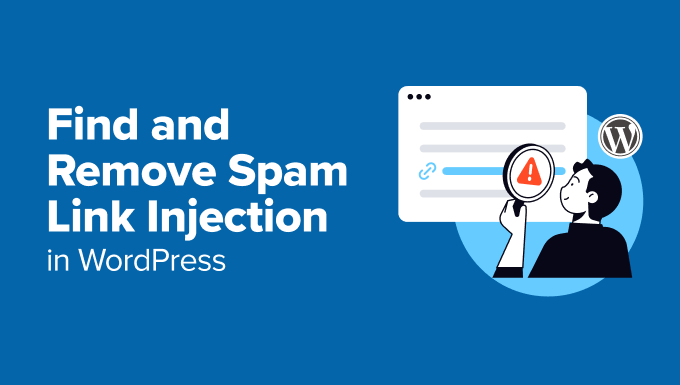
Introduction: The Sneaky Intrusion of Spam Link Injection
WordPress, the world’s most popular content management system, is a frequent target for malicious actors. One common and insidious attack is spam link injection. This involves hackers secretly inserting unauthorized links, often to unrelated and often low-quality websites, into your website’s code. These links are typically hidden from view for regular visitors but are visible to search engine crawlers. This aims to manipulate search engine rankings, boosting the attacker’s website at the expense of yours. This article provides a comprehensive guide on how to identify and remove spam link injection from your WordPress site.
Recognizing the Signs of Spam Link Injection
Detecting spam link injection requires diligence. You might not immediately notice the changes, as they are often designed to be discreet. However, certain warning signs should raise red flags:
- A sudden drop in your website’s search engine rankings.
- Unexplained traffic spikes or dips, especially from unusual sources.
- Google Search Console warnings about unnatural links pointing from your site.
- Suspicious links in your website’s source code when viewed with a browser’s “View Source” tool.
- User reports of being redirected to unwanted websites from your site.
Preliminary Steps: Backing Up Your Website
Before making any changes to your website, creating a full backup is crucial. This will allow you to restore your site to its previous state if something goes wrong during the removal process. Use a reliable backup plugin such as:
- UpdraftPlus
- BackupBuddy
- BlogVault
Ensure your backup includes both your WordPress files and your database.
Identifying Spam Links: Deep Dive into Your Website
The process of identifying spam links involves several steps, each requiring a different approach:
1. Examining Website Source Code
This is the most common method. Open any page of your website in your browser. Right-click and select “View Page Source” (or similar, depending on your browser). Search for suspicious keywords like “casino,” “pharmacy,” “discount,” or any other terms unrelated to your website’s content. Look for links that you didn’t add, especially those with unusual anchor text or pointing to unfamiliar domains. Pay close attention to:
- Hidden divs or spans with inline CSS that sets “display: none;” or “visibility: hidden;”.
- Iframes pointing to external websites.
- JavaScript code that loads content from external sources.
2. Inspecting Theme Files
Hackers often inject code into your theme files, particularly `header.php`, `footer.php`, `functions.php`, and `index.php`. Access these files through your WordPress dashboard (Appearance > Theme Editor) or via FTP. Carefully review the code for any unfamiliar or obfuscated code snippets. Be especially wary of:
- Base64 encoded strings that are then decoded and executed.
- Code that uses PHP’s `eval()` function.
- Any code that fetches content from external URLs.
If you find anything suspicious, research the code online to determine its purpose. If you’re unsure, consult a WordPress security expert.
3. Scrutinizing WordPress Plugins
Outdated or poorly coded plugins are a common entry point for hackers. Deactivate all your plugins temporarily. Then, reactivate them one by one, checking your website’s source code after each activation to see if the spam links reappear. This will help you identify the compromised plugin.
4. Checking the WordPress Database
Sometimes, spam links are directly injected into your WordPress database. Use phpMyAdmin (typically accessible through your web hosting control panel) to access your database. Examine the following tables:
- `wp_posts`: Look for suspicious content in the `post_content` column.
- `wp_options`: Hackers sometimes store malicious code in the `option_value` column.
- `wp_comments`: Check for spam comments with injected links.
Be extremely careful when editing your database directly. Always back up the specific table you’re modifying before making any changes.
5. Examining .htaccess File
The `.htaccess` file is used for server configuration and can be manipulated to redirect traffic to malicious websites. Access this file via FTP. Look for suspicious redirects or code that you didn’t add. Be cautious, as incorrect modifications to the `.htaccess` file can break your website.
Removing Spam Links: Cleaning Up Your Website
Once you’ve identified the source of the spam links, you can begin the removal process. The specific steps will depend on where the links are located.
1. Removing Spam Links from Theme Files
If the spam links are in your theme files, carefully edit the files to remove the malicious code. Replace the compromised files with clean versions from a fresh download of your theme (if you’re using a free theme from the WordPress repository). If you’re using a premium theme, download a fresh copy from the theme developer’s website. If you made custom changes to your theme, you’ll need to reapply those changes to the clean version of the theme.
2. Removing Spam Links from the Database
If the spam links are in your database, use phpMyAdmin to carefully edit the affected tables. Remove the malicious code and replace it with the correct content. Be extremely cautious when editing your database directly. Always back up the specific table you’re modifying before making any changes.
If the `wp_options` table is compromised, carefully review the values of the `siteurl` and `home` options to ensure they are correct.
3. Removing Spam Links from Plugins
If you identified a compromised plugin, immediately delete it from your WordPress installation. Then, search for an updated version of the plugin or a suitable alternative. Ensure that the new plugin comes from a reputable source.
4. Cleaning Up the .htaccess File
If the `.htaccess` file is compromised, remove the malicious code and replace it with a clean version. A standard `.htaccess` file for WordPress typically contains the following code:
# BEGIN WordPress
<IfModule mod_rewrite.c>
RewriteEngine On
RewriteBase /
RewriteRule ^index.php$ - [L]
RewriteCond %{REQUEST_FILENAME} !-f
RewriteCond %{REQUEST_FILENAME} !-d
RewriteRule . /index.php [L]
</IfModule>
# END WordPress
Adjust the `RewriteBase` directive if your WordPress installation is in a subdirectory.
Post-Removal Steps: Securing Your WordPress Website
Removing the spam links is only the first step. You need to take measures to prevent future attacks:
1. Update WordPress Core, Themes, and Plugins
Always keep your WordPress core, themes, and plugins up to date. Updates often include security patches that address vulnerabilities exploited by hackers.
2. Use Strong Passwords
Use strong, unique passwords for your WordPress administrator account, database, and FTP accounts. Avoid using common words or phrases.
3. Install a Security Plugin
Install a reputable WordPress security plugin such as:
- Wordfence
- Sucuri Security
- iThemes Security
These plugins offer features such as malware scanning, firewall protection, and login security.
4. Implement Two-Factor Authentication (2FA)
Enable two-factor authentication (2FA) for your WordPress administrator account. This adds an extra layer of security by requiring a second verification code in addition to your password.
5. Regularly Scan Your Website for Malware
Schedule regular malware scans using your security plugin or an online scanning service to detect any potential threats early.
6. Monitor Your Website’s Activity
Monitor your website’s activity logs for any suspicious activity, such as unauthorized login attempts or file changes.
Conclusion: Staying Vigilant Against Spam Link Injection
Spam link injection is a serious threat to WordPress websites, potentially damaging your search engine rankings and reputation. By following the steps outlined in this article, you can effectively identify and remove spam links from your website and implement security measures to prevent future attacks. Regular maintenance, security monitoring, and a proactive approach are essential to keeping your WordPress website safe and secure.
- How to Protect Your WordPress Site From Brute Force Attacks
- Ecommerce Security Tips: How to Secure Your WordPress Store
- How to Redact Text in WordPress (The Easy Way)
- How to Reset Passwords for All Users in WordPress
- How to Block IP Addresses in WordPress (& Why)
- 14 Vital Tips to Protect Your WordPress Admin Area (Updated)
- How to Remove the Login Shake Effect in WordPress (Updated)
