Fix: WordPress Memory Exhausted Error – Increase PHP Memory
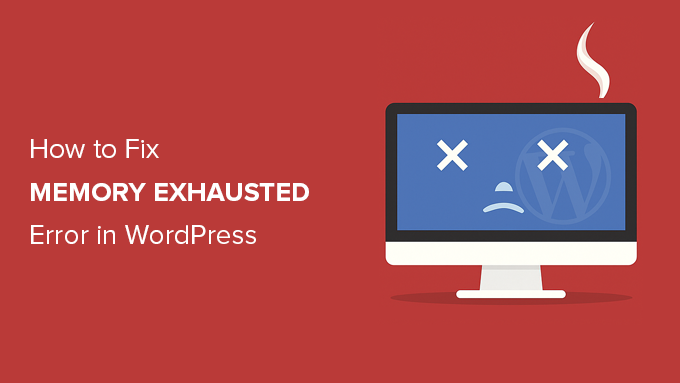
“`html
Understanding the WordPress Memory Exhausted Error
The “WordPress Memory Exhausted Error,” often displayed as “Fatal error: Allowed memory size of X bytes exhausted (tried to allocate Y bytes),” is a common problem for WordPress users. It signals that your WordPress installation is attempting to use more PHP memory than is currently allocated to it. PHP memory is the amount of server resources your WordPress site can use to execute scripts, process data, and handle requests. When this limit is reached, PHP throws an error, halting the execution of the current process and displaying the dreaded memory exhausted message.
- **What Causes This Error?** The error typically arises when your WordPress site performs complex tasks, such as processing large images, running resource-intensive plugins, or dealing with extensive databases.
- **Resource-Hungry Plugins:** Some plugins, especially those that perform complex operations like image optimization, large database queries, or extensive data processing, can consume a significant amount of memory.
- **Themes with Excessive Features:** Similarly, themes packed with numerous features, custom scripts, and graphical elements can contribute to memory exhaustion.
- **High Traffic Volume:** A sudden surge in website traffic can place a greater demand on server resources, potentially exceeding the allocated PHP memory limit.
- **Unoptimized Code:** Inefficiently coded plugins or themes can lead to unnecessary memory consumption, exacerbating the problem.
- **Large Media Files:** Uploading and processing large images, videos, or audio files can also strain your server’s memory.
Identifying the Source of the Problem
Before blindly increasing the PHP memory limit, it’s crucial to identify the root cause of the memory exhaustion error. This can save you from simply masking an underlying issue and potentially improve your website’s overall performance.
- **Enable WP_DEBUG Mode:** WordPress has a built-in debugging mode that can help pinpoint the source of errors. To enable it, open your `wp-config.php` file (located in the root directory of your WordPress installation) and add the following line: `define( ‘WP_DEBUG’, true );`. If the line already exists, make sure it’s set to `true`. This will display error messages, including which plugin or theme is causing the problem.
- **Check Your Error Logs:** Your web server maintains error logs that record details about any errors encountered. These logs can provide valuable information about the specific script or function that triggered the memory exhausted error. The location of error logs varies depending on your hosting provider. Consult your hosting documentation or contact their support team for assistance.
- **Deactivate Plugins One by One:** If debugging mode doesn’t immediately reveal the culprit, try deactivating your plugins one at a time. After deactivating each plugin, check if the error persists. If the error disappears after deactivating a particular plugin, that plugin is likely the source of the problem.
- **Switch to a Default Theme:** Similar to plugins, your theme could be contributing to the memory exhaustion. Temporarily switch to a default WordPress theme (like Twenty Twenty-Three) to see if the error goes away. If it does, the issue is likely with your theme.
- **Use a Plugin Profiler:** Consider using a plugin profiler like Query Monitor. This tool can help you identify slow queries, expensive functions, and other performance bottlenecks that might be contributing to memory exhaustion.
Increasing the PHP Memory Limit
Once you’ve (ideally) identified the cause or determined that your current memory limit is genuinely insufficient for your site’s needs, you can proceed with increasing the PHP memory limit. There are several ways to do this, and the best method will depend on your hosting environment and access level.
Method 1: Editing the wp-config.php File
This is often the easiest and most recommended method.
- **Access Your wp-config.php File:** Use an FTP client (like FileZilla) or your hosting provider’s file manager to access the files on your server. Locate the `wp-config.php` file in the root directory of your WordPress installation.
- **Edit the File:** Open the `wp-config.php` file in a text editor.
- **Add the Memory Limit Code:** Add the following line of code before the line that says `/* That’s all, stop editing! Happy publishing. */`:
“`php
define( ‘WP_MEMORY_LIMIT’, ‘256M’ );
“`Replace `’256M’` with the desired memory limit. You can try values like `’128M’`, `’256M’`, `’512M’`, or even `’1024M’`, depending on your needs and your hosting provider’s limitations. It is often better to start with smaller values such as 128M and increase if problems persist.
- **Save the File:** Save the changes to the `wp-config.php` file and upload it back to your server, overwriting the existing file.
- **Check Your WordPress Site:** Visit your WordPress site to see if the error is resolved.
Method 2: Editing the .htaccess File
This method modifies the server configuration directly. It might not work on all hosting environments, especially those using Windows servers or restricting `.htaccess` access.
- **Access Your .htaccess File:** Use an FTP client or your hosting provider’s file manager to access your WordPress installation’s root directory. Look for a file named `.htaccess`. Note that this file is hidden on many systems by default.
- **Edit the File:** Open the `.htaccess` file in a text editor.
- **Add the Memory Limit Code:** Add the following line of code to the `.htaccess` file:
“`
php_value memory_limit 256M
“`Again, replace `’256M’` with the desired memory limit.
- **Save the File:** Save the changes to the `.htaccess` file and upload it back to your server.
- **Check Your WordPress Site:** Visit your WordPress site to see if the error is resolved.
Method 3: Editing the php.ini File
The `php.ini` file is the main configuration file for PHP. Modifying it allows you to directly control various PHP settings, including the memory limit. This method usually requires root access or control panel access to your server. Some shared hosting environments do not allow direct access to `php.ini`.
- **Locate the php.ini File:** The location of the `php.ini` file varies depending on your server configuration. You can often find it by using the `phpinfo()` function. Create a file named `info.php` in your WordPress root directory with the following code:
“`php
“`Visit `yourdomain.com/info.php` in your browser. Look for the “Loaded Configuration File” line, which indicates the path to the `php.ini` file. Remember to delete the `info.php` file after use for security reasons.
- **Edit the File:** Open the `php.ini` file in a text editor.
- **Modify the Memory Limit:** Search for the line `memory_limit =`. If the line doesn’t exist, you can add it. Change the value to your desired memory limit:
“`
memory_limit = 256M
“`Remember to remove the semicolon (`;`) at the beginning of the line if it’s commented out.
- **Save the File:** Save the changes to the `php.ini` file.
- **Restart Your Server:** For the changes to take effect, you need to restart your web server (e.g., Apache or Nginx). Consult your hosting provider’s documentation or control panel for instructions on restarting the server.
- **Check Your WordPress Site:** Visit your WordPress site to see if the error is resolved.
Method 4: Contacting Your Hosting Provider
If you’re unable to modify the PHP memory limit yourself, or if you’re unsure about any of the above methods, the easiest and safest option is to contact your hosting provider’s support team. They can often increase the memory limit for you or provide guidance on how to do it yourself within your hosting environment. Be prepared to provide them with details about the error message and the steps you’ve already taken to troubleshoot the issue.
Verifying the Increased Memory Limit
After increasing the PHP memory limit, it’s essential to verify that the changes have been applied correctly.
- **Using phpinfo():** As described earlier, you can use the `phpinfo()` function to view PHP configuration details, including the `memory_limit` value. Create a file named `info.php` with the following code:
“`php
“`Visit `yourdomain.com/info.php` in your browser and search for `memory_limit`. Verify that the displayed value matches the new memory limit you set. Don’t forget to delete the `info.php` file after checking.
- **Using WordPress Site Health:** WordPress has a built-in Site Health tool that can provide information about your server environment. Go to **Tools > Site Health** in your WordPress dashboard. The “Info” tab provides details about your server configuration, including the PHP memory limit.
Preventive Measures and Optimization Tips
Increasing the PHP memory limit can resolve the immediate error, but it’s not always the best long-term solution. Addressing the underlying causes of memory exhaustion is crucial for maintaining a healthy and performant WordPress site.
- **Optimize Images:** Large, unoptimized images can significantly contribute to memory consumption. Use image optimization plugins like Smush, Imagify, or ShortPixel to compress and resize your images without sacrificing quality.
- **Choose Lightweight Themes and Plugins:** Opt for themes and plugins that are known for their performance and efficiency. Avoid themes and plugins with excessive features or poorly written code. Before installing a plugin, check its reviews and ratings to see if other users have reported performance issues.
- **Keep WordPress, Themes, and Plugins Updated:** Regularly update WordPress core, your theme, and all your plugins to ensure you have the latest security patches and performance improvements. Outdated software can often contain bugs and inefficiencies that contribute to memory exhaustion.
- **Use a Caching Plugin:** Caching plugins like WP Super Cache, W3 Total Cache, or LiteSpeed Cache can significantly reduce server load by serving static versions of your pages to visitors. This minimizes the need for PHP to process requests, freeing up memory.
- **Optimize Your Database:** Over time, your WordPress database can become bloated with unnecessary data, such as post revisions, spam comments, and transient options. Use a plugin like WP-Optimize to clean up your database and remove this clutter.
- **Consider a Content Delivery Network (CDN):** A CDN distributes your website’s static content (images, CSS, JavaScript) across multiple servers around the world. This reduces the load on your origin server and improves website loading speed, which can indirectly help with memory consumption.
- **Upgrade Your Hosting Plan:** If you consistently experience memory exhaustion errors despite implementing optimization measures, it might be time to upgrade to a hosting plan with more resources. Consider switching to a VPS or dedicated server if your website’s traffic and complexity demand it.
- **Monitor Resource Usage:** Use server monitoring tools provided by your hosting provider to track your website’s resource usage, including CPU usage, memory usage, and disk I/O. This can help you identify potential bottlenecks and proactively address performance issues before they lead to memory exhaustion errors.
- **Disable Unnecessary Plugins:** Regularly review your installed plugins and disable or delete any that you’re not actively using. Even inactive plugins can consume resources and potentially contribute to memory exhaustion.
- **Limit Post Revisions:** WordPress automatically saves multiple revisions of your posts and pages. While this can be helpful, it can also bloat your database over time. You can limit the number of revisions stored by adding the following line to your `wp-config.php` file: `define( ‘WP_POST_REVISIONS’, 3 );` This will limit the number of revisions to 3. You can also disable revisions altogether by setting the value to `false`.
By understanding the causes of the WordPress memory exhausted error, identifying the source of the problem, increasing the PHP memory limit appropriately, and implementing preventive measures, you can ensure that your WordPress site runs smoothly and efficiently.
“`
