What Is Google Lighthouse? How Can It Improve Your Site’s UX?
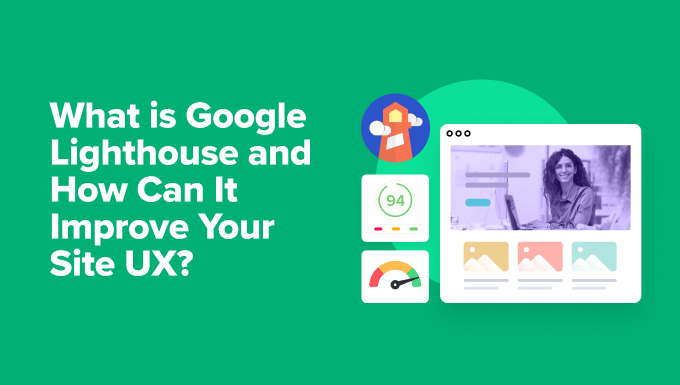
What is Google Lighthouse? A Comprehensive Guide to Enhancing User Experience
Google Lighthouse is an open-source, automated tool for improving the quality of web pages. Think of it as a friendly inspector that audits your website and generates a report highlighting areas where performance, accessibility, SEO, and other crucial metrics can be enhanced. Lighthouse runs a series of tests on your page and then provides specific recommendations to address identified issues. It’s a valuable asset for developers, designers, and anyone responsible for maintaining a website and ensuring a positive user experience.
Lighthouse can be run from Chrome DevTools, from the command line, or as a Node module. This flexibility makes it accessible to a wide range of users with varying technical skills and workflows. It’s also integrated into various web performance monitoring services, enabling continuous tracking and improvement.
Why is Lighthouse Important for User Experience (UX)?
A good user experience is paramount for the success of any website. Lighthouse directly contributes to improving UX by focusing on key areas that impact how users perceive and interact with your site. Here are some of the primary reasons why Lighthouse is crucial for UX:
- Performance Optimization: Slow loading times can frustrate users and lead to high bounce rates. Lighthouse identifies performance bottlenecks, such as unoptimized images, render-blocking resources, and excessive JavaScript, enabling you to make targeted improvements.
- Accessibility Enhancements: Websites should be accessible to everyone, including users with disabilities. Lighthouse audits your site for common accessibility issues, such as missing alt text on images, insufficient color contrast, and improper use of ARIA attributes. Addressing these issues ensures a more inclusive experience.
- Improved SEO: Search engine rankings are influenced by various factors, including website performance and accessibility. By optimizing your site based on Lighthouse recommendations, you can improve your SEO and attract more organic traffic. This, in turn, leads to more users and potential customers.
- Progressive Web App (PWA) Best Practices: If you’re building a PWA, Lighthouse can help you ensure that it meets the required standards for features like offline functionality, installability, and push notifications. A well-built PWA provides a native-like experience for users.
- Mobile-Friendliness: With the majority of web traffic coming from mobile devices, it’s essential to ensure that your site is optimized for mobile users. Lighthouse audits your site’s mobile-friendliness and identifies areas for improvement, such as responsive design, viewport configuration, and touch target sizing.
How Does Google Lighthouse Work?
Lighthouse works by simulating a user visiting your website and performing a series of audits against pre-defined rules and best practices. Here’s a breakdown of the process:
1. Initiating the Audit: You start an audit by either opening Chrome DevTools, using the command-line tool, or integrating Lighthouse into your build process.
2. Simulating a User Visit: Lighthouse navigates to the URL you specify and begins analyzing the page’s structure, content, and resources.
3. Running Audits: Lighthouse executes a battery of tests across different categories, including performance, accessibility, best practices, SEO, and PWA compliance.
4. Gathering Data: During the audit, Lighthouse collects data about various aspects of your page, such as loading times, resource sizes, JavaScript execution time, and accessibility issues.
5. Generating a Report: After the audit is complete, Lighthouse generates a detailed report that summarizes the results, providing scores for each category and specific recommendations for improvement.
The report is divided into sections, each focusing on a specific aspect of website quality. Each section typically includes a score indicating how well your site performs in that area, along with a list of audits that passed or failed. For failed audits, Lighthouse provides detailed explanations of the issues and suggestions on how to fix them.
Understanding the Lighthouse Report: Key Metrics and Categories
The Lighthouse report provides a wealth of information about your website’s performance and quality. Understanding the different metrics and categories is essential for interpreting the results and prioritizing your optimization efforts. Here’s a breakdown of the key categories:
* **Performance:** This category measures the perceived loading speed of your page. Key metrics include First Contentful Paint (FCP), Largest Contentful Paint (LCP), Speed Index, Time to Interactive (TTI), Total Blocking Time (TBT), and Cumulative Layout Shift (CLS).
* **Accessibility:** This category assesses how accessible your website is to users with disabilities. It checks for issues like missing alt text, insufficient color contrast, and improper use of ARIA attributes.
* **Best Practices:** This category evaluates your website’s adherence to modern web development best practices, such as using HTTPS, avoiding deprecated APIs, and using efficient caching strategies.
* **SEO:** This category checks for factors that can impact your website’s search engine ranking, such as mobile-friendliness, the presence of a valid robots.txt file, and the use of structured data.
* **Progressive Web App (PWA):** This category assesses whether your website meets the requirements to be a PWA, including offline functionality, installability, and push notifications.
Each category receives a score from 0 to 100, with higher scores indicating better performance. The report also includes a list of audits that contributed to the overall score, along with specific recommendations for improvement.
Using Lighthouse to Identify and Fix Common UX Issues
Lighthouse helps uncover a multitude of UX issues that can negatively impact user engagement and conversions. Let’s explore some common problems and how Lighthouse aids in addressing them:
1. **Slow Loading Times:** Slow loading times are a major source of user frustration. Lighthouse identifies the specific factors contributing to slow loading, such as large images, render-blocking resources, and inefficient JavaScript.
2. **Unoptimized Images:** Large, unoptimized images can significantly slow down page loading. Lighthouse identifies images that can be compressed, resized, or served in more efficient formats like WebP.
3. **Render-Blocking Resources:** Render-blocking resources, such as CSS and JavaScript files, can delay the rendering of your page. Lighthouse identifies these resources and suggests strategies for eliminating or minimizing their impact, such as inlining critical CSS or deferring non-critical JavaScript.
4. **Insufficient Color Contrast:** Insufficient color contrast can make it difficult for users with visual impairments to read text on your website. Lighthouse identifies areas with poor color contrast and recommends adjusting the colors to improve readability.
5. **Missing Alt Text on Images:** Alt text provides a textual description of images, which is essential for users with visual impairments and for SEO. Lighthouse identifies images that are missing alt text and prompts you to add descriptive alt text.
6. **Non-Mobile-Friendly Design:** A non-mobile-friendly design can provide a poor experience for mobile users. Lighthouse checks for issues like viewport configuration, touch target sizing, and the use of mobile-friendly frameworks.
Practical Steps to Improve Your Site’s UX Using Lighthouse
Now that you understand what Lighthouse is and how it works, let’s dive into some practical steps you can take to improve your website’s UX using Lighthouse recommendations.
- Prioritize Performance Optimization: Focus on improving your website’s loading speed by optimizing images, minimizing render-blocking resources, and leveraging browser caching.
- Enhance Accessibility: Make your website accessible to everyone by addressing issues like missing alt text, insufficient color contrast, and improper use of ARIA attributes.
- Implement Best Practices: Follow modern web development best practices, such as using HTTPS, avoiding deprecated APIs, and using efficient caching strategies.
Let’s delve into some specific optimization techniques:
Optimizing Images:
* Compress images using tools like ImageOptim or TinyPNG.
* Resize images to the appropriate dimensions for your website.
* Use modern image formats like WebP.
* Implement lazy loading for images that are not immediately visible.
Minimizing Render-Blocking Resources:
* Inline critical CSS to reduce the number of HTTP requests.
* Defer non-critical JavaScript to prevent it from blocking page rendering.
* Minify CSS and JavaScript files to reduce their size.
Leveraging Browser Caching:
* Set appropriate cache headers for static assets to enable browser caching.
* Use a content delivery network (CDN) to distribute your website’s assets across multiple servers.
By systematically addressing the issues identified by Lighthouse, you can significantly improve your website’s UX and achieve better results in terms of user engagement, conversions, and search engine rankings.
Beyond Initial Audits: Integrating Lighthouse into Your Workflow
While running a one-time Lighthouse audit can be helpful, the real power of Lighthouse lies in integrating it into your regular development workflow. This allows you to continuously monitor your website’s performance and identify issues early on.
Here are some ways to integrate Lighthouse into your workflow:
* **Continuous Integration (CI):** Integrate Lighthouse into your CI/CD pipeline to automatically run audits on every code commit. This helps ensure that new code doesn’t introduce performance regressions or accessibility issues.
* **Performance Monitoring Services:** Use a performance monitoring service that integrates with Lighthouse to track your website’s performance over time and receive alerts when issues are detected.
* **Local Development:** Run Lighthouse locally during development to catch issues early and avoid surprises during deployment.
By making Lighthouse an integral part of your workflow, you can ensure that your website consistently delivers a high-quality user experience.
In conclusion, Google Lighthouse is a powerful tool that empowers you to build better websites with improved user experiences. By understanding its metrics, categories, and recommendations, you can identify and address critical issues that impact performance, accessibility, SEO, and more. By integrating Lighthouse into your workflow, you can continuously monitor and improve your website’s quality, ensuring a positive experience for all users.
- How to Fix Excessive DOM Size in WordPress (11 Expert Tips)
- How to Create a Sticky Floating Navigation Menu in WordPress
- How to Clear Your Cache in WordPress (Step by Step)
- Why Did My WordPress Site Get De-Indexed From Google?
- How to Easily Fix Leverage Browser Caching Warning in WordPress
- How to Clean Up Your WordPress Media Library (3 Easy Ways)
- How to Add a WordPress Query Monitor On Your Site
