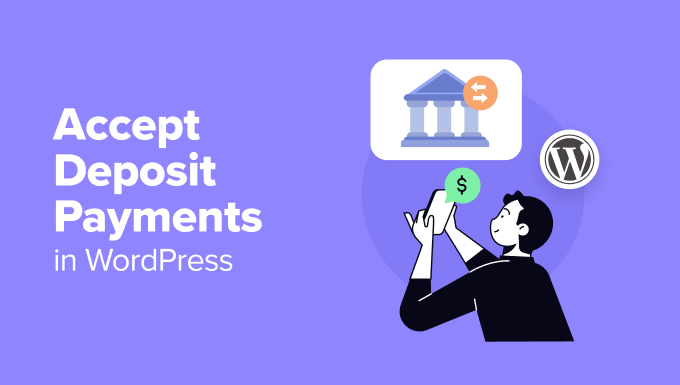How to Accept Deposit Payments in WordPress (2 Easy Methods)
Offering deposit payments on your WordPress website can be a game-changer for your business. It allows you to secure orders, manage cash flow effectively, and cater to customers who prefer to pay in installments. Whether you’re selling high-value products, providing custom services, or managing bookings, accepting deposits can boost your sales and customer satisfaction. This article will guide you through two easy methods to implement deposit payments in WordPress, without requiring advanced coding skills.
Why Accept Deposit Payments?
Before diving into the “how-to,” let’s briefly cover why offering deposit payments can be beneficial for your business:
- Securing Orders: Deposits guarantee that customers are serious about their purchase, reducing the risk of order cancellations and lost revenue.
- Improved Cash Flow: Receive a portion of the payment upfront, which can help cover initial costs and manage your cash flow more effectively.
- Increased Sales: Making high-value items more accessible by offering a deposit payment option can attract more customers who might otherwise be hesitant to purchase.
Method 1: Using a Dedicated Deposit Plugin (WooCommerce Deposits)
If you’re already using WooCommerce, the most straightforward method is to utilize a dedicated deposit plugin. WooCommerce Deposits is a popular and feature-rich option that seamlessly integrates with your existing WooCommerce setup. It simplifies the process of setting up deposit payments for individual products or your entire store.
Step 1: Install and Activate WooCommerce Deposits
First, you’ll need to purchase and download the WooCommerce Deposits plugin from the official WooCommerce website or a reputable marketplace. Once you have the plugin file, follow these steps:
- Log in to your WordPress admin dashboard.
- Navigate to Plugins > Add New.
- Click the Upload Plugin button.
- Choose the WooCommerce Deposits plugin file and click Install Now.
- After the installation is complete, click Activate Plugin.
Step 2: Configure WooCommerce Deposits Settings
After activating the plugin, you’ll need to configure its settings to match your business requirements. Here’s a breakdown of the essential settings:
- Go to WooCommerce > Settings > Products > Deposits.
- Enable Deposits: Check the box to enable deposit functionality on your store.
- Deposit Type: Choose whether to set deposits as a fixed amount or a percentage of the total product price.
- Deposit Amount: Set the default deposit amount or percentage that will be applied to products without specific deposit settings.
- Payment Schedule: Configure options for setting payment schedules if the plugin supports installment payments.
- Remaining Payment: Customize the message displayed to customers regarding the remaining payment.
- Deposit on Cart/Checkout: Decide whether the deposit option is available on the product page, cart page, or checkout page.
Step 3: Set Deposits for Individual Products
Once the general settings are configured, you can set specific deposit amounts or percentages for individual products. Here’s how:
- Go to Products and select the product you want to edit.
- In the Product data section, navigate to the Deposits tab.
- Enable Deposits: Check the box to enable deposits for this specific product.
- Deposit Type: Choose the deposit type (fixed amount or percentage).
- Deposit Amount: Enter the deposit amount or percentage.
- Optional: Configure payment schedules if applicable.
- Click Update to save the changes.
Customers will now see the deposit option on the product page and can choose to pay the deposit amount instead of the full price. The remaining balance can be paid later, depending on your plugin’s configuration.
Method 2: Using a Form Builder Plugin (Gravity Forms + Payment Gateway)
If you’re not using WooCommerce or need a more customized solution, you can use a form builder plugin like Gravity Forms in combination with a payment gateway add-on. This method allows you to create custom order forms with deposit payment options and integrate them seamlessly into your WordPress site.
Step 1: Install and Activate Gravity Forms
Gravity Forms is a premium plugin, so you’ll need to purchase and download it from the official Gravity Forms website. After downloading, follow these steps:
- Log in to your WordPress admin dashboard.
- Navigate to Plugins > Add New.
- Click the Upload Plugin button.
- Choose the Gravity Forms plugin file and click Install Now.
- After the installation is complete, click Activate Plugin.
Step 2: Install and Activate a Payment Gateway Add-on
Gravity Forms supports various payment gateways, such as PayPal, Stripe, and Authorize.net. Choose the gateway that suits your needs and install the corresponding add-on:
- Go to Forms > Add-Ons.
- Locate your desired payment gateway add-on (e.g., Stripe).
- Click Install and then Activate.
Step 3: Create a Custom Order Form
Now, it’s time to create a custom order form with a deposit payment option using Gravity Forms:
- Go to Forms > New Form.
- Give your form a title and description.
- Add the necessary form fields, such as name, email, address, product selection, and quantity.
To implement the deposit payment, you’ll need to add a few specific fields:
- Product Field: Use the “Product” field type to allow customers to select products.
- Quantity Field: Add a “Quantity” field to let customers specify the number of items they want to purchase.
- Calculation Field: Create a “Calculation” field to calculate the total price based on the product selection and quantity. Configure the formula using the form’s merge tags.
- Radio Button or Dropdown: Add a radio button or dropdown field asking customers if they want to pay the full amount or a deposit.
- Deposit Amount Field: Create a “Calculation” field to calculate the deposit amount (e.g., 20% of the total price). Only display this field if the customer chooses the “deposit” option. Use conditional logic to show/hide this field.
- Total Due Field: Create a “Calculation” field to display the amount due at checkout. If they choose deposit, it’s the deposit amount. If they choose full payment, it’s the total price. Use conditional logic.
Step 4: Configure Payment Settings
Next, configure the payment settings to process the payment through your chosen gateway:
- Go to Settings for your form.
- Select your configured payment gateway (e.g., Stripe).
- Configure the payment feed settings:
- Transaction Type: Usually, set this to “Products and Services.”
- Amount: Map this to the “Total Due Field” you created.
- Other Fields: Map form fields to the gateway’s required fields (e.g., email, billing address).
- Click Update Settings.
Step 5: Embed the Form on Your Website
Finally, embed the form on a page or post on your website using the Gravity Forms shortcode or block.
- Create a new page or edit an existing one.
- Add a Gravity Forms block or use the shortcode:
[gravityform id="YOUR_FORM_ID" title="false" description="false"](replace YOUR_FORM_ID with the actual form ID). - Publish the page.
Now, customers can fill out the order form, choose to pay the full amount or a deposit, and complete the payment through your chosen gateway.
Choosing the Right Method
Both methods have their advantages and disadvantages. WooCommerce Deposits is ideal for businesses already using WooCommerce and seeking a simple, integrated solution. Gravity Forms offers more flexibility and customization options, making it suitable for businesses with unique requirements or those not using WooCommerce. Consider the following factors when choosing the right method for your business:
- Existing Platform: Are you already using WooCommerce? If so, WooCommerce Deposits is likely the easier option.
- Customization Needs: Do you need a highly customized order form and payment process? Gravity Forms offers more flexibility.
- Technical Skills: Are you comfortable with setting up and configuring complex forms and payment gateway integrations? If not, WooCommerce Deposits might be a better choice.
- Budget: Consider the cost of the plugins and any add-ons required. WooCommerce Deposits typically involves a one-time purchase, while Gravity Forms is a recurring subscription.
Conclusion
Accepting deposit payments in WordPress can significantly benefit your business by securing orders, improving cash flow, and increasing sales. Both WooCommerce Deposits and Gravity Forms provide easy-to-implement solutions for setting up deposit payments on your website. Choose the method that best suits your needs and start offering deposit payments to your customers today!