How to Accept Recurring Payments in WordPress (4 Methods)
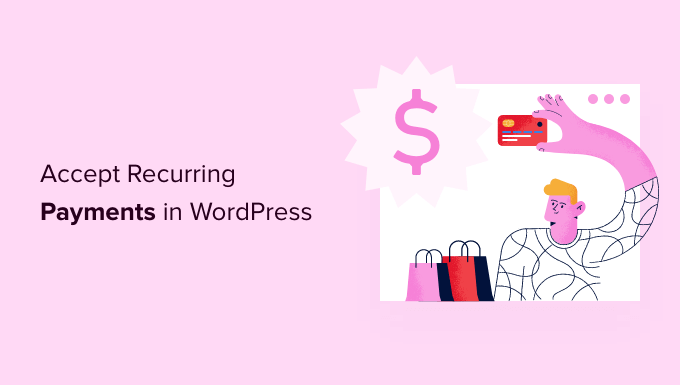
How to Accept Recurring Payments in WordPress (4 Methods)
Recurring payments are a game-changer for businesses offering subscription services, memberships, or ongoing services. By automating the billing process, you can improve cash flow, reduce churn, and focus on growing your business. If you’re using WordPress, you’re in luck! There are several powerful and user-friendly methods to integrate recurring payments into your website.
Why Choose Recurring Payments for Your WordPress Website?
Before diving into the “how-to,” let’s quickly cover why recurring payments are beneficial:
- Predictable Revenue: Recurring payments provide a steady stream of income, making it easier to forecast finances and plan for the future.
- Improved Customer Retention: By offering convenient payment options, you increase customer loyalty and reduce the likelihood of cancellations.
- Reduced Administrative Burden: Automated billing saves you time and effort by eliminating manual invoicing and payment reminders.
- Scalability: Recurring payment systems are designed to handle a growing number of subscribers, allowing you to scale your business seamlessly.
Method 1: Using WooCommerce Subscriptions Plugin
WooCommerce is the most popular e-commerce platform for WordPress, and its Subscriptions extension is a robust solution for managing recurring payments. This is a premium plugin, meaning it requires a purchase, but the features and tight integration with WooCommerce often justify the investment.
Setting Up WooCommerce Subscriptions
- Install and Activate WooCommerce: If you haven’t already, install and activate the core WooCommerce plugin from the WordPress plugin directory.
- Purchase and Install WooCommerce Subscriptions: Buy the WooCommerce Subscriptions extension from the WooCommerce website and install it like any other WordPress plugin.
- Configure Payment Gateways: Ensure you have a supported payment gateway configured within WooCommerce. Popular choices include Stripe, PayPal, and Authorize.net. Make sure the gateway supports recurring billing.
- Create a Subscription Product: Go to Products -> Add New and choose “Subscription” or “Variable Subscription” from the product type dropdown.
- Configure Subscription Settings: Define the billing interval (e.g., monthly, yearly), the subscription length (if any), and the signup fee (if applicable).
- Add Product Details: Include a compelling product description, images, and pricing information.
- Publish the Product: Make your subscription product live on your website.
Key Features of WooCommerce Subscriptions
- Flexible Subscription Options: Offers various billing cycles, signup fees, trial periods, and subscription lengths.
- Automatic Recurring Payments: Automatically charges customers based on the defined schedule.
- Subscription Management for Customers: Allows customers to manage their subscriptions, update payment methods, and cancel subscriptions from their account dashboard.
- Detailed Reporting: Provides insights into subscription revenue, churn rate, and other key metrics.
- Integration with Other WooCommerce Extensions: Works seamlessly with other WooCommerce extensions, such as memberships and bookings.
Method 2: MemberPress – A Dedicated Membership Plugin
MemberPress is a dedicated membership plugin specifically designed for creating and managing membership sites with recurring payments. It’s a powerful and user-friendly solution for businesses offering exclusive content, courses, or communities to their members.
Setting Up MemberPress
- Install and Activate MemberPress: Purchase MemberPress and install it via the WordPress plugin upload tool. Then activate the plugin.
- Configure Payment Gateways: MemberPress supports various payment gateways like Stripe, PayPal, and Authorize.net. Configure your preferred gateway in the MemberPress settings.
- Create Memberships: Define different membership levels with varying access privileges and pricing.
- Set Up Rules: Create rules to control access to specific content based on membership level. For example, you can restrict access to premium articles or videos to paying members only.
- Create Pricing Pages: Design attractive pricing pages that showcase your membership options and encourage sign-ups.
Key Features of MemberPress
- Easy-to-Use Interface: Provides a user-friendly interface for managing memberships, subscriptions, and content access.
- Powerful Access Control: Offers granular control over content access based on membership level.
- Drip Content: Allows you to release content gradually over time to keep members engaged.
- Coupon Codes: Provides the ability to create and manage coupon codes for promotional purposes.
- Affiliate Program: Includes a built-in affiliate program to incentivize members to refer new subscribers.
Method 3: Using a Payment Gateway Plugin with Recurring Payment Support
Some payment gateway plugins offer built-in recurring payment functionality, allowing you to accept recurring payments without the need for a dedicated subscriptions or membership plugin. This can be a simpler solution if you only need to accept recurring payments for a few specific products or services.
Examples of Payment Gateway Plugins with Recurring Payment Support
- Stripe Payments: The official Stripe Payments plugin for WordPress supports recurring payments through its subscriptions API. You can create subscription plans within Stripe and then use the plugin to embed payment forms on your website.
- PayPal Payments Pro: PayPal Payments Pro allows you to accept credit card payments directly on your website and also supports recurring billing.
- Authorize.net: The Authorize.net plugin offers support for Automated Recurring Billing (ARB), allowing you to schedule recurring transactions.
Setting Up Recurring Payments with a Payment Gateway Plugin
- Install and Activate the Payment Gateway Plugin: Install and activate your chosen payment gateway plugin from the WordPress plugin directory.
- Configure the Plugin: Connect the plugin to your payment gateway account by entering your API keys and other required credentials.
- Create Subscription Plans (If Necessary): Some payment gateways, like Stripe, require you to create subscription plans within their platform before you can start accepting recurring payments.
- Embed Payment Forms: Use the plugin’s shortcodes or widgets to embed payment forms on your website where customers can sign up for recurring payments.
Limitations of Using Only a Payment Gateway Plugin
While using a payment gateway plugin can be a quick and easy way to get started with recurring payments, it has some limitations compared to dedicated subscription or membership plugins:
- Limited Functionality: Payment gateway plugins typically offer fewer features for managing subscriptions and memberships compared to dedicated plugins.
- Less Flexibility: You may have less control over the subscription options and billing cycles.
- Lack of Integration: Payment gateway plugins may not integrate as seamlessly with other WordPress plugins and services.
Method 4: Utilizing Form Plugins with Payment Integrations
Several popular form plugins, like Gravity Forms and WPForms, offer integrations with payment gateways that allow you to accept recurring payments through your forms. This approach is particularly useful if you want to collect additional information from customers during the subscription process.
Setting Up Recurring Payments with a Form Plugin
- Install and Activate a Form Plugin: Install and activate a form plugin like Gravity Forms or WPForms. You likely need a paid version for payment integrations.
- Install the Payment Gateway Add-on: Install the appropriate payment gateway add-on for your chosen form plugin (e.g., the Stripe add-on for Gravity Forms).
- Configure the Payment Gateway: Connect the add-on to your payment gateway account.
- Create a Form: Design a form that collects the necessary information from customers, such as their name, email address, and billing information.
- Integrate Payment Processing: Configure the form to process payments through the payment gateway add-on. You’ll need to define the subscription amount and billing cycle.
- Embed the Form: Embed the form on your website using the form plugin’s shortcode or block.
Benefits of Using Form Plugins for Recurring Payments
- Customization: Form plugins provide a high degree of customization, allowing you to create forms that perfectly match your brand.
- Data Collection: You can collect valuable customer data through your subscription forms.
- Conditional Logic: Form plugins often support conditional logic, allowing you to display different form fields or payment options based on customer input.
Choosing the Right Method for Your Needs
The best method for accepting recurring payments in WordPress depends on your specific needs and requirements. Here’s a quick summary to help you choose:
- WooCommerce Subscriptions: Ideal for e-commerce businesses that want to sell subscription products or services through WooCommerce.
- MemberPress: Best for creating and managing membership sites with exclusive content and access control.
- Payment Gateway Plugin: Suitable for simple recurring payment scenarios with limited features.
- Form Plugin with Payment Integration: Useful for collecting additional customer information during the subscription process and creating highly customized forms.
Regardless of the method you choose, make sure to test the entire process thoroughly before launching it to the public. Ensure that payments are processed correctly, subscriptions are created and managed as expected, and customers receive confirmation emails. By carefully planning and implementing your recurring payment system, you can unlock a new level of growth and stability for your WordPress business.
