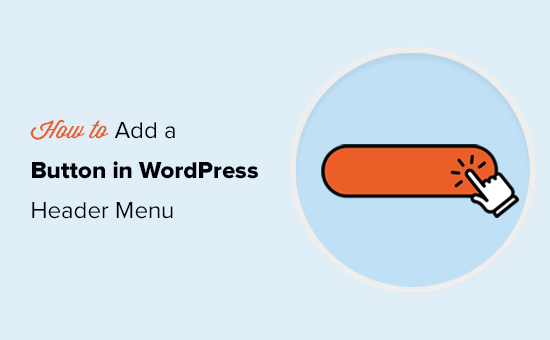Introduction: Enhancing WordPress Navigation with a Custom Button
WordPress, a versatile and widely used content management system (CMS), offers numerous ways to customize your website. One crucial aspect of website design is the navigation menu, typically located in the header. Adding a custom button to your header menu can significantly improve user experience, draw attention to important actions (like a call to action), and enhance your site’s overall design. This article provides a comprehensive guide on how to add a button to your WordPress header menu, covering various methods from using the WordPress Customizer to implementing custom code.
Method 1: Using the WordPress Customizer (Simple & Recommended for Most Users)
The WordPress Customizer provides a user-friendly interface for making changes to your website’s appearance, including the header menu. This method is ideal for beginners and those who prefer a visual approach. Here’s how to do it:
- Log in to your WordPress admin dashboard.
- Navigate to Appearance > Customize.
- In the Customizer, locate the “Menus” section.
- Select the menu you want to modify (usually the primary menu).
- Click “Add items.”
- Choose “Custom Link.”
- In the “URL” field, enter the link destination for your button.
- In the “Link Text” field, enter the text you want to display on the button.
- Click “Add to Menu.”
Styling the Button with Custom CSS
By default, the new menu item will appear as a standard link. To transform it into a button, you need to add custom CSS. Here’s how:
- Back in the Customizer, look for the “Additional CSS” section.
- Add the following CSS code, adjusting the values to your liking:
/* Style the button */
.menu-item a[href="YOUR_BUTTON_URL"] {
background-color: #4CAF50; /* Green */
border: none;
color: white;
padding: 15px 32px;
text-align: center;
text-decoration: none;
display: inline-block;
font-size: 16px;
cursor: pointer;
border-radius: 5px;
}
/* Style the button on hover */
.menu-item a[href="YOUR_BUTTON_URL"]:hover {
background-color: #3e8e41;
}
Replace “YOUR_BUTTON_URL” with the actual URL you entered in the Custom Link settings. Feel free to modify the CSS properties (background-color, color, padding, etc.) to match your website’s design.
- Adjust the background color to match your brand.
- Modify the padding to control the button’s size.
- Change the border-radius for rounded corners.
Click “Publish” to save your changes.
Method 2: Using a Menu Item Custom Fields Plugin (Advanced Customization)
For more advanced customization options, consider using a WordPress plugin that allows you to add custom fields to menu items. This approach gives you more control over the button’s appearance and functionality. Popular plugins include “Menu Item Settings” or “Custom Menu Item Fields”.
- Install and activate a menu item custom fields plugin from the WordPress plugin repository.
- Navigate to Appearance > Menus.
- Add a “Custom Link” to your menu as described in Method 1.
- You should now see new custom fields for the menu item. These fields vary depending on the plugin you installed.
- Use the custom fields to add a CSS class or inline styles to the menu item. For example, you might add a class like “custom-button”.
- In the “Additional CSS” section of the Customizer, add CSS rules targeting the new class:
.custom-button a {
background-color: #007bff; /* Blue */
color: white;
padding: 10px 20px;
text-decoration: none;
border-radius: 4px;
}
.custom-button a:hover {
background-color: #0056b3;
}
The advantage of this method is that it keeps your CSS organized and allows you to apply the same button style to multiple menu items easily.
Method 3: Manually Adding the Button using functions.php (For Developers)
This method involves directly modifying your theme’s functions.php file. It requires a good understanding of PHP and WordPress theme development. Caution: Incorrectly editing functions.php can break your website. It’s recommended to use a child theme to avoid losing your changes when the parent theme is updated.
- Create a child theme if you don’t already have one.
- Open the
functions.phpfile in your child theme. - Add the following code snippet to add a filter that modifies the menu items:
function add_button_to_menu( $items, $args ) {
if ( $args->theme_location == 'primary' ) { // Change 'primary' to your menu's location
$button_html = 'Your Button Text ';
$items .= $button_html;
}
return $items;
}
add_filter( 'wp_nav_menu_items', 'add_button_to_menu', 10, 2 );
Replace ‘primary’ with the correct theme location of your menu (e.g., ‘main_menu’, ‘top_menu’). Replace “YOUR_BUTTON_URL” with the desired URL for the button, and “Your Button Text” with the text you want to display on the button.
- Add the CSS styling for the
.custom-buttonclass in your theme’s stylesheet (style.cssin your child theme) or using the Customizer’s “Additional CSS” section. Use the same CSS code as in the previous examples.
This method provides the most flexibility but also requires the most technical expertise.
Important Considerations and Best Practices
- Mobile Responsiveness: Ensure that your button looks good and functions correctly on all devices (desktops, tablets, and mobile phones). Test your website on different screen sizes and adjust the CSS accordingly. Consider using media queries to apply different styles based on screen width.
- Accessibility: Make sure your button is accessible to users with disabilities. Use appropriate ARIA attributes and ensure sufficient color contrast between the button text and background.
- Button Placement: Carefully consider where to place the button in your menu. It should be easily visible and not interfere with other menu items.
Troubleshooting Common Issues
- Button Not Appearing: Double-check that you’ve selected the correct menu in the Customizer or that the theme location in
functions.phpis correct. Clear your browser cache. - Button Styles Not Applying: Ensure that your CSS rules are targeting the correct element and that there are no conflicting styles. Use your browser’s developer tools to inspect the button and identify any CSS issues.
- Button Breaking the Menu: If the button is causing the menu to wrap or display incorrectly, adjust the CSS to ensure proper spacing and alignment. Consider using CSS flexbox or grid to create a responsive menu layout.
Conclusion: Mastering WordPress Menu Customization
Adding a button to your WordPress header menu is a simple yet effective way to enhance your website’s navigation and user experience. Whether you choose the easy-to-use WordPress Customizer, a menu item custom fields plugin, or the more advanced functions.php method, the steps outlined in this article will guide you through the process. Remember to prioritize mobile responsiveness, accessibility, and careful button placement for the best results. By mastering WordPress menu customization, you can create a website that is both visually appealing and highly functional.