How to Easily Add a Download Link in WordPress (3 Ways)
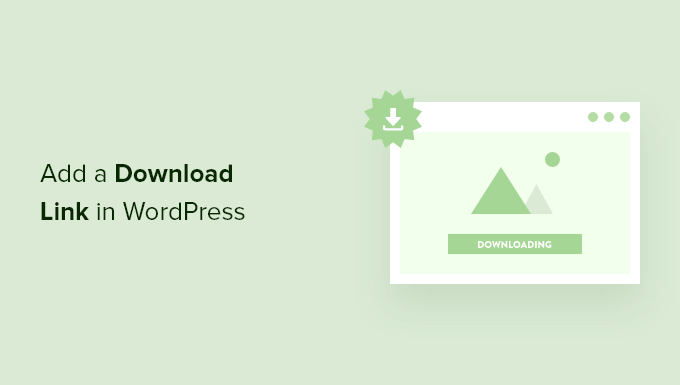
How to Easily Add a Download Link in WordPress (3 Ways)
Adding downloadable files to your WordPress website is a common requirement. Whether you need to share PDFs, documents, spreadsheets, or even software, providing a direct download link makes it easy for your visitors to access the resources you offer. This article will guide you through three simple methods to seamlessly integrate download links into your WordPress content.
Method 1: Using the WordPress Media Library
The easiest way to add a download link is by leveraging the built-in WordPress Media Library. This method is suitable for most file types and requires no additional plugins.
- Upload Your File: Navigate to Media > Add New in your WordPress dashboard. Drag and drop your file or click “Select Files” to upload it.
- Get the File URL: Once the file is uploaded, click on it in the Media Library. You’ll see an attachment details screen. Copy the “File URL” from this screen. This is the direct link to your file.
- Insert the Link: Go to the post or page where you want to add the download link. In the editor, type the text you want to use as your link (e.g., “Download the PDF here”). Select the text.
- Add the Link: Click the “Insert/edit link” button in the editor toolbar (it looks like a chain link). Paste the File URL into the URL field.
- Customize (Optional): You can customize the link’s behavior. For example, you can set it to open in a new tab by clicking the gear icon and selecting “Open in a new tab”.
- Save and Publish: Save your post or page and publish it. The text you selected will now be a clickable download link.
Advantages of using the Media Library:
- Simple and straightforward.
- No plugins required.
- Leverages WordPress’s built-in functionality.
Disadvantages of using the Media Library:
- Limited control over download statistics.
- Basic file management features.
Method 2: Using a Button Plugin
Button plugins offer more visual control and customization over your download links. They allow you to create attractive buttons that encourage users to download your files.
- Install a Button Plugin: Go to Plugins > Add New in your WordPress dashboard. Search for a button plugin like “MaxButtons,” “Buttonizer,” or “Elementor (if you are using Elementor Page Builder)”. Install and activate your chosen plugin.
- Create a New Button: The process varies slightly depending on the plugin, but generally, you’ll find a new section in your WordPress dashboard dedicated to the button plugin. Create a new button.
- Customize the Button: Configure the button’s appearance, including its text, colors, size, and font. Most button plugins provide a visual editor for easy customization.
- Add the File URL: In the button settings, there will be a field to enter the button’s URL. Use the File URL from the Media Library (as described in Method 1) here.
- Insert the Button into Your Content: The plugin will typically provide a shortcode or a block that you can insert into your post or page. Copy the shortcode or insert the block into the desired location in the editor.
- Save and Publish: Save your post or page and publish it. The customized button will now appear, linking to your downloadable file.
Advantages of using a Button Plugin:
- Visually appealing download links.
- Customizable button design.
- Improved user experience.
Disadvantages of using a Button Plugin:
- Requires installing and managing an additional plugin.
- Potential for plugin conflicts.
- Slightly more complex than using the Media Library.
Method 3: Using a Download Management Plugin
For more advanced file management and download tracking, consider using a dedicated download management plugin. These plugins offer features such as download statistics, file versioning, and access control.
- Install a Download Management Plugin: Go to Plugins > Add New in your WordPress dashboard. Search for a download management plugin like “Download Monitor,” “Easy Digital Downloads (if selling digital products),” or “WordPress Download Manager.” Install and activate your chosen plugin.
- Add Your File: The plugin will add a new section in your WordPress dashboard for managing downloads. Add your file. Usually, this involves uploading the file and providing a title and description.
- Configure Download Settings: Configure the download settings, such as the file version, access restrictions (if any), and download limits.
- Obtain the Download Link: The plugin will generate a unique download link or shortcode for the file.
- Insert the Link into Your Content: Use the generated link or shortcode in your post or page. Some plugins provide a block for the Gutenberg editor for easy insertion.
- Save and Publish: Save your post or page and publish it. The download link will now be active.
Advantages of using a Download Management Plugin:
- Detailed download statistics.
- File versioning.
- Access control and user permissions.
- Enhanced file management capabilities.
Disadvantages of using a Download Management Plugin:
- More complex setup and configuration.
- May require a paid subscription for advanced features.
- Potentially more resource-intensive than other methods.
Choosing the Right Method
The best method for adding a download link depends on your specific needs and technical expertise.
- For simple file sharing without advanced features, the WordPress Media Library is the most straightforward option.
- If you want visually appealing download links with some customization, a Button Plugin is a good choice.
- If you need advanced file management, download statistics, and access control, a Download Management Plugin is the best solution.
By following these steps, you can easily add download links to your WordPress website and provide valuable resources to your visitors. Remember to always test your download links after implementation to ensure they are working correctly.
- How to Create a Local WordPress Site Using XAMPP
- How to Add a Search Toggle Effect in WordPress
- How to Easily Style Tags in WordPress (With Examples)
- Beginner’s Guide: How to Use WordPress Block Patterns
- How to Enforce One Category Per Post in WordPress
- How to Add Your Plugin to the WordPress Plugin Directory
- How to Allow PHP in WordPress Posts and Pages (Easy Tutorial)
