How to Add a Dynamic Copyright Date in WordPress Footer
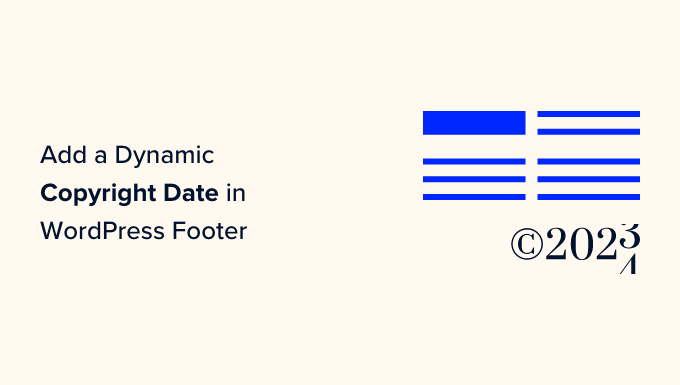
Understanding Copyright Notices and Dynamic Updates
Copyright notices, typically found in the footer of a website, serve as a legal declaration of ownership over the site’s content. They inform visitors that the content is protected by copyright law and that unauthorized use, reproduction, or distribution is prohibited. While not legally mandatory in many jurisdictions (due to automatic copyright upon creation), a copyright notice can act as a deterrent to infringement and provide clarity regarding ownership.
A static copyright notice, however, becomes outdated each year, requiring manual updating. This can be easily overlooked and lead to a site looking unprofessional or neglected. A dynamic copyright date automatically updates to the current year, ensuring accuracy and saving website owners time and effort. This is achieved through code that dynamically generates the current year when the page loads.
Methods for Implementing a Dynamic Copyright Date
There are several methods for adding a dynamic copyright date to your WordPress footer. These range from simple HTML and PHP snippets to using WordPress theme customizer options or plugins. Each method has its own advantages and disadvantages in terms of ease of implementation, flexibility, and maintainability.
Method 1: Using HTML and PHP in your Theme’s Footer
This method involves directly editing your theme’s footer.php file. It requires some basic understanding of HTML and PHP. This method is direct and offers more control, but can be risky if you are not comfortable editing theme files. Backing up your theme is essential before proceeding.
- Locate the footer.php file: Access your WordPress site’s files through FTP (File Transfer Protocol) or your hosting provider’s file manager. Navigate to the `wp-content/themes/[your-theme-name]/` directory and find the `footer.php` file.
- Edit the footer.php file: Download the `footer.php` file to your computer and open it with a text editor (like Notepad++, Sublime Text, or Visual Studio Code).
- Add the copyright code: Find the section of the footer.php file where you want to display the copyright notice. This is often within a `
