How to Add a Forum in WordPress (2 Easy Methods)
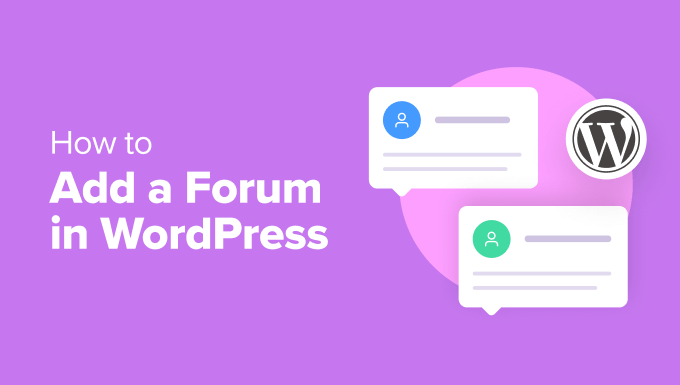
Understanding the Need for a Forum in WordPress
A WordPress website can be much more than just a blog or a static business page. Integrating a forum can transform it into a thriving online community. Here’s why adding a forum is a worthwhile endeavor:
- Enhanced User Engagement: Forums provide a dedicated space for users to interact with each other, ask questions, share experiences, and offer support. This fosters a sense of community and encourages repeat visits.
- Improved SEO: A forum is a content-generating machine. User-generated content, filled with relevant keywords, helps improve your website’s search engine ranking.
- Valuable Feedback: Forums offer a direct channel for gathering feedback on your products, services, or content. This invaluable insight can inform your business decisions and improve user satisfaction.
- Customer Support: A well-managed forum can serve as a self-service support platform, reducing the burden on your customer support team. Users can often find answers to their questions by searching existing threads.
- Niche Community Building: If you cater to a specific niche, a forum can create a strong community of like-minded individuals who share a common interest.
- Website Stickiness: Forums encourage users to spend more time on your website, exploring different topics and engaging in discussions. This increases website stickiness and reduces bounce rates.
Method 1: Using a WordPress Forum Plugin (bbPress)
bbPress is a free, open-source WordPress plugin specifically designed for creating forums. It’s lightweight, easy to use, and integrates seamlessly with WordPress. This makes it an excellent choice for both beginners and experienced WordPress users.
Installation and Activation
- Log in to your WordPress dashboard.
- Navigate to “Plugins” > “Add New.”
- Search for “bbPress.”
- Click “Install Now.”
- Once installed, click “Activate.”
Configuring bbPress Settings
After activation, bbPress adds three new custom post types to your WordPress menu: Forums, Topics, and Replies. You’ll also find a “Forums” section under “Settings.”
- User Settings: In the “Forums” settings, you can configure user roles and permissions. Decide who can create forums, topics, and replies. Consider allowing guest posting with moderation.
- Features: Configure features like topic tagging, anonymous posting, and topic revisions. Consider enabling the “Allow topic/reply revisions” option to let users edit their posts.
- Forum Root Slug: This setting determines the URL structure of your forums. The default is “forums,” but you can change it to something more relevant to your website.
- Topics and Replies Per Page: Adjust the number of topics and replies displayed per page to optimize loading speed and user experience.
Creating Forums
To create your first forum, follow these steps:
- Navigate to “Forums” > “New Forum.”
- Enter a title for your forum (e.g., “General Discussion,” “Support,” “Announcements”).
- Write a description for the forum. This will help users understand the forum’s purpose.
- In the “Attributes” box, choose a parent forum (if applicable). You can create hierarchical forum structures.
- Set the forum status to “Open” or “Closed.” Open forums allow new topics and replies. Closed forums are read-only.
- Set the forum visibility to “Public,” “Private,” or “Hidden.” Public forums are visible to everyone. Private forums are visible only to logged-in users with specific roles. Hidden forums are visible only to administrators and moderators.
- Click “Publish.”
Repeat these steps to create all the necessary forums for your community. Consider organizing your forums into logical categories to make it easier for users to find the information they need.
Managing Topics and Replies
Topics are initiated by users within a forum. Replies are responses to topics. To manage topics and replies:
- Navigate to “Topics” or “Replies” in your WordPress dashboard.
- You’ll see a list of all topics and replies.
- You can edit, delete, or moderate topics and replies as needed.
- Use the search functionality to quickly find specific topics or replies.
- Utilize bbPress’s built-in moderation tools to keep your forum clean and respectful.
Displaying Your Forum
bbPress uses shortcodes to display your forum on your WordPress pages. Here are some common shortcodes:
- [bbp-forum-index]: Displays the forum index page, which lists all your forums.
- [bbp-topic-index]: Displays the topic index page, which lists all recent topics.
- [bbp-single-forum id=$forum_id]: Displays a specific forum, where $forum_id is the ID of the forum.
- [bbp-single-topic id=$topic_id]: Displays a specific topic, where $topic_id is the ID of the topic.
- [bbp-search-form]: Displays a search form for searching the forum.
To use a shortcode, simply copy and paste it into a WordPress page or post. For example, to display the forum index page, create a new page called “Forums” and paste the `[bbp-forum-index]` shortcode into the page content.
Customizing the Forum Appearance
bbPress’s appearance is influenced by your WordPress theme. To customize the forum’s appearance, you can:
- Use a bbPress-compatible theme: Some WordPress themes are specifically designed to work well with bbPress and offer built-in styling options.
- Customize the CSS: You can add custom CSS to your WordPress theme to override the default bbPress styles. This gives you more control over the forum’s appearance. Use your browser’s developer tools to inspect the HTML elements and identify the CSS classes you want to modify.
- Use a bbPress styling plugin: Several plugins are available that provide a visual interface for customizing the bbPress appearance.
Extending bbPress Functionality
Numerous plugins extend bbPress’s functionality:
- bbPress Moderation: Enhances moderation capabilities with features like spam filtering and user banning.
- bbPress Private Groups: Allows you to create private forums that are only accessible to specific users.
- bbPress Like/Dislike: Adds a like/dislike feature to topics and replies, allowing users to vote on content.
- GD bbPress Tools: Offers a variety of tools for managing and optimizing your bbPress forum.
Method 2: Using a WordPress Forum Plugin (wpForo)
wpForo is another popular WordPress forum plugin that offers a modern and feature-rich forum experience. It’s known for its user-friendly interface and extensive customization options.
Installation and Activation
- Log in to your WordPress dashboard.
- Navigate to “Plugins” > “Add New.”
- Search for “wpForo Forum.”
- Click “Install Now.”
- Once installed, click “Activate.”
Configuring wpForo Settings
After activation, wpForo adds a “wpForo” menu item to your WordPress dashboard. This is where you’ll manage your forum settings.
- General Settings: Configure general settings such as forum name, description, and default language.
- Forums: Manage your forums, create new forums, and organize them into categories.
- Usergroups: Create and manage user groups with different permissions and access levels.
- Permissions: Configure forum access permissions for different user groups.
- Features: Enable or disable various features, such as private messaging, attachments, and polls.
- Appearance: Customize the forum’s appearance, including colors, fonts, and layout.
- SEO: Optimize your forum for search engines.
- Tools: Access tools for importing data from other forum platforms, resetting settings, and troubleshooting issues.
Creating Forums and Categories
wpForo uses a category-based system to organize forums. Before creating forums, you need to create categories.
- Navigate to “wpForo” > “Forums.”
- Click the “Add Category” button.
- Enter a name for the category (e.g., “General,” “Support,” “Announcements”).
- Enter a description for the category.
- Click “Add New Category.”
Once you’ve created categories, you can create forums within those categories.
- Click the “Add Forum” button.
- Enter a title for your forum (e.g., “General Discussion,” “Technical Support,” “Community News”).
- Enter a description for the forum.
- Select a category for the forum.
- Choose a forum type: Extended, Simplified, Question & Answer, or Article. Each type offers a different layout and features.
- Configure the forum access permissions.
- Click “Add New Forum.”
Managing Usergroups and Permissions
wpForo’s usergroup and permission system allows you to control who can access and interact with your forums.
- Navigate to “wpForo” > “Usergroups.”
- You’ll see a list of default usergroups, such as Registered, Guest, and Keymaster.
- You can edit these usergroups or create new ones.
- When editing a usergroup, you can assign permissions for each forum.
- Permissions include: Can View, Can Read, Can Reply, Can Create Topic, Can Edit Own Posts, Can Delete Own Posts, Can Upload Attachments, and more.
Properly configuring usergroup and permissions is crucial for maintaining a well-managed and secure forum.
Customizing the Forum Appearance
wpForo offers extensive customization options for the forum’s appearance:
- Themes: Choose from several built-in themes or create your own custom theme.
- Colors: Customize the colors of various forum elements, such as backgrounds, text, and links.
- Fonts: Choose from a variety of fonts for different forum sections.
- Layout: Adjust the forum layout, including the number of columns and the placement of widgets.
- Custom CSS: Add custom CSS to further customize the forum’s appearance.
The visual appearance of your forum plays a significant role in user engagement, so take the time to create a design that is visually appealing and easy to navigate.
Extending wpForo Functionality
wpForo offers several add-ons that extend its functionality:
- wpForo Advanced Attachments: Provides advanced attachment management features.
- wpForo Emoticons: Adds emoticons to forum posts.
- wpForo Private Messages: Enables private messaging between users.
- wpForo Polls: Allows users to create and participate in polls.
These add-ons can enhance the user experience and add valuable features to your forum.
Choosing the Right Plugin: bbPress vs. wpForo
Both bbPress and wpForo are excellent choices for adding a forum to your WordPress website. Here’s a comparison to help you decide which plugin is right for you:
- bbPress:
- Pros: Lightweight, easy to use, integrates seamlessly with WordPress, free.
- Cons: Fewer features than wpForo, less customization options.
- Best For: Simple forums, websites with minimal customization needs, users who prioritize ease of use.
- wpForo:
- Pros: Feature-rich, modern interface, extensive customization options, advanced usergroup and permission system.
- Cons: More complex to set up and configure than bbPress, can be resource-intensive, some add-ons are paid.
- Best For: Complex forums, websites that require advanced features and customization, users who are comfortable with more complex settings.
Ultimately, the best choice depends on your specific needs and technical skills. Consider trying out both plugins to see which one you prefer. Remember to prioritize user experience, moderation tools, and scalability when making your decision.
- How to Create an IDX Real Estate Website Using WordPress
- How to Host a Virtual Event in WordPress
- How to Add a Request to Callback Form in WordPress
- How to Add a Search Toggle Effect in WordPress
- How to Generate and Add QR Codes in WordPress (Easy Tutorial)
- How to Create Your Own Private Community with WordPress
- What is the Hello Dolly WordPress Plugin? Should You Delete it?
