How to Add a Free Shipping Bar in WooCommerce (Step by Step)
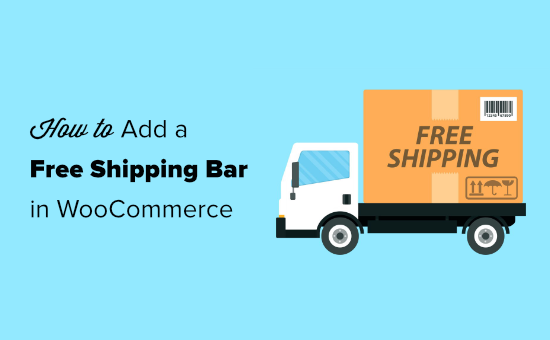
## How to Add a Free Shipping Bar in WooCommerce (Step by Step)
A free shipping bar is a subtle yet powerful marketing tool that can significantly boost your WooCommerce store’s average order value (AOV) and conversion rates. By strategically displaying how much more customers need to spend to qualify for free shipping, you encourage them to add more items to their cart, ultimately increasing your sales. This article provides a step-by-step guide on how to add a free shipping bar to your WooCommerce store, catering to different skill levels and preferences.
## Understanding the Benefits of a Free Shipping Bar
Before diving into the implementation, let’s quickly recap why you should consider adding a free shipping bar to your online store:
* **Increased Average Order Value (AOV):** The primary benefit is encouraging customers to spend more to reach the free shipping threshold. This directly impacts your revenue.
* **Improved Conversion Rates:** A clear incentive like free shipping can remove a common barrier to purchase, leading to more completed orders.
* **Enhanced Customer Experience:** A visually appealing and informative free shipping bar can improve the overall shopping experience by providing clear and accessible information.
* **Reduced Cart Abandonment:** High shipping costs are a major reason for cart abandonment. A free shipping offer, prominently displayed, can combat this.
* **Marketing Tool:** It’s a passive yet effective marketing tool that constantly reminds customers of the free shipping incentive.
## Methods for Adding a Free Shipping Bar
There are several methods to add a free shipping bar to your WooCommerce store, each with varying levels of complexity and customization options:
* **Using a Dedicated WooCommerce Plugin:** This is often the easiest and most user-friendly option, especially for beginners. Plugins offer pre-built functionality and often come with customization options.
* **Using a General-Purpose WordPress Plugin:** Some WordPress plugins that aren’t specifically designed for WooCommerce can still be used to create and display a custom free shipping bar.
* **Custom Code (PHP & JavaScript):** This method provides the most flexibility and control, but it requires coding knowledge.
* **Theme Customization:** Some WooCommerce themes offer built-in free shipping bar functionality or allow for easy customization.
## Method 1: Using a Dedicated WooCommerce Plugin
This is the recommended approach for most users due to its ease of use and pre-built functionality. We’ll use a popular and well-regarded plugin as an example. Please note that plugin names and functionalities can change over time, so always refer to the plugin’s documentation for the most up-to-date information.
**Step 1: Install and Activate the Plugin**
1. Log in to your WordPress admin dashboard.
2. Navigate to **Plugins > Add New**.
3. Search for a “WooCommerce Free Shipping Bar” plugin.
4. Choose a plugin with good reviews, a high number of active installations, and recent updates.
5. Click **Install Now**.
6. Once installed, click **Activate**.
**Step 2: Configure the Plugin Settings**
1. After activation, the plugin should have added a new menu item in your WordPress admin dashboard (e.g., under WooCommerce or in its own dedicated section).
2. Navigate to the plugin’s settings page.
3. Here, you’ll find various options to customize the free shipping bar:
* **Free Shipping Threshold:** Enter the minimum order value required for free shipping (e.g., $50).
* **Progress Bar:** Enable or disable the progress bar that visually shows how close the customer is to reaching the threshold.
* **Bar Position:** Choose where the bar should be displayed on your website (e.g., top of the page, bottom of the page, above the header).
* **Bar Colors:** Customize the colors of the bar, text, and progress indicator to match your store’s branding.
* **Text Messages:** Customize the text messages displayed in the bar, such as:
* “You’re eligible for free shipping!”
* “Spend $X more to get free shipping!”
* “Free shipping on all orders over $X!”
* **Targeted Pages:** Some plugins allow you to specify which pages the free shipping bar should be displayed on (e.g., shop page, product pages, cart page).
* **Device Visibility:** Control whether the bar is visible on desktop, mobile, or both.
4. Save your changes.
**Step 3: Test the Free Shipping Bar**
1. Visit your WooCommerce store in a new browser window or incognito mode.
2. Add items to your cart and observe how the free shipping bar updates as you approach the free shipping threshold.
3. Ensure the bar is displaying correctly on different devices (desktop and mobile).
## Method 2: Using a General-Purpose WordPress Plugin (e.g., Notification Bar Plugins)
While dedicated plugins are ideal, you can adapt general-purpose notification bar plugins to function as a free shipping bar.
**Step 1: Install and Activate a Notification Bar Plugin**
1. Follow the same steps as in Method 1 to install and activate a general-purpose notification bar plugin. Search for terms like “notification bar,” “alert bar,” or “header bar.”
**Step 2: Configure the Notification Bar**
1. Navigate to the plugin’s settings page.
2. Enable the notification bar.
3. **Customize the Content:** This is where you’ll create the free shipping message. You’ll likely need to use a combination of text and potentially some HTML or shortcodes to dynamically display the remaining amount needed for free shipping. This will require a bit more technical setup than a dedicated plugin.
4. **Determine Free Shipping Eligibility:** You’ll need to determine the cart total and compare it to your free shipping threshold. This often requires some custom coding or advanced plugin settings. Most general notification bar plugins won’t have this built-in. You might be able to use a plugin that allows you to execute custom PHP code within the notification bar.
5. **Displaying the Message:**
* If the cart total is less than the free shipping threshold, display a message like “Spend $[Remaining Amount] more for free shipping!”
* If the cart total meets or exceeds the threshold, display a message like “You qualify for free shipping!”
6. **Appearance:** Customize the colors, fonts, and positioning of the notification bar to match your store’s branding.
**Step 3: Add Dynamic Cart Value Calculation (Potentially Requires Coding)**
This is the most challenging part of this method. You’ll need a way to dynamically calculate the remaining amount needed for free shipping and display it in the notification bar. This often involves using JavaScript or PHP to:
1. Retrieve the current cart total.
2. Retrieve the free shipping threshold.
3. Calculate the difference.
4. Update the notification bar’s content with the calculated amount.
This method is more complex and requires coding knowledge or the ability to find and adapt existing code snippets. It’s generally not recommended for beginners. Consider using a plugin that has integration with WooCommerce for dynamic content.
## Method 3: Custom Code (PHP & JavaScript)
This method offers the most control and customization, but it requires coding knowledge and carries the risk of introducing errors if not implemented correctly. It is recommended for developers or those comfortable working with code.
**Step 1: Determine the Free Shipping Threshold (PHP)**
You’ll need to define the free shipping threshold in your theme’s `functions.php` file or in a custom plugin.
“`php
function get_free_shipping_threshold() {
return 50; // Set your free shipping threshold here
}
“`
**Step 2: Calculate the Remaining Amount (PHP)**
Use PHP code to calculate the remaining amount needed for free shipping. This code will typically reside within your theme’s `functions.php` file or a custom plugin.
“`php
function get_remaining_amount_for_free_shipping() {
$threshold = get_free_shipping_threshold();
$cart_total = WC()->cart->get_subtotal(); // Get cart subtotal
if ($cart_total >= $threshold) {
return 0; // Already eligible for free shipping
} else {
return round($threshold – $cart_total, 2); // Calculate the remaining amount
}
}
“`
**Step 3: Create the Free Shipping Bar HTML (PHP)**
Create the HTML structure for the free shipping bar. This can be added to your theme’s header.php or a custom template file.
“`php
function display_free_shipping_bar() {
$remaining_amount = get_remaining_amount_for_free_shipping();
$threshold = get_free_shipping_threshold();
echo ‘
if ($remaining_amount > 0) {
echo ‘
Spend $’ . $remaining_amount . ‘ more to get free shipping!
‘;
} else {
echo ‘
You qualify for free shipping!
‘;
}
echo ‘
‘;
}
add_action(‘wp_head’, ‘display_free_shipping_bar’);
“`
**Step 4: Style the Free Shipping Bar (CSS)**
Add CSS styles to your theme’s `style.css` file or a custom stylesheet to make the bar visually appealing.
“`css
#free-shipping-bar {
background-color: #f0f0f0;
padding: 10px;
text-align: center;
font-size: 14px;
}
“`
**Step 5: Update the Bar Dynamically with JavaScript (Optional)**
To update the bar in real-time as the customer adds items to the cart without page reloads, you’ll need to use JavaScript.
1. **Enqueue a JavaScript file:** Add the following code to your `functions.php` file to enqueue your JavaScript file.
“`php
function enqueue_free_shipping_script() {
wp_enqueue_script(‘free-shipping-bar’, get_stylesheet_directory_uri() . ‘/js/free-shipping-bar.js’, array(‘jquery’), ‘1.0’, true);
wp_localize_script(‘free-shipping-bar’, ‘freeShippingParams’, array(
‘threshold’ => get_free_shipping_threshold()
));
}
add_action(‘wp_enqueue_scripts’, ‘enqueue_free_shipping_script’);
“`
2. **Create a JavaScript file (free-shipping-bar.js):** Create a file named `free-shipping-bar.js` in your theme’s `js` directory (create the directory if it doesn’t exist). Add the following code to the file:
“`javascript
jQuery(document).ready(function($) {
function updateFreeShippingBar() {
$.ajax({
url: wc_ajax_params.ajax_url, // WooCommerce AJAX URL
type: ‘POST’,
data: {
action: ‘get_cart_total’ // Define an AJAX action in PHP
},
success: function(response) {
var cartTotal = parseFloat(response);
var threshold = parseFloat(freeShippingParams.threshold);
var remainingAmount = threshold – cartTotal;
if (remainingAmount > 0) {
$(‘#free-shipping-bar p’).text(‘Spend $’ + remainingAmount.toFixed(2) + ‘ more to get free shipping!’);
} else {
$(‘#free-shipping-bar p’).text(‘You qualify for free shipping!’);
}
}
});
}
// Update the bar on cart page updates
$(document).on(‘updated_cart_totals’, function() {
updateFreeShippingBar();
});
// Initial update
updateFreeShippingBar();
});
“`
3. **Add AJAX action in PHP (functions.php):**
“`php
add_action( ‘wp_ajax_get_cart_total’, ‘get_cart_total_callback’ );
add_action( ‘wp_ajax_nopriv_get_cart_total’, ‘get_cart_total_callback’ );
function get_cart_total_callback() {
echo WC()->cart->get_subtotal();
wp_die(); // This is required to terminate immediately and return a proper response
}
“`
This method is complex and requires a strong understanding of PHP, CSS, JavaScript, and WooCommerce internals. Careful testing is essential to avoid errors.
## Method 4: Theme Customization
Some WooCommerce themes offer built-in free shipping bar functionality or provide options for easy customization. Refer to your theme’s documentation for instructions. Themes with built-in features are easier than creating a custom solution from scratch but may not provide the same level of flexibility as the other methods. Look for settings under “Theme Options” or “Customizer” related to header or notification bars.
## Choosing the Right Method
The best method for adding a free shipping bar depends on your technical skills and desired level of customization:
* **Beginners:** Use a dedicated WooCommerce plugin.
* **Intermediate Users:** Explore general-purpose WordPress plugins and be prepared for some coding.
* **Advanced Users/Developers:** Custom code offers the most flexibility.
* **Users with Specific Themes:** Check your theme’s documentation for built-in features or customization options.
No matter which method you choose, remember to test the free shipping bar thoroughly to ensure it’s working correctly and displaying accurately on different devices. A well-implemented free shipping bar can be a valuable asset for your WooCommerce store, helping you increase sales and improve the customer experience.
- How to Add Product Badges in WooCommerce (Quick and Easy)
- How to Sell Product Bundles in WooCommerce (Step by Step)
- How to Customize WooCommerce Product Pages (No Code Method)
- How to Add Sample Data in WooCommerce (with Product Images)
- How to Create a Members-Only WooCommerce Store (Step by Step)
- How to Create a Free Gift Coupon in WooCommerce (Easy Way)
- How to Give a First Purchase Discount in WooCommerce
