How to Add a ‘Jump to Recipe’ Button in WordPress (2 Easy Ways)
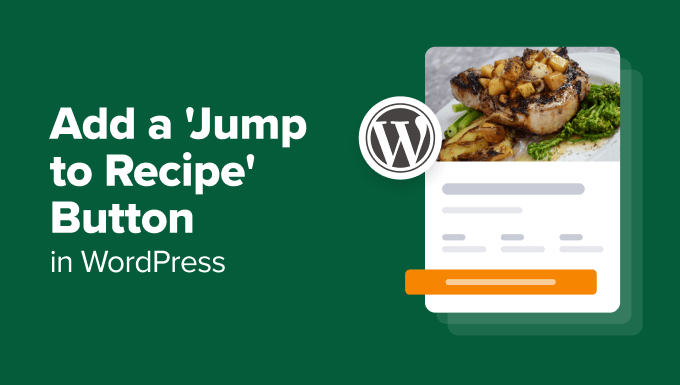
## How to Add a ‘Jump to Recipe’ Button in WordPress (2 Easy Ways)
Food bloggers understand the importance of providing a seamless user experience. Nobody wants to scroll through lengthy introductions and personal anecdotes when they’re hungry and ready to cook! That’s why a ‘Jump to Recipe’ button is a must-have for any recipe website. It allows visitors to bypass the extra content and go directly to the heart of your post: the recipe itself. This article will guide you through two easy methods to add a ‘Jump to Recipe’ button in WordPress.
## Why Use a ‘Jump to Recipe’ Button?
Before diving into the ‘how-to,’ let’s quickly recap why a ‘Jump to Recipe’ button is so beneficial:
* Improved User Experience: Visitors can quickly access the recipe, reducing frustration and bounce rates.
* Better SEO: Google prioritizes websites that offer a good user experience, and a ‘Jump to Recipe’ button can contribute to this.
* Increased Engagement: By making it easier for visitors to find the recipe, you encourage them to try it out and engage with your content.
* Mobile-Friendly: On smaller screens, scrolling through large blocks of text can be particularly tedious. The button offers a direct route.
* Accessibility: Assistive technologies can identify and utilize anchor links, making your content more accessible.
## Method 1: Using a Plugin
The easiest and most popular method is to use a WordPress plugin. Several plugins are specifically designed for this purpose, offering various customization options.
### Step 1: Choose and Install a Plugin
Several plugins will handle the “Jump to Recipe” functionality. Some popular options include:
* WP Recipe Maker
* Tasty Recipes
* Create by Mediavine
For this example, we will use “WP Recipe Maker” because it is feature-rich, well-supported, and has a free version that covers the ‘Jump to Recipe’ button.
1. **Log in to your WordPress dashboard.**
2. Navigate to **Plugins > Add New**.
3. In the search bar, type “WP Recipe Maker.”
4. Locate the “WP Recipe Maker” plugin by Bootstrapped Ventures and click **Install Now**.
5. Once installed, click **Activate**.
### Step 2: Configure the Plugin (WP Recipe Maker Example)
After activation, you might see a welcome message from the plugin. WP Recipe Maker typically adds a new menu item in your WordPress dashboard. Let’s configure the plugin.
1. In your WordPress dashboard, look for the “WP Recipe Maker” menu item (usually labeled “Recipes”).
2. Click on **Settings**.
3. Navigate to the **Jump to Recipe** tab. (The specific tab name might vary depending on the plugin).
### Step 3: Customize the ‘Jump to Recipe’ Button
Within the ‘Jump to Recipe’ tab, you’ll find options to customize the button’s appearance and behavior:
* **Enable/Disable:** Make sure the “Enable Jump to Recipe button” (or a similar option) is checked.
* **Button Text:** Customize the text displayed on the button (e.g., “Jump to Recipe,” “Get the Recipe,” “Go to Recipe”).
* **Button Placement:** Choose where the button appears in your post (e.g., top of post, after the introduction).
* **Button Style:** Select a style for the button, or customize the CSS for a unique look (styling options may vary by plugin and require a paid upgrade in some cases).
* **Button Icon:** Choose a suitable icon for the button (e.g., a cooking pot, a spoon, an arrow).
* **Anchor Tag ID:** Usually, the plugin automatically generates an anchor tag ID (e.g., `recipe`). It’s crucial to note this ID as you’ll need it in the next step. The default will work fine for most users.
### Step 4: Adding the Recipe and Anchor
WP Recipe Maker works best with its own Recipe creation tool.
1. Go to Recipes -> Add New
2. Create your recipe in the visual or text editor.
3. Save the recipe and copy the shortcode that is generated. (example: `[wprm-recipe id=”123″]`)
4. Edit your post and paste the shortcode where you want the recipe to appear.
Alternatively, if you are not using the plugin’s built-in recipe creation, you will need to manually create an anchor point.
1. **Locate your recipe section** within your post’s content. This is where the ‘Jump to Recipe’ button will direct users.
2. **Switch to the Text editor** (instead of the Visual editor) in WordPress.
3. **Add an HTML anchor tag** right before the beginning of your recipe content. Use the anchor tag ID you noted in Step 3. For example:
``
Make sure the ID matches the setting in your plugin.
### Step 5: Test the Button
* **Save your post.**
* **View the post on your website.**
* **Click the ‘Jump to Recipe’ button.**
You should be automatically scrolled down to the recipe section of your post. If not, double-check your plugin settings, anchor tag ID, and button placement.
## Method 2: Manual Implementation (Without a Plugin)
If you prefer to avoid plugins or want more control over the implementation, you can manually add a ‘Jump to Recipe’ button using HTML and some CSS. This method requires a basic understanding of HTML and CSS.
### Step 1: Add the HTML for the Button
1. **Edit your post** in WordPress.
2. **Switch to the Text editor.**
3. **Add the following HTML code** at the beginning of your post (or where you want the button to appear):
“`html
Jump to Recipe
“`
* `href=”#recipe-section”`: This is the anchor link that tells the browser to jump to the element with the ID “recipe-section.”
* `class=”jump-to-recipe-button”`: This class is used to style the button using CSS (explained in the next step).
* `Jump to Recipe`: This is the text that will be displayed on the button. You can change this to your preferred text.
### Step 2: Add the Anchor for the Recipe Section
1. **Locate your recipe section** within your post’s content.
2. **Switch to the Text editor.**
3. **Add the following HTML code** right before the beginning of your recipe content:
“`html
“`
* `id=”recipe-section”`: This is the ID that the ‘Jump to Recipe’ button links to. Make sure it matches the `href` value in the button’s HTML.
* Using `` is recommended, it is an inline element and doesn’t affect the structure of your content.
### Step 3: Style the Button with CSS
To make the button visually appealing, you’ll need to add some CSS code. You can add this CSS to your theme’s stylesheet (usually `style.css`) or using the WordPress Customizer (Appearance > Customize > Additional CSS).
Here’s an example CSS code:
“`css
.jump-to-recipe-button {
background-color: #4CAF50; /* Green */
border: none;
color: white;
padding: 15px 32px;
text-align: center;
text-decoration: none;
display: inline-block;
font-size: 16px;
cursor: pointer;
border-radius: 5px;
}
.jump-to-recipe-button:hover {
background-color: #3e8e41;
}
“`
* `background-color`: Sets the background color of the button.
* `border`: Removes the default border.
* `color`: Sets the text color.
* `padding`: Adds space around the text.
* `text-align`: Centers the text within the button.
* `text-decoration`: Removes the underline from the link.
* `display: inline-block`: Allows you to set padding and margins on the button.
* `font-size`: Sets the font size.
* `cursor: pointer`: Changes the cursor to a pointer when hovering over the button.
* `border-radius`: Rounds the corners of the button.
* `.jump-to-recipe-button:hover`: This is the hover state, changing the background color when the user hovers over the button.
Feel free to customize the CSS to match your website’s design.
### Step 4: Test the Button
* **Save your post.**
* **View the post on your website.**
* **Click the ‘Jump to Recipe’ button.**
You should be automatically scrolled down to the recipe section of your post. If it doesn’t work, double-check the following:
* The `href` value in the button’s HTML matches the `id` of the anchor tag.
* The CSS code is correctly added to your theme or customizer.
* There are no typos in the HTML or CSS code.
## Choosing the Right Method
* **Plugin Method:** Ideal for users who want a quick and easy solution with customization options without dealing with code. WP Recipe Maker, Tasty Recipes, and Create by Mediavine are excellent choices.
* **Manual Method:** Suitable for users who prefer more control and want to avoid using plugins. It requires a basic understanding of HTML and CSS but provides greater flexibility.
## Important Considerations
* **Mobile Responsiveness:** Ensure that the ‘Jump to Recipe’ button is responsive and looks good on all devices. Test your website on different screen sizes to confirm.
* **Accessibility:** Make your button accessible by using appropriate ARIA attributes (Accessible Rich Internet Applications) if needed. For example: `Jump to Recipe`.
* **Theme Compatibility:** Test the button with your WordPress theme to ensure it integrates seamlessly and doesn’t conflict with other elements.
* **Performance:** While plugins can simplify the process, be mindful of their impact on your website’s performance. Choose well-coded and lightweight plugins.
Adding a ‘Jump to Recipe’ button is a simple yet effective way to improve the user experience on your food blog. By implementing one of the methods described above, you can make it easier for your visitors to find and enjoy your delicious recipes. Whether you choose the convenience of a plugin or the control of manual implementation, the benefits of a ‘Jump to Recipe’ button are undeniable.
- How to Create a Local WordPress Site Using XAMPP
- How to Add a Search Toggle Effect in WordPress
- How to Easily Style Tags in WordPress (With Examples)
- Beginner’s Guide: How to Use WordPress Block Patterns
- How to Enforce One Category Per Post in WordPress
- How to Add Your Plugin to the WordPress Plugin Directory
- How to Allow PHP in WordPress Posts and Pages (Easy Tutorial)
