How to Add a Request to Callback Form in WordPress
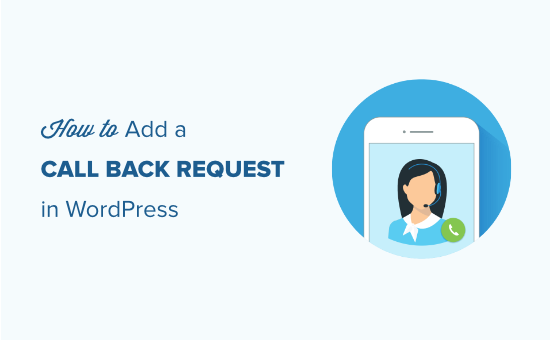
Understanding the Importance of a Request a Callback Form
In today’s fast-paced digital world, convenience and responsiveness are paramount to customer satisfaction. A “Request a Callback” form on your WordPress website can significantly enhance user experience and boost lead generation. It provides a simple and direct way for potential customers to connect with your business, allowing them to receive personalized attention without the immediate pressure of a live chat or phone call.
By offering a callback option, you’re acknowledging your visitors’ time and preferences. It demonstrates a commitment to providing tailored support and building stronger relationships. This proactive approach can lead to increased engagement, improved conversion rates, and ultimately, greater business success.
Moreover, a callback form allows you to gather valuable information about your leads before initiating contact. You can collect details about their specific needs and interests, enabling your team to prepare relevant answers and deliver a more effective and personalized conversation.
Choosing the Right Plugin or Method
There are several ways to implement a “Request a Callback” form in WordPress, each with its own advantages and disadvantages. The most common approaches involve using plugins or custom coding.
Using a Plugin: Plugins offer a quick and easy solution for adding a callback form to your website. They typically come with user-friendly interfaces, pre-built templates, and customization options, making them ideal for users with limited technical skills.
Custom Coding: Custom coding provides greater flexibility and control over the form’s design and functionality. However, it requires a solid understanding of HTML, CSS, PHP, and WordPress development principles.
Here’s a breakdown of factors to consider when choosing between a plugin and custom coding:
- Technical Expertise: If you’re comfortable with coding, custom coding might be a good option. Otherwise, a plugin is the more practical choice.
- Customization Requirements: If you need a highly customized form with unique features, custom coding offers the most flexibility.
- Budget: Free plugins are available, but premium plugins often offer more features and support. Custom coding may involve hiring a developer, which can be more expensive.
- Time Constraints: Plugins can be implemented quickly, while custom coding can take longer.
Step-by-Step Guide to Adding a Callback Form Using a Plugin
This section will guide you through the process of adding a “Request a Callback” form using a WordPress plugin. We’ll use a popular and user-friendly plugin as an example, but the general steps are similar for most plugins.
- Install and Activate the Plugin:
- Log in to your WordPress dashboard.
- Navigate to “Plugins” > “Add New.”
- Search for a suitable “Request a Callback” plugin (e.g., “Contact Form 7” with a callback extension, or a dedicated callback plugin).
- Click “Install Now” and then “Activate.”
- Configure the Plugin Settings:
- Locate the plugin’s settings page in your WordPress dashboard (usually under “Settings” or a dedicated menu item).
- Configure the form fields (e.g., name, email, phone number, preferred callback time).
- Customize the email notifications that will be sent to you when a user submits the form.
- Set up any additional features, such as integration with your CRM system.
- Embed the Form on Your Website:
- Copy the shortcode provided by the plugin.
- Navigate to the page or post where you want to display the form.
- Paste the shortcode into the content area.
- Update or publish the page.
- Test the Form:
- Visit the page where you embedded the form.
- Fill out the form and submit it.
- Verify that you receive the email notification.
- Check that the form data is stored correctly (if applicable).
Customizing the Form’s Appearance and Functionality
Once you’ve added the basic callback form, you can customize its appearance and functionality to better match your website’s design and your business needs.
Customizing Appearance:
Most callback plugins offer options for customizing the form’s appearance, such as:
- Changing the form’s colors and fonts.
- Adjusting the form’s layout and spacing.
- Adding custom CSS styles.
Customizing Functionality:
You can also extend the form’s functionality by:
- Adding custom fields to collect more information from users.
- Integrating the form with third-party services, such as your CRM or email marketing platform.
- Adding validation rules to ensure that users enter valid data.
For advanced customization, you may need to modify the plugin’s code or use custom coding.
Implementing a Callback Form with Custom Code
If you prefer to implement a “Request a Callback” form with custom code, follow these steps:
- Create a Custom Form Template:
- Create a new PHP file in your WordPress theme directory (e.g.,
callback-form.php). - Write the HTML code for your form, including the necessary input fields (name, email, phone number, etc.).
- Add appropriate CSS styling to match your website’s design.
- Create a new PHP file in your WordPress theme directory (e.g.,
- Handle Form Submission with PHP:
- Add PHP code to your
callback-form.phpfile to handle form submission. - Retrieve the data submitted by the user.
- Validate the data to ensure that it’s valid and complete.
- Send an email notification to your team with the form data.
- Store the form data in a database (optional).
- Add PHP code to your
- Embed the Form in Your Website:
- Create a new WordPress page or post.
- Use the
get_template_part()function in your theme to include thecallback-form.phptemplate. - Alternatively, you can use a shortcode to embed the form.
Best Practices for Optimizing Your Callback Form
To maximize the effectiveness of your “Request a Callback” form, follow these best practices:
- Keep it Simple: Avoid asking for too much information. Focus on the essential fields needed to initiate the callback.
- Make it Visible: Place the form in a prominent location on your website, such as the header, footer, or sidebar.
- Provide Clear Instructions: Explain the purpose of the form and what users can expect after submitting it.
- Offer a Timely Callback: Respond to callback requests promptly to demonstrate your commitment to customer service.
- Test and Optimize: Regularly test your form and analyze its performance. Make adjustments as needed to improve conversion rates.
Troubleshooting Common Issues
While implementing a “Request a Callback” form, you might encounter some common issues. Here are some troubleshooting tips:
- Form Not Displaying: Ensure that you’ve correctly embedded the form’s shortcode or template. Check for any conflicts with other plugins or themes.
- Email Notifications Not Being Sent: Verify your email settings and ensure that your WordPress site is able to send emails. Check your spam folder.
- Form Data Not Being Stored: If you’re storing form data in a database, check your database connection and ensure that the database tables are properly configured.
- Form Validation Errors: Review your form validation rules and ensure that they’re correctly implemented. Provide clear error messages to users.
If you’re still experiencing issues, consult the plugin’s documentation or seek assistance from a WordPress developer.
Conclusion
Adding a “Request a Callback” form to your WordPress website is a valuable investment in customer satisfaction and lead generation. By following the steps outlined in this article, you can easily implement a form that meets your specific needs and enhances the user experience on your website. Whether you choose to use a plugin or custom code, remember to prioritize simplicity, visibility, and prompt responsiveness to maximize the effectiveness of your callback form.
- How to Create an IDX Real Estate Website Using WordPress
- How to Host a Virtual Event in WordPress
- How to Add a Search Toggle Effect in WordPress
- How to Generate and Add QR Codes in WordPress (Easy Tutorial)
- What is the Hello Dolly WordPress Plugin? Should You Delete it?
- How to Create a Recent Comments Page in WordPress (2 Ways)
- How to Create a Questionnaire in WordPress (Easy Way)
