How to Add a Shipping Calculator to Your WordPress Site
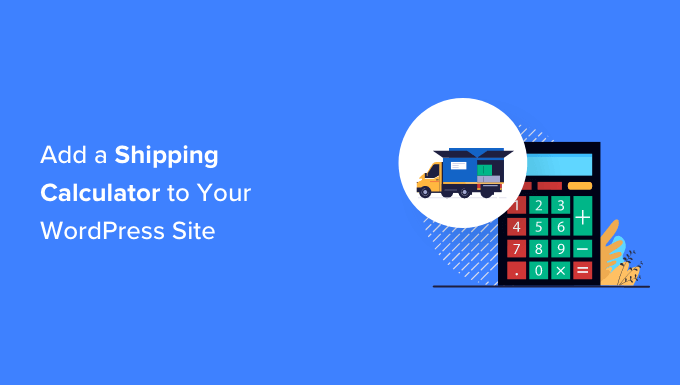
Why Add a Shipping Calculator to Your WordPress Site?
Adding a shipping calculator to your WordPress site offers a significant boost to customer satisfaction and can positively influence sales. It allows customers to estimate shipping costs before they reach the checkout page, reducing cart abandonment and improving the overall shopping experience. Here’s why it’s a valuable addition:
- Transparency: Customers appreciate knowing the full cost upfront. Hidden shipping fees are a major cause of frustration and cart abandonment.
- Reduced Cart Abandonment: By providing shipping estimates early in the process, you can minimize the surprise factor at checkout.
- Improved Conversion Rates: A positive customer experience leads to higher conversion rates. Giving customers the information they need makes them more likely to complete the purchase.
- Increased Sales: When customers are confident in the total cost, they’re more willing to buy. A shipping calculator can encourage them to add more items to their cart.
- Enhanced Customer Satisfaction: Providing a smooth and transparent shopping experience builds trust and loyalty. Satisfied customers are more likely to return for future purchases.
Choosing the Right Shipping Calculator Method
Several methods exist for implementing a shipping calculator on your WordPress site. The best option depends on your specific needs, technical skills, and budget. Here are the most common approaches:
- Using a WordPress Plugin: This is generally the easiest and most user-friendly option, especially for those without coding experience. Numerous plugins offer a range of features and customization options.
- Integrating with a Shipping Carrier API: This method provides real-time shipping rates directly from carriers like USPS, UPS, and FedEx. It requires more technical knowledge but offers the most accurate estimates.
- Custom Development: For highly specific needs or unique shipping scenarios, you can develop a custom shipping calculator. This requires significant coding expertise and ongoing maintenance.
- Using WooCommerce Built-in Options: If your store uses WooCommerce, it has built-in options for flat rate shipping, free shipping, and connecting to carrier APIs through extensions.
Implementing a Shipping Calculator Using a WordPress Plugin
Using a plugin is the most common and straightforward method for adding a shipping calculator. Here’s a step-by-step guide:
- Choose a Plugin: Research and select a suitable shipping calculator plugin. Popular options include:
- WooCommerce Shipping Calculator: If you’re using WooCommerce, this is often the simplest option.
- Advanced Shipping Packages: Offers advanced features for creating custom shipping rules and zones.
- WooCommerce Table Rate Shipping: Allows you to define shipping rates based on weight, price, or destination.
- Easy Post (for WooCommerce): Calculates real-time rates from various carriers.
- Install and Activate the Plugin: In your WordPress dashboard, go to “Plugins” -> “Add New.” Search for your chosen plugin, install it, and then activate it.
- Configure the Plugin Settings: After activation, access the plugin’s settings page (usually found under “WooCommerce” or in the main WordPress menu).
- Set Up Shipping Zones: Define your shipping zones based on geographical regions. This is crucial for calculating accurate rates. You’ll typically need to specify countries, states/provinces, or postal codes.
- Define Shipping Methods: Choose the shipping methods you want to offer (e.g., flat rate, free shipping, carrier-calculated rates). Configure the rates and conditions for each method.
- Flat Rate: Set a fixed price for shipping to a specific zone.
- Free Shipping: Offer free shipping based on order value, coupon codes, or other criteria.
- Table Rate Shipping: Define rates based on factors like weight, price, or quantity.
- Carrier-Calculated Rates: Connect to carrier APIs to get real-time shipping quotes (requires API keys and may involve additional costs).
- Test the Shipping Calculator: After configuring the plugin, thoroughly test the shipping calculator on your website. Add products to your cart, enter different shipping addresses, and verify that the calculated rates are accurate.
- Customize the Appearance: Many plugins offer customization options to match the look and feel of your website. Adjust the colors, fonts, and layout of the shipping calculator to ensure a seamless user experience.
Integrating with a Shipping Carrier API
Integrating with a shipping carrier API provides the most accurate and up-to-date shipping rates. This method requires more technical expertise and involves obtaining API keys from the carriers.
- Obtain API Keys: Sign up for developer accounts with the shipping carriers you want to integrate with (e.g., USPS, UPS, FedEx, DHL). Each carrier will provide you with unique API keys.
- Choose an Integration Method: You can integrate with the API directly using code or use a plugin that supports carrier API integration. Plugins like EasyPost and WooCommerce Shipping offer this functionality.
- Install and Configure the Plugin (if using a plugin): Install and activate the chosen plugin. Enter your API keys in the plugin’s settings.
- Develop Custom Code (if integrating directly): If you’re integrating directly with the API, you’ll need to write custom code to:
- Send requests to the carrier’s API with the necessary information (origin address, destination address, package dimensions, weight).
- Parse the API response to extract the shipping rates.
- Display the shipping rates to the customer.
- Configure Shipping Settings: Specify your store’s origin address, packaging dimensions, and weight units. This information is required for accurate rate calculations.
- Set Up Shipping Zones and Methods: Define your shipping zones and choose the carrier-calculated shipping methods.
- Test the Integration: Thoroughly test the integration by placing orders with different shipping addresses and package sizes. Verify that the calculated rates are accurate and consistent with the carrier’s rates.
- Handle Errors and Edge Cases: Implement error handling to gracefully handle situations where the API is unavailable or returns an error. Also, consider edge cases like oversized packages or shipments to remote locations.
Custom Development of a Shipping Calculator
Custom development offers the most flexibility but requires significant coding expertise. This approach is suitable for complex shipping scenarios or when you need a highly customized solution.
- Define Requirements: Clearly define the features and functionality of your shipping calculator. Consider factors like:
- Supported shipping carriers.
- Shipping rules based on weight, price, destination, or product type.
- Integration with your inventory management system.
- Customizable user interface.
- Choose a Development Platform: Decide whether to develop the calculator as a standalone WordPress plugin or integrate it directly into your theme.
- Design the User Interface: Create a user-friendly interface for the shipping calculator. Consider using AJAX to update the shipping rates in real-time without reloading the page.
- Develop the Calculation Logic: Implement the logic for calculating shipping rates based on your defined rules and criteria. This may involve:
- Querying shipping carrier APIs (if needed).
- Implementing custom algorithms for calculating rates based on weight, distance, and other factors.
- Handling different shipping methods and options.
- Integrate with WordPress: Integrate the shipping calculator with your WordPress site by:
- Creating a custom shortcode or widget to display the calculator on your website.
- Storing shipping settings in the WordPress database.
- Using WordPress hooks and filters to integrate with other plugins and themes.
- Test Thoroughly: Rigorously test the shipping calculator to ensure it functions correctly and provides accurate rates. Test with different shipping addresses, package sizes, and product combinations.
- Document the Code: Document your code thoroughly to make it easier to maintain and update in the future.
- Maintain and Update: Regularly maintain and update the shipping calculator to address bugs, improve performance, and add new features.
Using WooCommerce Built-in Shipping Options and Extensions
If you are using WooCommerce, leveraging its built-in shipping options and extensions provides a convenient and powerful way to manage shipping calculations.
- Configure WooCommerce Shipping Zones: Navigate to WooCommerce > Settings > Shipping > Shipping Zones. Create shipping zones corresponding to the geographical areas you ship to.
- Add Shipping Methods to Zones: Within each shipping zone, add shipping methods. WooCommerce provides several built-in methods:
- Flat Rate: Configure a fixed shipping cost for orders within the zone.
- Free Shipping: Offer free shipping based on minimum order value or coupon codes.
- Local Pickup: Allow customers to pick up their orders from your store.
- Configure Flat Rate Shipping: For flat rate shipping, define the cost, whether it’s taxable, and optionally, a cost per item or cost per class.
- Set Up Free Shipping Requirements: For free shipping, set the minimum order amount required, coupon usage requirements, or both.
- Explore WooCommerce Shipping Extensions: Browse the WooCommerce Extensions store for shipping extensions that provide advanced features, such as:
- Table Rate Shipping: Define shipping rates based on weight, price, destination, or product categories.
- Real-Time Carrier Shipping: Integrate with carriers like USPS, UPS, FedEx, and DHL to get real-time shipping quotes. Popular extensions include WooCommerce Shipping (integrates with USPS) and extensions for individual carriers.
- Shipping Rules: Create complex shipping rules based on product attributes, customer location, and other factors.
- Install and Configure Shipping Extensions: Install and activate the desired shipping extension. Follow the extension’s documentation to configure its settings. This may involve entering API keys, defining shipping rules, and setting up rate tables.
- Test WooCommerce Shipping Settings: After configuring your shipping settings, thoroughly test them by placing test orders with different shipping addresses and product combinations. Verify that the calculated shipping rates are accurate and consistent with your expectations.
- Customize the Shipping Calculator Display: WooCommerce allows you to customize the appearance of the shipping calculator on the cart and checkout pages. You can modify the text, labels, and layout using WooCommerce’s template override system or custom CSS.
Tips for Optimizing Your Shipping Calculator
To maximize the benefits of your shipping calculator, consider these optimization tips:
- Accuracy is Key: Ensure your shipping calculator provides accurate estimates. Inaccurate rates can lead to customer dissatisfaction and lost sales. Regularly review and update your shipping settings.
- Offer Multiple Shipping Options: Provide customers with a range of shipping options, including standard, expedited, and express delivery. This gives them more control over the cost and speed of delivery.
- Be Transparent About Shipping Costs: Clearly communicate your shipping policies and costs on your website. Avoid hidden fees or unexpected charges.
- Consider Free Shipping: Offering free shipping can be a powerful incentive for customers to complete their purchase. Consider offering free shipping above a certain order value or as part of a promotional campaign.
- Optimize for Mobile: Ensure your shipping calculator is responsive and works well on mobile devices. Many customers browse and shop on their smartphones.
- Use Clear and Concise Language: Use clear and easy-to-understand language in your shipping calculator. Avoid technical jargon or confusing terms.
- Provide Estimated Delivery Times: Provide customers with an estimated delivery time frame. This helps them plan for the arrival of their order.
- Track and Analyze Performance: Track the performance of your shipping calculator to identify areas for improvement. Monitor metrics like conversion rates, cart abandonment rates, and customer satisfaction.
- Offer Local Pickup: If you have a physical store, offer local pickup as a shipping option. This can be a convenient and cost-effective option for local customers.
