How to Add a Short Product Description in WooCommerce
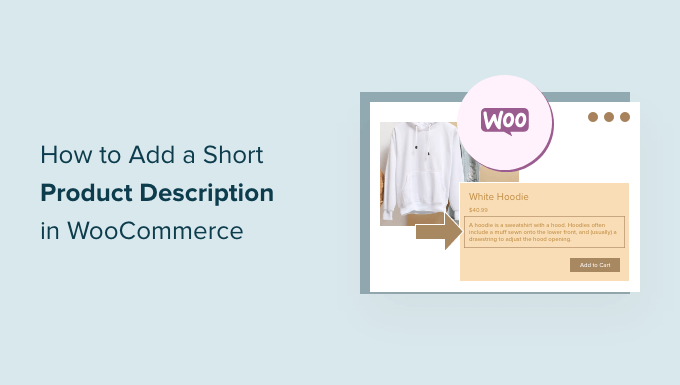
Understanding the Importance of Short Product Descriptions in WooCommerce
A short product description, also known as an excerpt, is a concise summary of your product that appears in various locations on your WooCommerce store. It’s a crucial element for grabbing a customer’s attention and enticing them to learn more about your offering. Think of it as the “elevator pitch” for your product.
Here’s why short product descriptions are so vital:
- They provide a quick overview: Customers often scan product listings before delving into the details. A well-crafted short description immediately conveys the product’s key features and benefits.
- They drive click-through rates: A compelling short description encourages users to click through to the full product page, increasing the likelihood of a purchase.
- They improve SEO: While the main product description is more important for detailed SEO, the short description can also contribute to your overall search engine ranking by including relevant keywords.
- They enhance the user experience: Clear and concise information makes it easier for customers to find what they’re looking for, leading to a more positive shopping experience.
- They are used in various WooCommerce elements: Themes often display short descriptions on category pages, archive pages, related product sections, and other areas of your store.
Where Short Descriptions Appear in WooCommerce
Understanding where short descriptions are typically displayed helps you tailor your content accordingly. Here are some common locations:
- Category Pages: On category pages, the short description provides a brief glimpse of each product, allowing customers to quickly compare items.
- Archive Pages: Similar to category pages, archive pages often use short descriptions to summarize products.
- Related Products Sections: The “Related Products” section, usually found on the single product page, often displays the short description alongside the product image and title.
- Up-sells and Cross-sells: When suggesting up-sells (more expensive or better versions of the same product) or cross-sells (complementary products), the short description helps customers understand the value proposition of these alternatives.
- WooCommerce Blocks: WooCommerce blocks, used within the Gutenberg editor, often utilize short descriptions to present product information in a visually appealing way.
- Third-Party Plugins and Themes: Many plugins and themes customize the display of WooCommerce products, and they often incorporate the short description in their layouts.
Adding Short Descriptions to WooCommerce Products: A Step-by-Step Guide
The primary way to add a short product description in WooCommerce is through the WordPress admin panel. Here’s a detailed guide:
1. **Log in to your WordPress Admin Panel:** Access your WordPress dashboard by navigating to `yourdomain.com/wp-admin` and entering your username and password.
2. **Navigate to Products:** In the left-hand menu, click on “Products.” This will take you to the list of all your products.
3. **Select a Product to Edit:** Find the product you want to add or edit the short description for. You can hover over the product and click “Edit” or click on the product title to open the editing screen.
4. **Locate the Product Short Description Field:** On the product editing page, scroll down until you find the “Product short description” field. This is typically located below the main product description field. It’s a visual editor, similar to the main product description editor, but designed for concise content. If you can’t find it, ensure the “Product short description” editor is enabled in the Screen Options (see next step).
5. **Check Screen Options (If Needed):** If you don’t see the “Product short description” field, click on the “Screen Options” tab at the top right of the page. Make sure the “Excerpt” checkbox is ticked. If it wasn’t ticked, the “Product short description” field (which is internally the “Excerpt” field) will now appear below the main product description.
6. **Enter Your Short Description:** Carefully craft your short description in the provided field. Focus on the key features, benefits, and unique selling points of the product. Keep it concise and engaging. Aim for around 150-300 characters, depending on your theme’s display requirements.
7. **Use Basic Formatting (Optional):** While the short description field is a visual editor, avoid using complex formatting. Basic formatting like paragraph breaks (`
`), bolding (`` or ``), italics (`` or ``), and bullet points (`
- ` and `
- `) may work, but it’s best to keep it simple. Complex CSS styles are generally not supported.
8. **Preview Your Changes:** Before saving, click the “Preview Changes” button to see how the short description will look on your product page (and potentially on category and archive pages, depending on your theme).
9. **Update the Product:** Once you’re satisfied with the short description, click the “Update” button to save your changes.
Tips for Writing Effective Short Product Descriptions
Writing a compelling short product description is an art. Here are some best practices to follow:
- Highlight Key Features and Benefits: Focus on the most important aspects of the product and how they benefit the customer. What problem does it solve? What makes it special?
- Use Action Verbs: Start sentences with action verbs to create a sense of urgency and excitement. For example, “Experience the ultimate comfort…” or “Discover the perfect blend…”
- Target Your Audience: Consider your target audience and tailor your language accordingly. Use words and phrases that resonate with them.
- Keep it Concise: Brevity is key. Aim for short, punchy sentences that get straight to the point. Avoid jargon or overly technical language.
- Include Keywords (Strategically): Incorporate relevant keywords to improve your product’s visibility in search results. However, avoid keyword stuffing, which can negatively impact readability.
- Create a Sense of Urgency: Use phrases like “Limited stock available” or “Order now and get free shipping” to encourage immediate action.
- Address Customer Pain Points: Identify the common problems your product solves and address them directly in the short description.
- Use Strong Adjectives: Choose descriptive adjectives that evoke emotions and create a lasting impression. For example, instead of “good quality,” try “premium quality” or “exceptional quality.”
- Proofread Carefully: Always proofread your short description for grammar and spelling errors before publishing it. Errors can damage your credibility.
- Test and Optimize: Experiment with different short descriptions to see what works best. Track your click-through rates and conversion rates to identify the most effective messaging.
Using HTML in Short Product Descriptions
While the short description field is technically a visual editor, you can also use HTML to add basic formatting. However, exercise caution, as complex HTML or CSS may not be rendered correctly by all themes.
Here are some HTML tags that are generally safe to use:
- `
`: For creating paragraphs.
- `
`: For line breaks. - `` or ``: For bolding text.
- `` or ``: For italicizing text.
- `
- ` and `
- `: For creating unordered lists (bullet points). Note that styling the bullet points might require custom CSS.
- ``: For creating links. Be sure to use the `href` attribute to specify the URL.
**Example:**
“`html
This premium leather wallet offers superior durability and style.
- Handcrafted from genuine leather
- Features multiple card slots and a spacious bill compartment
- Available in classic black and brown
Order yours today!
“`
**Important Considerations:**
- Theme Compatibility: Always test your HTML code to ensure it renders correctly with your chosen theme.
- Security: Avoid using JavaScript or other potentially harmful code in your short descriptions.
- Keep it Simple: Stick to basic HTML tags to maintain a clean and consistent appearance.
Troubleshooting Common Issues with Short Product Descriptions
Sometimes, you might encounter issues with short product descriptions not displaying correctly or behaving as expected. Here are some common problems and their solutions:
- Short Description Not Showing Up:
- Check Screen Options: Ensure the “Excerpt” checkbox is enabled in the Screen Options on the product editing page.
- Theme Compatibility: Some themes may not be designed to display the short description in certain areas. Check your theme’s documentation or contact the theme developer for assistance.
- Plugin Conflicts: A plugin conflict could be interfering with the display of the short description. Try deactivating your plugins one by one to identify the culprit.
- WooCommerce Template Overrides: If you’ve customized your WooCommerce templates, ensure that the short description is included in the relevant templates.
- Short Description is Too Long or Too Short:
- Adjust Content: Edit the short description to fit within the desired length constraints. Consider using a character counter tool to ensure you’re within the limit.
- Theme Customization: Some themes may have a fixed length for short descriptions. You might need to customize the theme’s CSS or template files to adjust the length.
- HTML Not Rendering Correctly:
- Check HTML Syntax: Ensure your HTML code is valid and correctly formatted. Use an HTML validator to identify any errors.
- Theme Limitations: Some themes may strip out certain HTML tags from the short description. Try using alternative HTML tags or contact the theme developer for assistance.
- Short Description Content is Different from What’s Entered:
- Caching Issues: Clear your browser cache and any caching plugins you’re using.
- Plugin Interference: Some plugins might be modifying the content of the short description. Try deactivating plugins one by one to identify the conflict.
Using Plugins to Enhance Short Product Descriptions
While WooCommerce provides a basic short description field, you can use plugins to extend its functionality and add more advanced features. Here are a few examples:
- Advanced Custom Fields (ACF): ACF allows you to create custom fields for your products, including more robust short description fields with advanced formatting options.
- Yoast SEO: Yoast SEO helps you optimize your short descriptions for search engines. It provides a snippet preview that shows how your product listing will appear in search results.
- Shortcodes Ultimate: This plugin allows you to add shortcodes to your short descriptions, enabling you to embed dynamic content, such as product badges or promotional messages.
- WooCommerce Product Table: This plugin lets you display your products in a table format, often using the short description as a key column.
When choosing a plugin, consider its compatibility with your theme, its ease of use, and its features. Always read reviews and test the plugin thoroughly before implementing it on your live site.
Related Topics by Tag
