How to Easily Add a Sliding Side Cart in WooCommerce
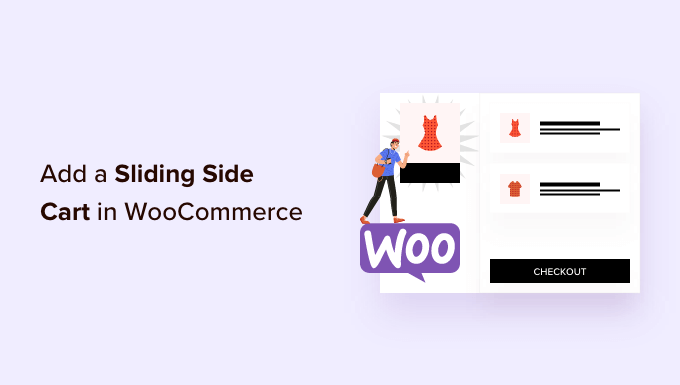
Introduction: Why a Sliding Side Cart is a Game-Changer for Your WooCommerce Store
For WooCommerce store owners, optimizing the shopping experience is crucial for boosting conversions and increasing revenue. One often-overlooked yet highly effective enhancement is implementing a sliding side cart. A sliding side cart, also known as a slide-out cart or a drawer cart, provides customers with a seamless and convenient way to view and manage their cart contents without leaving the page they’re currently browsing. This avoids the interruption of navigating to a separate cart page, leading to a smoother and more engaging shopping journey.
Instead of requiring customers to click through to a dedicated cart page, a sliding side cart appears as a discreet panel that slides in from the side of the screen when triggered, usually by adding a product to the cart or clicking a cart icon. This instantly displays the items in their cart, quantities, and the total cost, all while keeping them on the product page or category page. This feature offers a range of benefits that can significantly improve your store’s performance. It reduces cart abandonment rates, enhances the user experience, and ultimately drives sales.
In this article, we will explore the advantages of using a sliding side cart in your WooCommerce store and provide a step-by-step guide on how to easily implement it using various methods, including plugins and custom coding.
Benefits of Implementing a Sliding Side Cart in WooCommerce
A sliding side cart offers numerous benefits to both customers and store owners, creating a win-win situation for everyone involved. Here’s a detailed look at some of the key advantages:
- Improved User Experience: A sliding side cart provides a more intuitive and seamless shopping experience. Customers can easily view and manage their cart without leaving the page they are currently browsing. This eliminates the frustration of navigating to a separate cart page, which can interrupt the shopping flow.
- Reduced Cart Abandonment: By allowing customers to quickly view and modify their cart contents, a sliding side cart can help reduce cart abandonment rates. Customers are more likely to complete their purchase if they can easily see and adjust their order without any unnecessary steps.
- Increased Conversions: A smoother and more convenient shopping experience translates to higher conversion rates. When customers can easily add, remove, and update items in their cart, they are more likely to proceed to checkout and complete their purchase.
- Enhanced Mobile Experience: Sliding side carts are particularly beneficial for mobile users, as they provide a compact and user-friendly way to manage their cart on smaller screens. This is crucial for optimizing the mobile shopping experience and driving sales on mobile devices.
- Cross-Selling and Upselling Opportunities: Many sliding side cart plugins allow you to display related products or upsell offers within the cart, encouraging customers to add more items to their order. This can significantly increase the average order value and boost revenue.
- Customization Options: Most sliding side cart solutions offer extensive customization options, allowing you to tailor the cart’s appearance and functionality to match your store’s branding and design. This ensures a consistent and professional look throughout the shopping experience.
- Faster Checkout Process: By providing a clear and concise overview of the cart contents, a sliding side cart can streamline the checkout process. Customers can quickly review their order and proceed to checkout with confidence, reducing friction and increasing conversions.
- Improved Customer Engagement: A well-designed sliding side cart can engage customers and encourage them to explore more products. By displaying relevant information and offers, you can keep customers interested and increase their time on your site.
Method 1: Using a WooCommerce Plugin for a Sliding Side Cart
The easiest and most common way to add a sliding side cart to your WooCommerce store is by using a dedicated plugin. Numerous plugins are available that offer this functionality, each with its own set of features and customization options. Here’s a step-by-step guide on how to install and configure a sliding side cart plugin:
-
Choose a Plugin: Research and select a WooCommerce sliding side cart plugin that meets your needs and budget. Some popular options include:
- WooCommerce Side Cart
- Side Cart WooCommerce
- Premmerce WooCommerce Side Cart
- YITH WooCommerce Ajax Product Filter (often includes side cart functionality)
Consider factors such as features, customization options, user reviews, and pricing before making your decision.
- Install the Plugin: Once you’ve chosen a plugin, install it through the WordPress admin panel. Navigate to Plugins > Add New, search for the plugin by name, and click “Install Now.” After installation, click “Activate” to activate the plugin.
- Configure the Plugin Settings: After activating the plugin, navigate to its settings page. This is usually found under WooCommerce > Settings or a separate menu item in the WordPress admin panel.
-
Customize the Appearance: Most plugins offer extensive customization options for the appearance of the sliding side cart. You can typically customize:
- Cart icon
- Cart title
- Cart position (left or right)
- Background color
- Text color
- Button styles
- Font styles
Adjust these settings to match your store’s branding and design.
-
Configure the Functionality: In addition to appearance, you can also configure the functionality of the sliding side cart. Common options include:
- Displaying product images
- Displaying product quantities
- Displaying the cart total
- Showing a “View Cart” button
- Showing a “Checkout” button
- Enabling AJAX updates (for real-time cart updates)
- Adding cross-selling or upselling offers
Configure these settings to optimize the cart’s functionality and improve the shopping experience.
- Test the Implementation: After configuring the plugin, thoroughly test the sliding side cart on both desktop and mobile devices. Add products to your cart, adjust quantities, and ensure that the cart functions as expected. Check for any display issues or conflicts with other plugins.
- Make Adjustments: Based on your testing, make any necessary adjustments to the plugin settings to fine-tune the appearance and functionality of the sliding side cart.
Method 2: Custom Coding a Sliding Side Cart in WooCommerce (Advanced)
For developers or those with coding experience, creating a custom sliding side cart offers maximum flexibility and control. This method involves modifying your theme’s files and adding custom CSS, JavaScript, and PHP code. While more complex than using a plugin, it allows you to create a completely unique and tailored sliding side cart experience.
Note: This method requires a strong understanding of HTML, CSS, JavaScript, and PHP, as well as familiarity with the WordPress and WooCommerce APIs. It’s recommended to back up your website before making any code changes.
- Create a Child Theme: Before making any changes to your theme’s files, create a child theme. This will prevent your customizations from being overwritten when you update your theme.
-
Add the Cart Icon to Your Theme: Modify your theme’s header or navigation file (usually header.php) to add a cart icon that will trigger the sliding side cart. This typically involves adding HTML code for the icon and linking it to a JavaScript function that will open the cart.
“`html
cart->get_cart_contents_count(); ?>
“`
This code assumes you are using Font Awesome for the cart icon. You may need to adjust the code based on your theme and icon library. -
Create the HTML Structure for the Sliding Side Cart: Create the HTML structure for the sliding side cart in your theme’s functions.php file or in a separate file that you include in functions.php. This structure will contain the cart contents, subtotal, and checkout button.
“`php
function add_side_cart_html() {
?>Your Cart
×
-
Add CSS Styling for the Sliding Side Cart: Add CSS code to your theme’s style.css file or a separate CSS file to style the sliding side cart. This will control the cart’s appearance, including its position, size, colors, and animations.
“`css
#side-cart {
position: fixed;
top: 0;
right: -350px; /* Initially hidden */
width: 350px;
height: 100%;
background-color: #fff;
box-shadow: 0 0 10px rgba(0, 0, 0, 0.2);
z-index: 9999;
transition: right 0.3s ease-in-out;
}#side-cart.active {
right: 0; /* Show the cart */
}.side-cart-header {
padding: 20px;
border-bottom: 1px solid #eee;
}.side-cart-content {
padding: 20px;
}#side-cart-close {
float: right;
cursor: pointer;
}
“`
Adjust the CSS code to match your store’s design. -
Add JavaScript Code for the Sliding Animation: Add JavaScript code to your theme’s functions.php file or a separate JavaScript file to handle the sliding animation and toggle the cart’s visibility.
“`javascript
jQuery(document).ready(function($) {
$(‘#side-cart-trigger’).click(function(e) {
e.preventDefault();
$(‘#side-cart’).addClass(‘active’);
});$(‘#side-cart-close’).click(function() {
$(‘#side-cart’).removeClass(‘active’);
});
});
“`
This code uses jQuery to handle the click events and toggle the “active” class, which triggers the CSS animation. -
Implement AJAX Add to Cart Functionality (Optional): To avoid page reloads when adding products to the cart, you can implement AJAX add to cart functionality. This involves using JavaScript to send an AJAX request to the server when a product is added to the cart and updating the cart contents dynamically.
You will need to hook into WooCommerce’s add to cart functionality and modify it to use AJAX. This is a more advanced step and requires a deeper understanding of WooCommerce’s AJAX API. - Test and Refine: Thoroughly test the sliding side cart on both desktop and mobile devices. Ensure that the cart functions correctly, that the animations are smooth, and that there are no display issues or conflicts with other plugins. Refine the code and styling as needed to achieve the desired result.
Considerations for Choosing a Method
The best method for adding a sliding side cart to your WooCommerce store depends on your technical skills, budget, and desired level of customization.
* Plugins: Plugins are the easiest and most cost-effective option for most users. They offer a wide range of features and customization options without requiring any coding knowledge. However, plugins may not offer the same level of control as custom coding.
* Custom Coding: Custom coding provides maximum flexibility and control, allowing you to create a completely unique and tailored sliding side cart experience. However, it requires advanced technical skills and can be time-consuming.
If you’re unsure which method is right for you, start with a plugin. If you find that the plugin doesn’t meet your needs or you want more control over the cart’s appearance and functionality, you can then consider custom coding.
Conclusion: Elevate Your WooCommerce Store with a Sliding Side Cart
Implementing a sliding side cart is a smart move for any WooCommerce store owner looking to enhance the user experience, reduce cart abandonment, and increase conversions. By providing customers with a convenient and seamless way to manage their cart contents, you can create a more engaging and enjoyable shopping journey that ultimately drives sales. Whether you choose to use a plugin or custom code the solution, the benefits of a sliding side cart are undeniable.
