How to Add Custom Meta Fields to Custom Taxonomies in WordPress
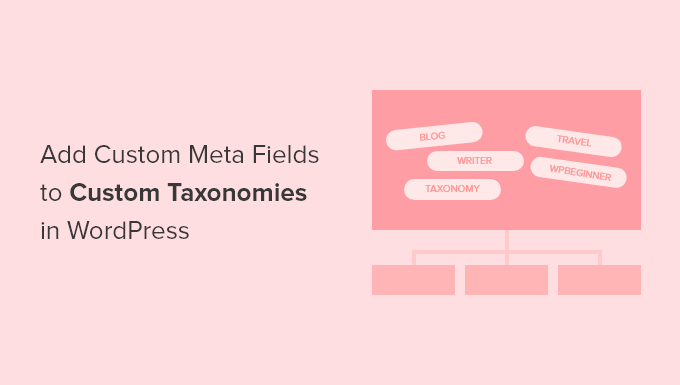
Introduction to Custom Taxonomy Meta Fields
WordPress custom taxonomies provide a powerful way to organize and categorize your content beyond the standard categories and tags. However, sometimes you need to store additional information associated with each taxonomy term. This is where custom taxonomy meta fields come in. They allow you to add custom data fields to your taxonomy terms, providing a more flexible and tailored experience. This article will guide you through the process of adding and managing custom taxonomy meta fields in WordPress.
Understanding the Need for Taxonomy Meta Fields
Before diving into the how-to, let’s consider why you might need custom taxonomy meta fields.
* Extended Categorization: If your categories or tags need additional properties, such as colors, icons, or specific values, meta fields are ideal.
* Enhanced Display: Meta fields can be used to influence how taxonomy terms are displayed on your website, such as displaying a unique image or description for each term.
* Filtering and Sorting: You can use meta fields to filter or sort content based on the values stored within your taxonomy terms.
* Improved SEO: In some cases, meta fields can be used to store SEO-related information like custom titles or descriptions for taxonomy archive pages.
Methods for Adding Taxonomy Meta Fields
There are several methods for adding custom taxonomy meta fields in WordPress. We’ll explore a few popular options:
* Using Plugins: This is the easiest and most beginner-friendly approach. Several plugins are available to simplify the process.
* Coding with PHP: This method gives you complete control and customization options. It requires coding knowledge but allows for the most flexibility.
Adding Taxonomy Meta Fields Using a Plugin
Using a plugin is the simplest way to add custom taxonomy meta fields. Several plugins are available, including “Advanced Custom Fields (ACF),” “Meta Box,” and “Custom Field Suite.” We’ll demonstrate the process using Advanced Custom Fields (ACF).
Installing and Activating ACF
1. Go to your WordPress dashboard.
2. Navigate to Plugins > Add New.
3. Search for “Advanced Custom Fields.”
4. Install and activate the plugin.
Creating a Field Group for Your Taxonomy
1. In your WordPress dashboard, go to Custom Fields > Add New.
2. Give your field group a descriptive name (e.g., “Category Meta”).
3. Click “Add Field” to define your first meta field.
Defining Your Meta Fields
For each meta field, you’ll need to configure the following:
* Field Label: The user-friendly label that appears in the taxonomy term edit screen (e.g., “Category Color”).
* Field Name: This is the unique identifier for your field (e.g., “category_color”). Use lowercase letters and underscores only.
* Field Type: Choose the appropriate field type for your data (e.g., “Color Picker,” “Text,” “Image”).
* Instructions: Optional instructions to guide users on how to fill in the field.
* Required: Option to make the field mandatory.
* Conditional Logic: Allows showing/hiding fields based on other field values.
Add as many fields as needed for your taxonomy.
Assigning the Field Group to Your Taxonomy
1. In the “Location” section of your field group, select “Taxonomy Term” from the first dropdown.
2. In the second dropdown, choose the specific taxonomy you want to add the meta fields to (e.g., “category”).
3. Save the field group.
Using the Meta Fields
Now, when you edit a term in your selected taxonomy, you’ll see the custom fields you defined in the ACF field group. Enter the appropriate values for each field.
Displaying the Meta Fields in Your Theme
To display the meta field values in your theme, you’ll need to use the `get_field()` function provided by ACF.
Example: To display the “Category Color” meta field in your category archive page, you can use the following code in your theme’s `category.php` or `archive.php` file:
“`php
Category Color
‘;
}
?>
“`
This code retrieves the current category term using `get_queried_object()`, then uses `get_field()` to retrieve the value of the “category_color” meta field for that term. It then displays a div with the background color set to the meta field value. Remember to adjust the code and field names to match your specific setup.
Adding Taxonomy Meta Fields with Code (PHP)
Adding taxonomy meta fields with code requires more technical knowledge but offers greater control.
Adding Meta Fields to the Taxonomy Edit Form
You’ll need to use the `add_action()` function to hook into the taxonomy edit form. There are two hooks you’ll typically use:
* `{$taxonomy}_add_form_fields`: Used for adding fields to the “Add New Term” form.
* `{$taxonomy}_edit_form_fields`: Used for adding fields to the “Edit Term” form.
Replace `{$taxonomy}` with the name of your taxonomy (e.g., `category_add_form_fields` and `category_edit_form_fields`).
Here’s an example of adding a text field for a custom taxonomy called “genre”:
“`php
term_id;
// retrieve the existing value(s) for this meta field. This returns an array
$term_meta = get_option( “taxonomy_” . $t_id ); ?>
“`
Saving the Meta Field Values
You need to save the meta field values when a term is created or updated. Use the `edited_{$taxonomy}` and `created_{$taxonomy}` actions for this.
“`php
“`
**Explanation:**
* `edited_genre` and `created_genre`: These actions are triggered when a “genre” term is updated or created, respectively.
* `save_genre_custom_meta( $term_id )`: This function handles saving the meta field value.
* `$_POST[‘genre_description’]`: Retrieves the value submitted in the form.
* `sanitize_text_field()`: Sanitizes the input to prevent security vulnerabilities.
* `update_option()`: Stores the meta field value in the `wp_options` table. The option name is constructed as `taxonomy_{$term_id}` to ensure uniqueness.
Displaying the Meta Field Values in Your Theme
To display the meta field values in your theme, you’ll need to retrieve them using `get_option()`.
“`php
term_id;
$term_meta = get_option( “taxonomy_” . $term_id );
$genre_description = $term_meta[‘genre_description’];
if ( ! empty( $genre_description ) ) {
echo ‘
‘ . esc_html( $genre_description ) . ‘
‘;
}
?>
“`
**Explanation:**
* `get_queried_object()`: Retrieves the current taxonomy term object.
* `$term->term_id`: Gets the ID of the current term.
* `get_option( “taxonomy_” . $term_id )`: Retrieves the meta field value from the `wp_options` table.
* `$term_meta[‘genre_description’]`: Accesses the specific meta field value.
* `esc_html()`: Escapes the output for security purposes.
Best Practices for Using Taxonomy Meta Fields
* Choose the Right Method: Plugins are easier for beginners, while coding provides more flexibility. Select the method that best suits your skills and requirements.
* Sanitize and Validate Data: Always sanitize and validate user input to prevent security vulnerabilities.
* Use Descriptive Field Names: Use clear and descriptive field names to make your code easier to understand and maintain.
* Consider Performance: Avoid storing large amounts of data in taxonomy meta fields, as this can impact performance. Consider using custom tables for very large datasets.
* Theme Compatibility: Ensure that your theme is compatible with the method you choose for adding and displaying meta fields.
* Plugin Updates: If you’re using a plugin, keep it updated to ensure security and compatibility with the latest version of WordPress.
* Code Comments: If you’re writing code, comment it well to explain what it does and why.
Alternatives to Taxonomy Meta Fields
While taxonomy meta fields are a useful tool, there are alternative approaches you might consider depending on your specific needs:
* Custom Post Types: If you need to store a significant amount of data associated with your taxonomy terms, creating a custom post type might be a better option. You can then relate the custom posts to your taxonomy terms using a plugin like “Posts 2 Posts” or custom code.
* Custom Database Tables: For extremely complex data structures or very large datasets, using custom database tables can offer improved performance and flexibility.
* External APIs: If your taxonomy terms need to be associated with data from an external source, consider using an API to retrieve and display the data.
Troubleshooting Common Issues
* Fields Not Showing:
* Make sure the field group is assigned to the correct taxonomy.
* Clear your browser cache.
* Check for JavaScript errors in the browser console.
* Deactivate other plugins to rule out conflicts.
* Values Not Saving:
* Check your code for errors.
* Ensure that you are using the correct action hooks for saving the data.
* Verify that the user has the necessary permissions to edit taxonomy terms.
* Display Issues:
* Double-check your code for displaying the meta field values.
* Make sure the field names are correct.
* Use `var_dump()` or `print_r()` to inspect the data being retrieved.
* Plugin Conflicts:
* Deactivate other plugins one by one to identify the conflicting plugin.
Summary of Steps
Here is a quick summary of the steps to add custom taxonomy meta fields using code:
- Define the meta fields you want to add.
- Use the `{$taxonomy}_add_form_fields` and `{$taxonomy}_edit_form_fields` actions to add the fields to the taxonomy edit form.
- Use the `edited_{$taxonomy}` and `created_{$taxonomy}` actions to save the meta field values.
- Use `get_option()` to retrieve and display the meta field values in your theme.
Adding custom taxonomy meta fields is a powerful technique for extending the functionality of WordPress custom taxonomies. By following the steps outlined in this article, you can add custom data fields to your taxonomy terms and enhance the organization and display of your content. Remember to choose the method that best suits your skills and requirements, and always prioritize security and performance.
- How to Create a Local WordPress Site Using XAMPP
- How to Set A Fallback Featured Image Based on Post Category in WordPress
- How to Create a Custom Page in WordPress
- How to: Related Posts with Thumbnails in WordPress without Plugins
- How to Add Custom Fields to Comments Form in WordPress
- How to Create a Recent Comments Page in WordPress (2 Ways)
- How to Disable Disqus on Custom Post Types in WordPress
