How to Add an Author Info Box in WordPress Posts (5 Ways)
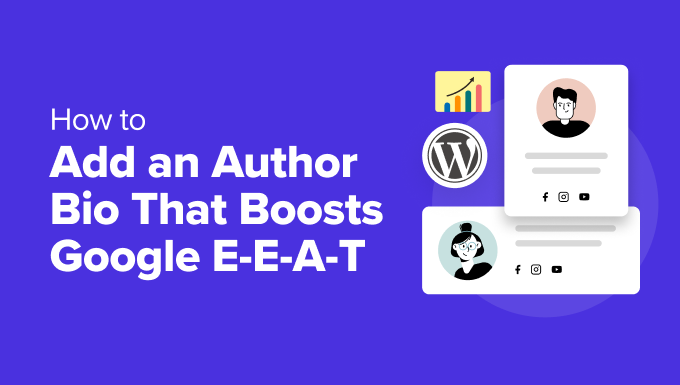
## How to Add an Author Info Box in WordPress Posts (5 Ways)
Adding an author info box to your WordPress posts is a crucial step in enhancing the credibility of your content and fostering a stronger connection with your audience. It not only provides valuable context about the author but also encourages readers to explore more of their work and engage with them directly. This article will explore five different ways to add an author info box to your WordPress posts, catering to various levels of technical expertise and website needs.
## Why Add an Author Info Box?
Before diving into the “how,” let’s quickly cover the “why.” An author info box offers several significant benefits:
* **Establishes Authority:** Showcasing the author’s credentials and experience builds trust and credibility.
* **Increases Engagement:** Providing links to the author’s website, social media profiles, and other posts encourages readers to connect and explore further.
* **Enhances SEO:** Search engines can better understand the content’s context and authorship, potentially improving search rankings.
* **Improves User Experience:** Readers appreciate knowing who is providing the information and why they are qualified to do so.
* **Promotes Authors:** Helps authors build their brand and reach a wider audience.
## Method 1: Using the Default WordPress Author Bio
WordPress comes with a built-in feature for adding author information, making this the simplest method.
* **Steps:**
1. **Access Your Profile:** Log in to your WordPress admin dashboard and navigate to “Users” -> “Profile.”
2. **Fill in the Biographical Info:** In the “About Yourself” section, you’ll find a “Biographical Info” text area. This is where you’ll write a short description of yourself.
3. **Update Your Display Name:** Choose how your name will be displayed on the front end of your website. Select an option from the “Display name publicly as” dropdown.
4. **Update Profile:** Click the “Update Profile” button at the bottom of the page to save your changes.
* **Displaying the Bio on Your Posts:**
* The exact method for displaying the author bio varies depending on your theme. Many themes automatically display the author bio box at the end of each post. If not, you will need to modify your theme’s template files.
* **Editing Theme Files (Requires Code Knowledge):**
1. **Locate the `single.php` file:** This file is usually responsible for displaying single posts. It might also be in a template part like `content-single.php`.
2. **Add the Author Box Code:** Insert the following PHP code snippet where you want the author box to appear. Consider placing it after the post content:
“`php
