How to Completely Customize Your WordPress RSS Feeds
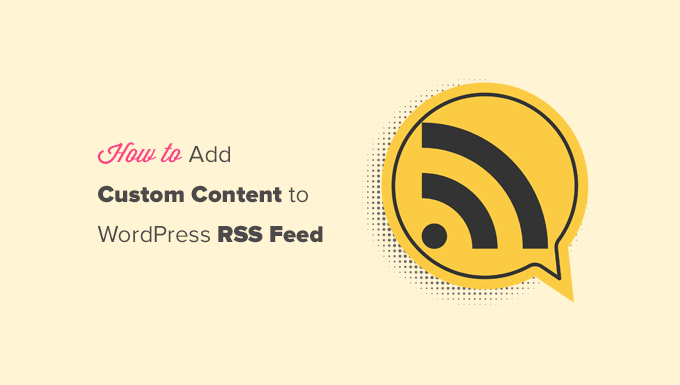
Understanding WordPress RSS Feeds: The Basics
RSS, which stands for Really Simple Syndication, is a web feed that allows users and applications to access updates to websites in a standardized, computer-readable format. WordPress automatically generates RSS feeds for your content, making it easy for subscribers to stay updated on your latest posts.
* WordPress creates a few standard RSS feeds:
* The main feed (usually `/feed`) for all posts.
* Category feeds (e.g., `/category/category-name/feed`).
* Tag feeds (e.g., `/tag/tag-name/feed`).
* Author feeds (e.g., `/author/author-name/feed`).
* Comment feeds (e.g., `/comments/feed`).
* These feeds contain basic information about your posts, including:
* Title
* Link
* Excerpt or Full Content
* Author
* Date
* The default RSS feeds use the RSS 2.0 format, but WordPress also supports Atom and RDF formats.
* Users can subscribe to these feeds using RSS readers, aggregators, or even email subscription services.
Why Customize Your RSS Feeds?
While the default WordPress RSS feeds are functional, customization offers several advantages:
* **Branding Consistency:** Align the feed’s appearance with your website’s branding.
* **Content Control:** Choose which content (e.g., excerpts vs. full posts) to include in the feed.
* **Promotion:** Add promotional messages or calls to action to the feed.
* **Monetization:** Insert advertisements or affiliate links into the feed.
* **Engagement:** Encourage subscribers to visit your website for the full experience.
* **Data Collection:** Track feed usage and subscriber behavior (with proper implementation and respect for privacy).
* **Prevent Content Scraping:** Limit the amount of content available in the feed to protect your original work.
* **Custom Data Inclusion:** Include custom fields or other specific data relevant to your content.
Customization Methods: A Comprehensive Overview
Several methods exist for customizing WordPress RSS feeds, ranging from simple plugins to custom coding.
* **Plugins:** The easiest and often most convenient approach. Numerous plugins offer various customization options.
* **Theme Functions (functions.php):** Allows you to modify the feed output directly using PHP code.
* **Custom Templates:** Create custom template files specifically for RSS feeds.
* **Filters and Actions:** WordPress provides hooks (filters and actions) that enable you to modify the feed generation process.
* **Manual Coding (Directly Modifying Core Files – Not Recommended):** Avoid this approach as it can break your site during updates and is generally bad practice.
Plugin-Based Customization
Numerous plugins simplify RSS feed customization. Here are a few popular options and their functionalities:
* **Yoast SEO:** While primarily an SEO plugin, Yoast SEO offers basic control over your RSS feed, allowing you to add content before and after each post.
* This is useful for branding and including calls to action.
* Simple and easy to use for basic modifications.
* **RSS Includes Pages:** Include pages in your RSS feed alongside posts. Useful if your pages contain important updates.
* **Custom Feed:** Create completely custom RSS feeds based on specific criteria.
* Define custom queries to select posts for the feed.
* Useful for creating niche feeds or feeds for specific purposes.
* **Feedzy RSS Feeds Lite:** Aggregates RSS feeds from other sources and displays them on your site.
* Not for customizing your own feed, but useful for curating content.
* **WP RSS Aggregator:** Another popular option for importing and displaying RSS feeds.
* **Search & Filter Pro:** (With custom templates) Allows filtering the main feed with specific criteria that can also be set by query parameters.
**Example: Using Yoast SEO to add content to your feed:**
1. Install and activate the Yoast SEO plugin.
2. Navigate to “Yoast SEO” > “General” > “RSS feed” in your WordPress admin panel.
3. In the “Content to put before each post in the feed” and “Content to put after each post in the feed” boxes, enter your desired text, HTML, or shortcodes.
4. Save your changes.
Customizing RSS Feeds with Theme Functions (functions.php)
Modifying your theme’s `functions.php` file allows for more granular control over your RSS feed. This method requires basic PHP knowledge.
**Important:** Always back up your `functions.php` file before making changes. It’s also best practice to use a child theme to avoid losing your customizations when updating your parent theme.
**Example 1: Adding a custom header and footer to your feed:**
“`php
function custom_rss_header() {
echo ‘
Welcome to my RSS feed!
‘;
}
add_action(‘rss2_head’, ‘custom_rss_header’);
function custom_rss_footer($content) {
$content .= ‘
Visit my website: ‘ . get_bloginfo(‘name’) . ‘
‘;
return $content;
}
add_filter(‘the_excerpt_rss’, ‘custom_rss_footer’);
add_filter(‘the_content_feed’, ‘custom_rss_footer’);
“`
* This code adds a header to the `
* It also appends a footer to the excerpt and content of each item in the feed.
* `rss2_head` is an action hook that allows you to add content to the `
* `the_excerpt_rss` and `the_content_feed` are filter hooks that allow you to modify the excerpt and content, respectively.
**Example 2: Changing the number of posts displayed in the feed:**
“`php
function custom_rss_post_count($query) {
if ($query->is_feed()) {
$query->set(‘posts_per_page’, 10); // Display 10 posts
}
return $query;
}
add_filter(‘pre_get_posts’, ‘custom_rss_post_count’);
“`
* This code modifies the main query before it’s executed for the RSS feed.
* `pre_get_posts` is an action hook that allows you to modify the query before it’s executed.
* `$query->is_feed()` checks if the current request is for an RSS feed.
* `$query->set(‘posts_per_page’, 10)` sets the number of posts to display to 10.
**Example 3: Adding a custom namespace to your feed:**
“`php
function custom_rss_namespace() {
echo ‘xmlns:myprefix=”http://example.com/mynamespace”‘;
}
add_action(‘rss2_ns’, ‘custom_rss_namespace’);
“`
* This code adds a custom namespace to the RSS feed.
* This is useful if you need to include custom elements in your feed that are not part of the standard RSS specifications.
* `rss2_ns` is an action hook that allows you to add namespaces to the `
Custom RSS Templates
For advanced customization, you can create custom RSS template files. This gives you complete control over the structure and content of your feed.
1. **Create a custom template file:**
* Copy the default RSS 2.0 template file (`wp-includes/feed-rss2.php`) to your theme’s directory (or child theme’s directory).
* Rename the file to something descriptive, like `feed-custom.php`.
2. **Modify the template file:**
* Edit the `feed-custom.php` file to customize the feed structure, content, and appearance.
* This file uses PHP and standard RSS/XML tags.
3. **Tell WordPress to use your custom template:**
* Add the following code to your `functions.php` file:
“`php
function custom_feed_template($template) {
if (get_query_var(‘feed’) == ‘custom’) {
$template = get_template_directory() . ‘/feed-custom.php’;
}
return $template;
}
add_filter(‘template_include’, ‘custom_feed_template’);
“`
* This code checks if the `feed` query variable is set to “custom”. If it is, it tells WordPress to use the `feed-custom.php` template file.
4. **Access your custom feed:**
* You can now access your custom feed by adding `?feed=custom` to your website’s URL (e.g., `yourwebsite.com/?feed=custom`). You can also rewrite this to a pretty permalink by using `add_rewrite_rule()` and `add_rewrite_tag()` functions.
**Example: Modifying the `feed-custom.php` template to include a custom element:**
“`php
‘; ?>
“`
* This example adds a `
Using Filters and Actions for Fine-Grained Control
WordPress provides numerous filters and actions that allow you to hook into the RSS feed generation process and modify specific elements.
* **`the_excerpt_rss`:** Filters the excerpt displayed in the RSS feed.
* **`the_content_feed`:** Filters the full content displayed in the RSS feed.
* **`rss_enclosure`:** Action that allows you to add enclosures (e.g., media files) to the feed.
* **`rss2_head`:** Action that allows you to add content to the `
* **`rss2_item`:** Action that allows you to add content to the `
* **`comment_link`:** Filter for changing the comment link
**Example: Adding a custom field to each item in the feed:**
Assume you have a custom field called `my_custom_field`.
“`php
function add_custom_field_to_rss($content) {
$custom_field_value = get_post_meta(get_the_ID(), ‘my_custom_field’, true);
if ($custom_field_value) {
$content .= ‘
}
return $content;
}
add_filter(‘the_excerpt_rss’, ‘add_custom_field_to_rss’);
add_filter(‘the_content_feed’, ‘add_custom_field_to_rss’);
“`
* This code retrieves the value of the `my_custom_field` custom field for each post.
* It then adds a `
Important Considerations
* **Caching:** RSS feeds are often cached to improve performance. Clear your cache after making changes to your feed.
* **Validation:** Ensure your custom RSS feed is valid by using an RSS validator. Invalid feeds may not be displayed correctly in RSS readers.
* **Backward Compatibility:** Test your custom feed with different RSS readers to ensure compatibility.
* **Security:** Sanitize and escape any user-generated content before including it in the feed to prevent security vulnerabilities.
* **Performance:** Avoid adding too much custom code or complex logic to your feed generation process, as it can impact performance.
* **Child Themes:** Always use a child theme when customizing your theme files to avoid losing your changes during theme updates.
* **Privacy:** Be mindful of privacy regulations (e.g., GDPR) when collecting data from your RSS feed subscribers.
* **Namespaces:** Use namespaces correctly when adding custom elements to your feed to avoid conflicts.
* **Testing:** Thoroughly test your customized RSS feed before making it public.
* **Documentation:** Document your customizations so you can easily understand and maintain them in the future.
Customizing your WordPress RSS feeds allows you to deliver a more engaging and tailored experience to your subscribers, enhancing your brand and maximizing the impact of your content. Remember to choose the customization method that best suits your technical skills and the level of control you need.
- How to Create a Local WordPress Site Using XAMPP
- How to Set A Fallback Featured Image Based on Post Category in WordPress
- How to Create a Custom Page in WordPress
- How to: Related Posts with Thumbnails in WordPress without Plugins
- How to Add Custom Fields to Comments Form in WordPress
- How to Create a Recent Comments Page in WordPress (2 Ways)
- How to Disable Disqus on Custom Post Types in WordPress
