How to Add Custom Styles to WordPress Visual Editor
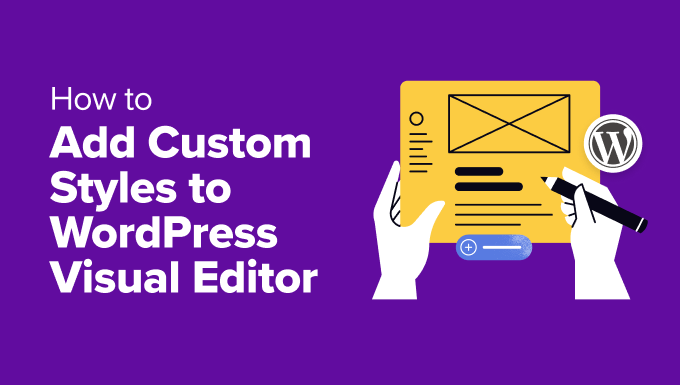
Understanding the WordPress Visual Editor and Its Limitations
The WordPress Visual Editor, also known as the TinyMCE editor or block editor (Gutenberg), provides a user-friendly interface for creating and editing content directly within your WordPress dashboard. It allows users to format text, add images, insert media, and create basic layouts without needing to write code. However, the default styling options offered are often limited and may not align with the overall design and branding of your website.
While the visual editor is convenient for basic content creation, it falls short when you need to implement custom styles that go beyond the standard headings, paragraphs, and lists. Relying solely on the editor’s default options can lead to inconsistent styling across your site and make it challenging to maintain a cohesive visual identity.
This is where adding custom styles to the WordPress visual editor becomes crucial. It allows you to extend the editor’s capabilities and provide your users with a set of pre-defined styles that match your theme’s design, ensuring consistency and simplifying the content creation process.
Why Add Custom Styles to the Visual Editor?
There are several compelling reasons to add custom styles to the WordPress visual editor:
- Consistency: Ensure all content created through the visual editor adheres to your website’s established style guidelines.
- Branding: Incorporate your brand’s specific fonts, colors, and design elements directly into the editor.
- Efficiency: Provide content creators with easy access to pre-defined styles, saving time and effort compared to manually formatting each element.
- User Experience: Simplify the content creation process for users who may not be familiar with HTML or CSS.
- Maintainability: Centralize style definitions in your theme’s stylesheet, making it easier to update and maintain your website’s design.
By adding custom styles, you empower your users to create visually appealing and brand-consistent content directly within the WordPress editor, ultimately improving the overall quality and professionalism of your website.
Methods for Adding Custom Styles
There are several methods for adding custom styles to the WordPress visual editor, each with its own advantages and disadvantages:
- Theme’s functions.php file: This is a common approach that involves adding code to your theme’s functions.php file to register a custom stylesheet for the editor.
- Using a dedicated plugin: Several plugins are available that simplify the process of adding custom styles to the visual editor, often providing a user-friendly interface for managing styles.
- Creating a custom plugin: For more advanced control and customization, you can create your own plugin to handle the registration and management of custom styles.
- Using the `mce_css` filter: This filter allows you to programmatically add CSS files to the editor’s stylesheet.
The best method for you will depend on your technical skills, the complexity of your styling requirements, and your preference for code-based or plugin-based solutions.
Adding Custom Styles via functions.php
This is a popular method, particularly for developers comfortable with adding code to their theme files. Here’s a step-by-step guide:
- Access your theme’s functions.php file: You can access this file through the WordPress admin panel by navigating to Appearance > Theme Editor and selecting `functions.php` from the list of theme files. Alternatively, you can access it via FTP or a file manager provided by your web hosting provider.
- Add the following code to your functions.php file:
“`php
function my_theme_add_editor_styles() {
add_editor_style( ‘custom-editor-style.css’ );
}
add_action( ‘admin_init’, ‘my_theme_add_editor_styles’ );
“`This code snippet defines a function called `my_theme_add_editor_styles` that uses the `add_editor_style()` function to register a stylesheet called `custom-editor-style.css`. The `add_action()` function hooks this function to the `admin_init` action, ensuring that it runs when the WordPress admin area is initialized.
- Create the `custom-editor-style.css` file: This file will contain your custom styles for the visual editor. You can create this file in your theme’s root directory (or a subdirectory if you prefer).
- Add your custom CSS styles to the `custom-editor-style.css` file: Here, you can define styles for various elements, such as headings, paragraphs, lists, and any custom classes you want to use.
For example:
“`css
body {
font-family: Arial, sans-serif;
font-size: 16px;
color: #333;
}h1, h2, h3, h4, h5, h6 {
font-family: “Helvetica Neue”, sans-serif;
color: #0073aa;
}.custom-button {
background-color: #0073aa;
color: #fff;
padding: 10px 20px;
border-radius: 5px;
text-decoration: none;
}
“`This CSS code defines styles for the body text, headings, and a custom button class.
- Save the `custom-editor-style.css` file and your theme’s `functions.php` file.
- Refresh your WordPress admin page. Open a post or page in the visual editor to see the new styles applied.
**Important Considerations:**
- CSS Specificity: Be mindful of CSS specificity when defining your styles. Styles defined in your theme’s main stylesheet may override styles defined in your custom editor stylesheet. Use more specific selectors or the `!important` declaration (use sparingly) to ensure your editor styles are applied correctly.
- Theme Updates: When updating your theme, be sure to back up your functions.php file and custom editor stylesheet. Theme updates can sometimes overwrite your custom code. Consider using a child theme to avoid losing your customizations during theme updates.
- Performance: Avoid adding excessive CSS to your custom editor stylesheet, as it can impact the performance of the editor. Only include the styles that are necessary for your content creation needs.
Adding Custom Styles Using a Plugin
Several plugins are available that simplify the process of adding custom styles to the WordPress visual editor. These plugins often provide a user-friendly interface for managing styles and can be a good option for users who are not comfortable with coding.
Examples of popular plugins include:
- TinyMCE Advanced: This plugin offers a wide range of customization options for the TinyMCE editor, including the ability to add custom styles.
- Ultimate Blocks: Primarily a Gutenberg block plugin, it also includes functionality for adding custom CSS to the editor.
- Easy TinyMCE: This plugin focuses specifically on adding custom styles and other customizations to the TinyMCE editor.
The specific steps for using each plugin will vary, but generally, you will need to:
- Install and activate the plugin.
- Navigate to the plugin’s settings page.
- Create or import custom styles. The plugin may provide a visual interface for creating styles or allow you to import a CSS file.
- Assign the styles to the visual editor. The plugin may automatically apply the styles or require you to manually enable them.
- Save the plugin settings and refresh your WordPress admin page.
Plugins offer a convenient way to manage custom styles without writing code. However, it’s important to choose a reputable plugin from a trusted developer and to keep the plugin updated to ensure compatibility and security.
Creating a Custom Plugin for Maximum Control
For ultimate control over your custom styles, you can create your own plugin. This approach requires more technical knowledge but offers the greatest flexibility.
Here’s a basic outline of the steps involved:
- Create a new directory for your plugin in the `/wp-content/plugins/` directory. For example, you might name it `my-custom-editor-styles`.
- Create a main plugin file within the directory, such as `my-custom-editor-styles.php`. This file will contain the plugin’s metadata and code.
- Add the following code to the main plugin file:
“`php
- Create the `custom-editor-style.css` file in the plugin’s directory.
- Add your custom CSS styles to the `custom-editor-style.css` file, as described in the functions.php method.
- Activate the plugin in the WordPress admin panel.
- Refresh your WordPress admin page to see the new styles applied in the visual editor.
Creating a custom plugin allows you to encapsulate your custom editor styles within a self-contained unit, making it easier to manage and maintain your customizations. You can also extend the plugin to include additional features, such as a settings page for managing styles or integration with other plugins.
Leveraging the `mce_css` Filter
The `mce_css` filter provides a programmatic way to add CSS files to the TinyMCE editor’s stylesheet. This filter allows you to modify the list of CSS files that are loaded into the editor.
Here’s how to use the `mce_css` filter:
- Add the following code to your theme’s `functions.php` file or a custom plugin:
“`php
function my_custom_mce_css( $mce_css ) {
if ( ! empty( $mce_css ) ) {
$mce_css .= ‘,’;
}$mce_css .= plugin_dir_url( __FILE__ ) . ‘custom-editor-style.css’;
return $mce_css;
}
add_filter( ‘mce_css’, ‘my_custom_mce_css’ );
“`This code defines a function called `my_custom_mce_css` that takes the existing list of CSS files as input (`$mce_css`). It then appends the path to your custom CSS file (`custom-editor-style.css`) to the list. The `add_filter()` function hooks this function to the `mce_css` filter, ensuring that it runs when the list of CSS files is being generated.
- Create the `custom-editor-style.css` file in your theme’s or plugin’s directory.
- Add your custom CSS styles to the `custom-editor-style.css` file.
- Save the changes to your `functions.php` file or plugin and refresh your WordPress admin page.
The `mce_css` filter provides a flexible way to add custom CSS files to the TinyMCE editor, allowing you to easily manage your styles programmatically.
Best Practices for Custom Editor Styles
When adding custom styles to the WordPress visual editor, it’s important to follow these best practices:
- Use a child theme: Avoid modifying your parent theme’s files directly, as updates to the parent theme will overwrite your changes. Create a child theme to safely customize your website.
- Keep your CSS organized: Use a consistent naming convention for your CSS classes and comments to make your code easier to understand and maintain.
- Test thoroughly: After adding custom styles, test them thoroughly in different browsers and on different devices to ensure they are rendering correctly.
- Optimize for performance: Avoid adding unnecessary CSS or images to your custom editor stylesheet, as this can impact the performance of the editor.
- Document your code: Add comments to your code to explain the purpose of each style and how it is used.
- Consider accessibility: Ensure your custom styles are accessible to users with disabilities by following accessibility guidelines.
By following these best practices, you can create custom editor styles that are effective, maintainable, and accessible.
