How to Add Dark Mode to Your WordPress Website (Easy Way)
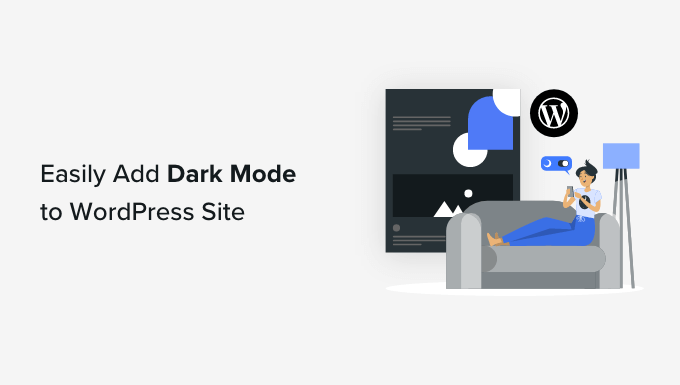
Introduction to Dark Mode and Its Benefits
Dark mode, also known as night mode, is a display setting that uses a dark color scheme instead of the traditional light one. It inverts the color palette, displaying light text on a dark background. This simple change offers a plethora of benefits, contributing to a better user experience and potentially improving device battery life.
Here’s a quick overview of the key advantages of implementing dark mode:
- Reduced Eye Strain: Studies suggest that dark mode can reduce eye strain, particularly in low-light conditions. The bright light emitted from screens in a dark environment can be tiring for the eyes. Dark mode minimizes this effect.
- Improved Sleep Quality: Blue light emitted from screens can interfere with melatonin production, a hormone that regulates sleep. While dark mode doesn’t eliminate blue light entirely, it can reduce the overall brightness, potentially leading to better sleep quality.
- Battery Savings: On devices with OLED or AMOLED screens, dark mode can significantly extend battery life. These screens only illuminate the pixels that are necessary to display content. Dark pixels consume virtually no power.
- Enhanced Aesthetics: Many users find dark mode visually appealing. It offers a sleek and modern aesthetic that can enhance the overall browsing experience.
- Accessibility Benefits: Dark mode can improve accessibility for users with visual impairments. The increased contrast can make text easier to read.
Implementing dark mode on your WordPress website can significantly improve the user experience and demonstrate your commitment to providing a modern and accessible platform. The good news is, adding dark mode to your WordPress site is now easier than ever, thanks to user-friendly plugins.
Choosing the Right Dark Mode Plugin
Several WordPress plugins simplify the process of adding dark mode functionality to your website. Each plugin offers different features, customization options, and pricing models. Choosing the right plugin for your needs requires careful consideration.
Here are some popular and highly-rated dark mode plugins for WordPress:
- Dark Mode by WPPOOL: This is a popular and feature-rich plugin that offers a range of customization options. It allows you to customize the colors, icons, and switch styles. It also offers automatic dark mode based on the user’s system preferences.
- Night Mode by Tutsflow: A lightweight and easy-to-use plugin that provides a simple dark mode switch. It’s a great option for users who want a quick and straightforward solution.
- Darklup Lite – Dark Mode for WordPress: This plugin offers a balance of features and ease of use. It allows you to customize the colors and switch position.
- Droit Dark Mode: Another contender offering various customization options and a user-friendly interface.
When choosing a plugin, consider the following factors:
- Ease of Use: The plugin should be easy to install, configure, and customize. A user-friendly interface is essential.
- Customization Options: Look for a plugin that allows you to customize the colors, switch styles, and other aspects of the dark mode.
- Performance: Choose a plugin that is lightweight and doesn’t negatively impact your website’s performance.
- Compatibility: Ensure that the plugin is compatible with your WordPress theme and other plugins.
- Pricing: Most dark mode plugins offer a free version with basic features. If you need more advanced features, you may need to upgrade to a premium version.
- Support: Check the plugin developer’s support documentation and reviews to ensure that they provide adequate support.
For the purpose of this guide, we will be using the “Dark Mode by WPPOOL” plugin due to its popularity, extensive features, and user-friendly interface. However, the general principles apply to most dark mode plugins.
Installing and Activating the Dark Mode Plugin
The installation process for most WordPress plugins is straightforward:
- Log in to your WordPress dashboard.
- Navigate to “Plugins” > “Add New.”
- In the search bar, type “Dark Mode by WPPOOL.”
- Locate the plugin in the search results and click “Install Now.”
- Once the installation is complete, click “Activate.”
After activation, the plugin will typically add a new menu item to your WordPress dashboard, often labeled “Dark Mode.”
Configuring the Dark Mode Plugin
Once the plugin is installed and activated, you need to configure it to your liking. Here’s how to configure the “Dark Mode by WPPOOL” plugin:
- Navigate to “Dark Mode” in your WordPress dashboard.
- You will find several tabs with various settings and customization options.
The plugin usually provides options such as:
- General Settings:
- Enable/Disable Dark Mode: This allows you to turn the dark mode functionality on or off.
- Frontend/Backend: You can choose to enable dark mode on the frontend (website visitors) and/or the backend (WordPress dashboard).
- Display Switch: This setting controls where the dark mode switch is displayed on your website. Options may include floating button, menu item, or custom placement.
- Automatic Mode: This feature automatically switches to dark mode based on the user’s system preferences (e.g., operating system or browser settings).
- Switch Style:
- Choose a switch style: Most plugins offer several pre-designed switch styles to choose from.
- Customize Switch: You can often customize the colors, icons, and text of the switch.
- Color Settings:
- Background Color: Select the background color for dark mode. A dark gray or black is common.
- Text Color: Choose the text color for dark mode. A light gray or white is often used.
- Link Color: Set the color for links in dark mode.
- Custom Colors: Some plugins allow you to customize the colors of other elements on your website, such as headings, buttons, and borders.
- Advanced Settings:
- CSS Editor: This allows you to add custom CSS to further customize the dark mode appearance.
- Exclusions: You can exclude specific elements or pages from being affected by dark mode.
Take the time to explore each of these settings and customize them to match your website’s branding and design. Consider the color contrast and readability when choosing colors.
Customizing the Dark Mode Appearance
The key to a successful dark mode implementation is customization. You want to ensure that dark mode looks good on your website and doesn’t clash with your existing design.
Here are some tips for customizing the dark mode appearance:
- Choose a dark background color that is easy on the eyes. Pure black (#000000) can be too harsh. A dark gray (#333333 or #222222) is often a better choice.
- Select a text color that provides good contrast against the dark background. White (#FFFFFF) or light gray (#DDDDDD) are common options.
- Pay attention to the colors of your links, buttons, and other interactive elements. Make sure they are visible and easy to identify in dark mode.
- Test the dark mode on different devices and browsers to ensure that it looks consistent across platforms.
- Use the plugin’s CSS editor (if available) to fine-tune the appearance of specific elements. For example, you might need to adjust the colors of your header, footer, or sidebar.
Adding the Dark Mode Switch to Your Website
Most dark mode plugins provide a switch that allows users to toggle between light and dark mode. You need to place this switch on your website in a prominent location where users can easily find it.
The “Dark Mode by WPPOOL” plugin typically offers several options for placing the switch:
- Floating Button: This option displays a floating button in the corner of the screen. Users can click this button to toggle dark mode.
- Menu Item: You can add the dark mode switch as a menu item in your website’s navigation menu.
- Shortcode: Some plugins provide a shortcode that you can use to place the switch in any content area, such as a page or a post.
- Widget: You might be able to add the switch as a widget in your website’s sidebar or footer.
Choose the placement option that best suits your website’s design and user experience. The floating button is a popular choice because it’s always visible and easily accessible. Adding the switch to the menu can be a good option if you want to keep your website clean and uncluttered.
Testing and Troubleshooting Dark Mode
After implementing dark mode, it’s important to thoroughly test it to ensure that it works correctly and looks good on all devices and browsers.
Here are some things to test:
- Check the appearance of your website in dark mode on different devices (desktop, laptop, tablet, smartphone).
- Test the dark mode in different browsers (Chrome, Firefox, Safari, Edge).
- Verify that all elements on your website are visible and readable in dark mode.
- Check the functionality of the dark mode switch. Make sure it toggles dark mode on and off correctly.
- Look for any visual glitches or inconsistencies.
If you encounter any issues, refer to the plugin’s documentation or contact the plugin developer for support. You can also use the plugin’s CSS editor to fix minor visual problems.
Some common issues and their solutions include:
- Text that is not visible in dark mode: Adjust the text color in the plugin’s settings or use custom CSS.
- Images that look too bright in dark mode: Consider using darker versions of your images or applying a CSS filter to reduce their brightness.
- Certain elements that are not affected by dark mode: Use the plugin’s exclusions feature to prevent dark mode from being applied to those elements, or use custom CSS to style them manually.
- Compatibility issues with other plugins: Try deactivating other plugins one by one to see if any of them are conflicting with the dark mode plugin.
Advanced Dark Mode Customization with CSS
While the plugin settings offer a good level of customization, sometimes you need more control over the dark mode appearance. This is where CSS comes in.
Most dark mode plugins provide a CSS editor where you can add custom CSS code to override the default styles.
Here are some examples of how you can use CSS to customize dark mode:
- Change the color of a specific element:
.my-element { background-color: #444444 !important; color: #EEEEEE !important; } - Adjust the brightness of images:
img { filter: brightness(80%) !important; } - Apply a grayscale filter:
img { filter: grayscale(20%) !important; } - Target specific elements only in dark mode:
body.dark-mode .my-element { background-color: #111111; color: #FFFFFF; }
Remember to use the `!important` declaration to ensure that your custom CSS overrides the plugin’s default styles. Also, be careful when using CSS and test your changes thoroughly to avoid breaking your website’s layout.
Conclusion
Adding dark mode to your WordPress website is a simple yet effective way to improve the user experience, potentially reduce eye strain, and offer battery-saving benefits for visitors using devices with OLED or AMOLED screens. By selecting the right plugin, configuring its settings, and customizing the appearance, you can seamlessly integrate dark mode into your website and provide a modern and accessible browsing experience for all users. Remember to thoroughly test your implementation across different devices and browsers and use CSS to fine-tune the appearance if needed. With a little effort, you can transform your WordPress website into a visually appealing and user-friendly platform that caters to the needs of all visitors.
