How to Add Expires Headers in WordPress (2 Methods)
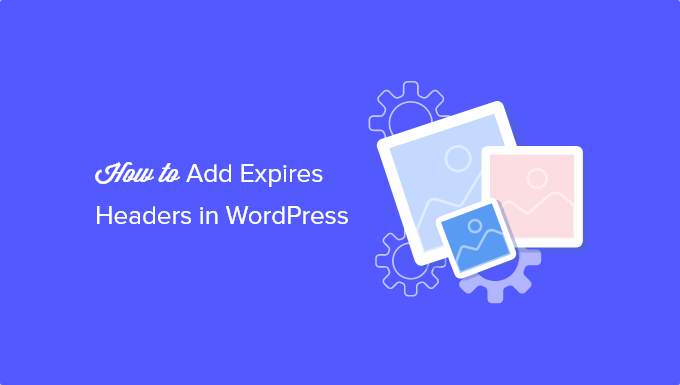
How to Add Expires Headers in WordPress (2 Methods)
Expires headers are an essential part of website optimization. They tell browsers how long to cache static resources like images, CSS files, and JavaScript files. By setting appropriate expires headers, you can significantly reduce server load and improve your website’s loading speed, providing a better user experience.
When a browser caches a resource, it doesn’t need to request it from the server again until the cache expires. This reduces the number of HTTP requests, which is a key factor in website performance. This article will guide you through two methods for adding expires headers in WordPress.
Understanding Expires Headers
An expires header is an HTTP header that specifies a date and time after which the resource should be considered stale. Browsers use this information to determine whether to load the resource from the cache or to request it from the server. Properly configured expires headers can dramatically improve website loading times for returning visitors.
The Cache-Control header is another important header related to caching. While Expires headers are based on a specific date and time, Cache-Control headers offer more flexibility, allowing you to define caching behavior using directives like max-age (specifies the maximum time a resource can be cached) and public/private (specifies whether the resource can be cached by shared caches like CDNs). In many cases, using both Expires and Cache-Control headers together is considered best practice to ensure optimal caching across different browsers and caching systems.
Before implementing expires headers, it’s important to understand the different types of resources your website uses:
- Static resources: These are resources that don’t change frequently, such as images, CSS files, JavaScript files, and fonts.
- Dynamic resources: These are resources that change frequently, such as HTML pages and API endpoints.
You should set long expires headers for static resources and shorter or no expires headers for dynamic resources.
Method 1: Adding Expires Headers via .htaccess
The .htaccess file is a configuration file used by Apache web servers. You can use it to add expires headers without modifying your WordPress theme or plugins. This method is generally preferred because it’s server-level configuration, which can be more efficient.
Step 1: Access Your .htaccess File
The .htaccess file is located in the root directory of your WordPress installation. You can access it using an FTP client (like FileZilla) or a file manager provided by your hosting provider. Make sure to enable the display of hidden files in your FTP client or file manager, as .htaccess is often hidden by default.
Important: Before making any changes to your .htaccess file, create a backup. If something goes wrong, you can easily restore the original file.
Step 2: Add the Expires Headers Code
Once you’ve accessed your .htaccess file, add the following code snippet to the end of the file. Adjust the expiration times as needed based on your specific needs. The code below covers common static file types:
<IfModule mod_expires.c>
ExpiresActive On
ExpiresByType image/jpg "access 1 year"
ExpiresByType image/jpeg "access 1 year"
ExpiresByType image/gif "access 1 year"
ExpiresByType image/png "access 1 year"
ExpiresByType image/webp "access 1 year"
ExpiresByType text/css "access 1 month"
ExpiresByType application/javascript "access 1 month"
ExpiresByType application/x-javascript "access 1 month"
ExpiresByType application/pdf "access 1 month"
ExpiresByType application/x-font "access 1 year"
ExpiresByType font/woff "access 1 year"
ExpiresByType font/woff2 "access 1 year"
ExpiresByType font/ttf "access 1 year"
ExpiresByType font/opentype "access 1 year"
</IfModule>
Explanation:
<IfModule mod_expires.c>: This checks if themod_expiresmodule is enabled on your server. If it’s not enabled, the code inside the<IfModule>block will be ignored.ExpiresActive On: This enables the expires headers.ExpiresByType image/jpg "access 1 year": This sets the expires header for JPG images to one year from the time the resource was accessed. Theaccessdirective means the expiration time is relative to the time the file was last accessed. You can also usemodification, which is relative to the last modified time.- The remaining
ExpiresByTypedirectives set the expires headers for other common file types.
Step 3: Save the .htaccess File
After adding the code, save the .htaccess file. Your server should automatically apply the changes. You can then test if the expires headers are working by using a browser developer tool (e.g., Chrome DevTools) or an online tool like GTmetrix or WebPageTest.
Customizing the Expiration Times
You can adjust the expiration times based on how frequently your static resources change. Here are some common values:
"access 1 second""access 1 minute""access 1 hour""access 1 day""access 1 week""access 1 month""access 1 year"
For resources that rarely change, like logos and background images, you can use longer expiration times (e.g., 1 year). For resources that change more frequently, like CSS files, you can use shorter expiration times (e.g., 1 month). You can also use the modification directive instead of access. For example, ExpiresByType text/css "modification 1 month" means the cache will expire one month after the last time the CSS file was modified on the server.
Method 2: Adding Expires Headers via WordPress Plugin
If you’re not comfortable editing the .htaccess file, you can use a WordPress plugin to add expires headers. There are several caching plugins available that include this functionality. Some popular options include:
- W3 Total Cache
- WP Super Cache
- LiteSpeed Cache
These plugins offer a range of caching features, including the ability to set expires headers. Using a plugin is generally easier for beginners, but it can add overhead to your website. Choose a well-maintained and reputable plugin.
Step 1: Install and Activate a Caching Plugin
In your WordPress dashboard, go to “Plugins” -> “Add New” and search for a caching plugin like “W3 Total Cache”. Install and activate the plugin.
Step 2: Configure the Plugin
Each plugin has its own settings panel. Look for a section related to “Browser Cache,” “Cache Control,” or “Expires Headers.” Enable the browser caching feature and configure the expires headers for different file types. The specific settings and terminology will vary depending on the plugin you choose. Refer to the plugin’s documentation for detailed instructions.
For example, in W3 Total Cache, you would go to “Performance” -> “Browser Cache” and configure the settings under the “General” and “CSS & JavaScript” sections. You can set the “Cache Control policy” and “Expires header lifetime” for different file types.
Step 3: Save the Changes
After configuring the plugin, save the changes. The plugin will automatically add the expires headers to your website.
Comparing .htaccess and Plugin Methods
Both methods have their advantages and disadvantages:
- .htaccess: More efficient as it is a server-level configuration. Requires direct access to the server and familiarity with editing configuration files. Can be intimidating for beginners.
- Plugin: Easier to use for beginners. Adds overhead to your website. Relies on the plugin being well-maintained and compatible with your WordPress version and other plugins.
Generally, the .htaccess method is recommended if you’re comfortable with it. If not, a reputable caching plugin is a good alternative.
Testing Your Expires Headers
After implementing either method, it’s crucial to test if the expires headers are working correctly. You can use the following methods:
Using Browser Developer Tools
Most modern browsers have built-in developer tools. To access them, right-click on a webpage and select “Inspect” or “Inspect Element.” Then, go to the “Network” tab and reload the page. You can then click on a specific resource (e.g., an image) to see its HTTP headers. Look for the Expires and Cache-Control headers to confirm that they are set correctly.
Using Online Tools
There are several online tools that can analyze your website and check for expires headers. Some popular options include:
- GTmetrix
- WebPageTest
- Google PageSpeed Insights
These tools provide detailed reports about your website’s performance, including information about expires headers and other caching-related settings.
Troubleshooting Common Issues
If you’re having trouble getting expires headers to work, here are some common issues and solutions:
- mod_expires not enabled: Make sure the
mod_expiresmodule is enabled on your Apache server. Contact your hosting provider to enable it if necessary. - Incorrect .htaccess syntax: Double-check the syntax of your
.htaccesscode. Even a small error can prevent the expires headers from working. - Plugin conflicts: If you’re using a plugin, make sure it’s not conflicting with other plugins or your theme. Try disabling other plugins to see if that resolves the issue.
- Caching issues: Clear your browser cache and server cache to ensure you’re seeing the latest version of your website.
Conclusion
Adding expires headers is a simple but effective way to improve your WordPress website’s performance. By telling browsers how long to cache static resources, you can reduce server load and speed up loading times for returning visitors. Whether you choose to use the .htaccess method or a WordPress plugin, make sure to test your implementation and adjust the expiration times to suit your specific needs.
- How to Replace Default WordPress jQuery Script with Google Library
- Why You Should Never Upload a Video to WordPress (4 Reasons)
- How to Free Disk Space and Reduce Inode Usage in WordPress
- How to Host Local Fonts in WordPress for a Faster Website
- How to Prevent WordPress from Generating Image Sizes
- How to Easily Optimize WordPress CSS Delivery (2 Methods)
- How to Properly Disable Lazy Load in WordPress (Step by Step)
