How to Add Free SSL in WordPress with Let’s Encrypt
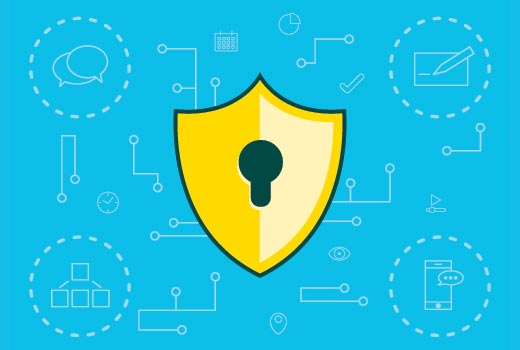
Understanding SSL and Its Importance
SSL, or Secure Sockets Layer, is a security protocol that establishes an encrypted link between a web server and a browser. This encrypted link ensures that all data passed between the web server and browser remains private and secure. In simpler terms, SSL protects sensitive information like passwords, credit card details, and personal data from being intercepted and read by malicious parties.
The importance of SSL can be summarized as follows:
- Data Encryption: SSL encrypts data transmitted between the user’s browser and the web server, preventing eavesdropping and data tampering.
- Authentication: SSL verifies the identity of the web server, ensuring that users are connecting to the legitimate website and not a fraudulent one.
- Trust and Credibility: An SSL certificate builds trust with website visitors, as the padlock icon in the browser address bar indicates a secure connection. This can significantly improve user confidence and encourage transactions.
- SEO Ranking: Search engines like Google prioritize websites with SSL certificates, giving them a ranking boost.
- Compliance Requirements: Many industries and regulations require SSL for handling sensitive data, such as e-commerce and healthcare.
Without SSL, your website is vulnerable to man-in-the-middle attacks, where attackers can intercept and modify data exchanged between users and your server. This can lead to stolen credentials, financial losses, and damage to your reputation.
Introducing Let’s Encrypt
Let’s Encrypt is a free, automated, and open certificate authority (CA) provided by the Internet Security Research Group (ISRG). Its primary mission is to make encrypted connections to websites ubiquitous. Let’s Encrypt provides digital certificates for free, enabling website owners to easily enable HTTPS on their websites.
Here’s what makes Let’s Encrypt so appealing:
- Free: The certificates are completely free of charge, eliminating the cost barrier to implementing SSL.
- Automated: The entire process of issuing and renewing certificates is automated, making it easy to manage SSL.
- Open: Let’s Encrypt is an open-source project, fostering transparency and community involvement.
- Easy to Use: There are various tools and methods available to install and configure Let’s Encrypt certificates, catering to different levels of technical expertise.
- Trusted: Let’s Encrypt certificates are widely trusted by major browsers and operating systems.
Let’s Encrypt has revolutionized the SSL landscape by democratizing access to security. It has significantly increased the number of websites using HTTPS, contributing to a more secure internet for everyone.
Prerequisites Before Installing Let’s Encrypt
Before you begin installing Let’s Encrypt on your WordPress site, ensure that you meet the following prerequisites:
- A Domain Name: You need a registered domain name for your website.
- Web Hosting: You need a web hosting account that allows you to access the server and install software.
- WordPress Installation: You need a working WordPress installation on your domain.
- Access to Server (cPanel, SSH, or Similar): You need access to your server environment, either through a control panel like cPanel, SSH access, or similar. The specific method you’ll use to install Let’s Encrypt will depend on the access you have.
- DNS Records Properly Configured: Your domain name’s DNS records (A records) must be correctly configured to point to your web hosting server’s IP address.
- Backup Your Website: Before making any changes to your website, always create a complete backup of your WordPress files and database. This will allow you to restore your site in case anything goes wrong.
Meeting these prerequisites ensures a smooth and successful installation process.
Methods for Installing Let’s Encrypt on WordPress
There are several methods for installing Let’s Encrypt on WordPress, each with its own level of complexity and suitability for different hosting environments. Here are some of the most common methods:
Using cPanel’s Let’s Encrypt Integration
Many web hosting providers offer built-in Let’s Encrypt integration within their cPanel control panel. This is often the easiest and most straightforward method:
- Log in to your cPanel account.
- Look for a “Security” section and find the “Let’s Encrypt SSL” or similar icon.
- Select the domain name you want to secure with Let’s Encrypt.
- Follow the on-screen instructions to install the certificate. cPanel will typically handle the entire process automatically.
- Once the installation is complete, you may need to enable HTTPS redirection in your `.htaccess` file (see the section on enabling HTTPS redirection below).
Using a WordPress Plugin
Several WordPress plugins simplify the Let’s Encrypt installation process. One popular option is Really Simple SSL.
- Install and activate the Really Simple SSL plugin from the WordPress plugin repository.
- The plugin will automatically detect if SSL is enabled. If not, it will guide you through the process.
- In many cases, Really Simple SSL can automatically generate and install a Let’s Encrypt certificate for you, especially if your hosting provider has enabled the necessary APIs.
- The plugin also handles HTTPS redirection automatically, making the transition to HTTPS seamless.
Other popular SSL plugins include:
- SSL Zen
- WP Force SSL
Using Certbot via SSH
Certbot is a command-line tool developed by the Electronic Frontier Foundation (EFF) that automates the process of obtaining and installing Let’s Encrypt certificates. This method requires SSH access to your server.
- Connect to your server via SSH using a terminal or SSH client.
- Install Certbot on your server. The installation process varies depending on your operating system. Refer to the Certbot documentation for detailed instructions: https://certbot.eff.org/
- Run the Certbot command to obtain and install the certificate. The specific command will depend on your web server (e.g., Apache or Nginx). For example, for Apache: `sudo certbot –apache -d yourdomain.com -d www.yourdomain.com`
- Certbot will guide you through the process, prompting you for information and configuring your web server to use the certificate.
- Certbot can also automatically configure HTTPS redirection.
This method offers more control and flexibility but requires more technical knowledge.
Using a Web Hosting Panel (Plesk, DirectAdmin, etc.)
Similar to cPanel, other web hosting panels like Plesk and DirectAdmin often provide built-in Let’s Encrypt integration. The process is generally similar to the cPanel method:
- Log in to your web hosting panel.
- Look for the SSL/TLS settings or a Let’s Encrypt option.
- Select the domain name you want to secure.
- Follow the instructions to install the certificate.
Enabling HTTPS Redirection
Once you have installed the Let’s Encrypt certificate, you need to redirect all HTTP traffic to HTTPS. This ensures that visitors always access the secure version of your website.
Using .htaccess (Apache)
If your web server is Apache, you can use the `.htaccess` file to implement HTTPS redirection.
- Access your website’s root directory via FTP or your hosting control panel’s file manager.
- Locate the `.htaccess` file. If it doesn’t exist, create a new one.
- Add the following code to the `.htaccess` file:
RewriteEngine On RewriteCond %{HTTPS} off RewriteRule ^(.*)$ https://%{HTTP_HOST}%{REQUEST_URI} [L,R=301] - Save the `.htaccess` file.
This code will redirect all HTTP requests to HTTPS using a 301 permanent redirect, which is beneficial for SEO.
Using WordPress Plugins
Many WordPress plugins, such as Really Simple SSL, can automatically handle HTTPS redirection. If you are using a plugin, check its settings to ensure that redirection is enabled.
Web Hosting Panel Configuration
Some web hosting panels provide options to enable HTTPS redirection directly within the panel’s settings. Check your panel’s documentation for instructions.
Verifying the SSL Installation
After installing the Let’s Encrypt certificate and enabling HTTPS redirection, it’s important to verify that everything is working correctly.
- Check the Browser: Visit your website in a web browser and look for the padlock icon in the address bar. This indicates that the connection is secure.
- Use an SSL Checker Tool: Several online tools can verify the SSL installation, such as SSL Shopper’s SSL Checker or Qualys SSL Labs’ SSL Server Test. These tools can identify any potential issues with the certificate or configuration.
- Check for Mixed Content Errors: Mixed content errors occur when a website served over HTTPS includes resources (e.g., images, scripts, stylesheets) loaded over HTTP. This can compromise the security of the connection. Use your browser’s developer tools to identify and fix any mixed content errors. Update the URLs of all resources to use HTTPS.
Renewing Let’s Encrypt Certificates
Let’s Encrypt certificates are valid for 90 days. You need to renew them before they expire to avoid interrupting the secure connection to your website. The renewal process is typically automated.
Automatic Renewal
Certbot, the command-line tool, can be configured to automatically renew certificates. When you install Certbot, it typically sets up a cron job or systemd timer to run regularly and renew certificates that are nearing expiration. To test automatic renewal:
sudo certbot renew --dry-runcPanel and Web Hosting Panels
If you installed Let’s Encrypt through cPanel or another web hosting panel, the renewal process is usually handled automatically by the panel. Check your panel’s documentation for information on how renewals are managed.
WordPress Plugins
Some WordPress plugins, such as Really Simple SSL, can also handle certificate renewal automatically.
Manual Renewal
If automatic renewal fails or is not configured, you can manually renew the certificate using Certbot or your web hosting panel’s interface.
Troubleshooting Common Issues
Here are some common issues you might encounter when installing or using Let’s Encrypt and how to troubleshoot them:
- Domain Verification Failed: This can occur if the Let’s Encrypt server cannot verify that you own the domain. Ensure that your DNS records are correctly configured and that your domain is pointing to the correct IP address.
- Certificate Installation Failed: This can be caused by various factors, such as incorrect server configuration or insufficient permissions. Check your server logs for error messages and consult your hosting provider’s documentation for assistance.
- Mixed Content Errors: Ensure that all resources on your website are loaded over HTTPS. Update the URLs of images, scripts, stylesheets, and other assets to use HTTPS.
- Too Many Requests: Let’s Encrypt has rate limits to prevent abuse. If you exceed the rate limits, you may encounter errors. Wait for the rate limit to reset or consult the Let’s Encrypt documentation for alternative solutions.
- Certificate Not Trusted: While rare, this can happen if the certificate chain is not complete. Ensure that the certificate chain is properly configured on your server.
If you encounter any difficulties, consult the Let’s Encrypt documentation, search for solutions online, or seek assistance from your hosting provider or a qualified system administrator.
