How to Add Product Tags, Attributes, and Categories to WooCommerce
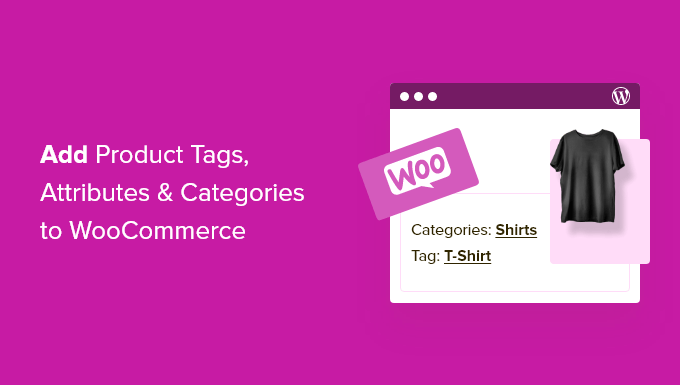
Introduction to WooCommerce Product Organization
WooCommerce, the leading e-commerce platform for WordPress, provides powerful tools for organizing your products. Effective organization makes it easier for customers to find what they need, improving their shopping experience and boosting sales. This article will guide you through the process of adding product tags, attributes, and categories to your WooCommerce store, helping you optimize your product listings and enhance your store’s usability.
Understanding Categories, Tags, and Attributes
Before diving into the how-to, let’s clarify the roles of categories, tags, and attributes:
- Categories: These are broad classifications that group similar products together. Think of them as the main sections of your store (e.g., “Clothing,” “Electronics,” “Books”). Each product should ideally belong to at least one category.
- Tags: These are more specific keywords that describe a product’s features or characteristics. They provide additional context and help customers find products based on specific criteria (e.g., “Cotton,” “Summer,” “Waterproof”).
- Attributes: These are characteristics or properties of a product that can vary, such as size, color, or material. Attributes are particularly useful for variable products, where a single product listing can have multiple variations (e.g., a t-shirt that comes in different sizes and colors).
Adding and Managing Product Categories
Categories are essential for creating a structured navigation system for your store. Here’s how to add and manage them:
Adding a New Category
- Navigate to Products > Categories in your WordPress dashboard.
- In the “Add New Category” section, enter the name of the category in the “Name” field.
- Optionally, enter a “Slug” (a URL-friendly version of the name). If you leave it blank, WordPress will automatically generate one.
- Select a “Parent Category” if this is a subcategory. For example, if you’re creating a “T-Shirts” category, you might set “Clothing” as the parent category.
- Enter a “Description” (optional, but recommended for SEO). This description will appear on the category page (depending on your theme).
- Choose a “Display Type.” This determines how products are displayed on the category page. Options include “Default,” “Products,” “Subcategories,” and “Both.”
- Upload a “Thumbnail” image (optional, but visually appealing). This image will represent the category on your store’s front end.
- Click the “Add New Category” button.
Editing an Existing Category
- Navigate to Products > Categories.
- Hover over the category you want to edit and click “Edit.”
- Make your desired changes to the category’s name, slug, parent category, description, display type, or thumbnail.
- Click the “Update” button.
Deleting a Category
- Navigate to Products > Categories.
- Hover over the category you want to delete and click “Delete.”
- Confirm the deletion when prompted.
Adding and Managing Product Tags
Tags provide more granular product filtering options for customers. Here’s how to add and manage them:
Adding a New Tag
- Navigate to Products > Tags in your WordPress dashboard.
- In the “Add New Tag” section, enter the name of the tag in the “Name” field.
- Optionally, enter a “Slug” (a URL-friendly version of the name). If you leave it blank, WordPress will automatically generate one.
- Enter a “Description” (optional, but recommended for SEO). This description may appear on the tag archive page (depending on your theme).
- Click the “Add New Tag” button.
Editing an Existing Tag
- Navigate to Products > Tags.
- Hover over the tag you want to edit and click “Edit.”
- Make your desired changes to the tag’s name, slug, or description.
- Click the “Update” button.
Deleting a Tag
- Navigate to Products > Tags.
- Hover over the tag you want to delete and click “Delete.”
- Confirm the deletion when prompted.
Adding and Managing Product Attributes
Attributes are crucial for defining the variations of a product, especially for variable products. Here’s how to add and manage them:
Creating a Global Attribute
Global attributes are attributes that can be used across multiple products. Creating them once saves time and ensures consistency.
- Navigate to Products > Attributes in your WordPress dashboard.
- In the “Add New Attribute” section, enter the name of the attribute in the “Name” field (e.g., “Color,” “Size”).
- Optionally, enter a “Slug” (a URL-friendly version of the name). If you leave it blank, WordPress will automatically generate one.
- Check the “Enable Archives?” box if you want to create an archive page for this attribute (useful for SEO).
- Choose a “Default sort order”. This can be “Name”, “Name (numeric)”, “Term ID” or “Custom ordering”.
- Click the “Add attribute” button.
Adding Terms to an Attribute
Terms are the specific values for an attribute (e.g., “Red,” “Blue,” “Small,” “Medium”).
- On the Products > Attributes page, find the attribute you want to add terms to.
- Click the “Configure terms” link for that attribute.
- In the “Add New [Attribute Name]” section (e.g., “Add New Color”), enter the term name in the “Name” field.
- Optionally, enter a “Slug” (a URL-friendly version of the name). If you leave it blank, WordPress will automatically generate one.
- Enter a “Description” (optional).
- Click the “Add New [Attribute Name]” button.
Using Attributes on Products
Once you’ve created attributes and terms, you can assign them to your products.
- Navigate to Products > All Products and edit the product you want to add attributes to.
- Scroll down to the “Product data” meta box.
- Select “Variable product” from the “Product type” dropdown (if you want to use variations). For simple products, you can still use attributes for additional information.
- Click the “Attributes” tab.
- In the “Add attribute” dropdown, select the attribute you want to add.
- Click the “Add” button.
- Select the terms you want to use for this product. You can select “Select all” to use all terms or click on individual terms.
- Check the “Used for variations” box if you want to use this attribute to create variations of the product. This option is only available for variable products.
- Click the “Save attributes” button.
Creating Variations from Attributes (for Variable Products)
If you’re using attributes for variations, you’ll need to create the actual variations.
- In the “Product data” meta box, click the “Variations” tab.
- In the “Add variation” dropdown, choose an option. “Create variations from all attributes” is a quick way to generate all possible combinations.
- Click the “Go” button.
- Wait for the variations to be created (this may take a few minutes if you have many variations).
- Expand each variation by clicking on it.
- Enter the price, SKU, and other details for each variation. You can also upload a specific image for each variation.
- Click the “Save changes” button.
Adding Categories, Tags, and Attributes to Products Directly
You can also add categories, tags, and attributes directly to a product while creating or editing it:
Categories
- Navigate to Products > All Products and edit the product you want to modify.
- In the right sidebar, you’ll find the “Product categories” meta box.
- Check the boxes for the categories you want to assign to the product. You can also click “Add New Category” to create a new category on the fly.
Tags
- In the right sidebar, you’ll find the “Product tags” meta box.
- Enter the tags you want to assign to the product in the “Enter tags” field, separated by commas. You can also choose from the “Choose from the most used tags” link.
- Click the “Add” button.
Attributes
As mentioned previously, attributes are added within the “Product data” meta box, under the “Attributes” tab. This process is the same regardless of whether you’re creating a new product or editing an existing one.
Best Practices for Product Organization
To maximize the benefits of categories, tags, and attributes, consider these best practices:
- Plan Your Categories: Before adding products, map out your category structure. Think about how customers will navigate your store and group your products logically.
- Use Relevant Tags: Use tags that accurately describe your products and that customers are likely to search for. Avoid using too many tags, as this can be overwhelming.
- Be Consistent with Attributes: Use consistent attribute names and terms across your products. This will make it easier for customers to compare products and find what they need.
Troubleshooting Common Issues
Here are some common issues you might encounter and how to resolve them:
- Categories Not Displaying: Make sure your theme supports WooCommerce and that the category pages are properly configured. Check your theme’s documentation or contact the theme developer for assistance.
- Attributes Not Showing Up: Ensure that you have set the “Used for variations” checkbox on the attribute if you’re using it for variations. Also, make sure you have created variations based on the attributes.
- Products Not Appearing in Categories or Tags: Double-check that you have correctly assigned the categories and tags to the products. Clear your browser cache and any caching plugins you’re using.
Conclusion
Organizing your products with categories, tags, and attributes is essential for creating a user-friendly and effective WooCommerce store. By following the steps outlined in this article, you can improve your store’s navigation, enhance the customer experience, and ultimately boost your sales. Remember to plan your product organization strategy carefully and maintain consistency across your product listings.
- How to Add Schema Markup in WordPress and WooCommerce
- How to Make a Smart WooCommerce Product Search (Step by Step)
- How to Add Breadcrumbs in WooCommerce (Beginners Guide)
- How to Add Instagram Shoppable Images in WordPress
- How to Add a Short Product Description in WooCommerce
- How to Change the WooCommerce Shop Page Title (Quick & Easy)
