How to Add Sample Data in WooCommerce (with Product Images)
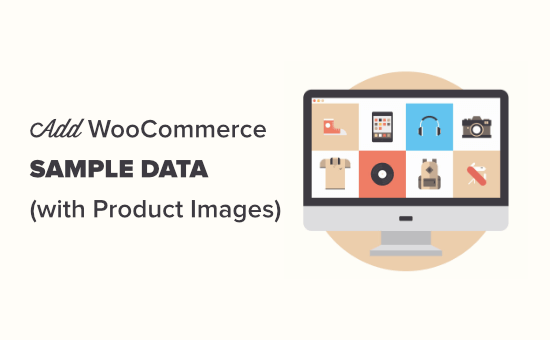
Understanding the Importance of Sample Data in WooCommerce
Before launching your online store, it’s crucial to populate it with sample data. This serves several important purposes:
- Visually demonstrating how your store will look and function with actual products.
- Providing a realistic user experience for testing purposes.
- Helping you identify potential design flaws or usability issues early on.
- Giving potential customers a positive first impression when they visit your site during development.
Without sample data, your store might appear empty or unprofessional, deterring potential buyers. Adding product images along with other product details is particularly important for creating a compelling visual representation.
Methods for Adding Sample Data to WooCommerce
There are several ways to add sample data to WooCommerce, each with its own advantages and disadvantages. The best method for you will depend on your technical skills, the complexity of your store, and the amount of sample data you need. Here’s a breakdown of the most common approaches:
- **Manual Product Creation:** This involves adding each product individually through the WooCommerce interface. It’s the most straightforward method but can be time-consuming, especially for larger catalogs.
- **CSV Import:** WooCommerce supports importing product data from CSV (Comma Separated Values) files. This is a more efficient method for adding a large number of products, but it requires careful formatting of the CSV file.
- **Plugin-Based Sample Data:** Several plugins are specifically designed to add sample data to WooCommerce. These plugins often provide pre-built datasets that you can import with just a few clicks.
- **Custom Code:** For developers, writing custom code to programmatically create products is an option. This offers the most flexibility but requires advanced programming skills.
Manual Product Creation: A Step-by-Step Guide
This is the simplest method for adding a few sample products.
- **Log in to your WordPress admin dashboard.** Navigate to `Products > Add New`.
- **Enter the product title.** This should be a descriptive name for the product (e.g., “Organic Cotton T-Shirt”).
- **Add a detailed product description.** This is where you provide information about the product’s features, benefits, and specifications. Use formatting options to make it readable and engaging.
- **Select the product type.** Choose from simple, grouped, external/affiliate, or variable products. For basic sample data, start with “Simple product.”
- **Set the product price.** Enter the regular price and, optionally, a sale price.
- **Add a product image.** Click the “Set product image” link in the “Product image” panel. Upload an image from your computer or choose one from your media library. Make sure the image is high-quality and represents the product accurately.
- **Add a product gallery (optional).** Use the “Product gallery” panel to add multiple images of the product. This can provide different angles or show the product in use.
- **Choose product categories and tags.** Select relevant categories and add tags to help customers find the product.
- **Fill in the short product description.** This is a brief summary of the product that appears near the product image on the product page.
- **Configure product inventory.** In the “Inventory” tab, you can manage stock levels, enable stock management, and set the product’s SKU (Stock Keeping Unit).
- **Set shipping information.** In the “Shipping” tab, enter the product’s weight and dimensions. You can also select a shipping class.
- **Add attributes (optional).** If you’re creating a variable product, you’ll need to add attributes like size, color, or material.
- **Publish the product.** Click the “Publish” button to make the product live on your store.
This process can be repeated for each sample product you want to add.
Using CSV Import for Sample Data
This method is more efficient for adding a larger number of products.
- **Prepare your CSV file.** The CSV file needs to be formatted correctly for WooCommerce to import it successfully. The first row should contain column headers that match WooCommerce’s product fields. Common fields include:
- `ID` (Leave blank for new products)
- `type` (simple, variable, etc.)
- `sku`
- `name`
- `published` (1 for published, 0 for draft)
- `is_featured` (1 for featured, 0 for not featured)
- `visibility` (visible, catalog, search, hidden)
- `short_description`
- `description`
- `date_on_sale_from`
- `date_on_sale_to`
- `regular_price`
- `sale_price`
- `tax_status` (taxable, shipping, none)
- `tax_class` (standard, reduced-rate, zero-rate)
- `manage_stock` (1 for yes, 0 for no)
- `stock_quantity`
- `backorders_allowed` (yes, no, notify)
- `low_stock_amount`
- `weight`
- `length`
- `width`
- `height`
- `category_ids` (Comma-separated list of category IDs)
- `tag_ids` (Comma-separated list of tag IDs)
- `image` (URL to the product image)
- `images` (Comma-separated list of URLs to product gallery images)
- `downloadable` (1 for yes, 0 for no)
- `virtual` (1 for yes, 0 for no)
- `download_limit`
- `download_expiry`
- `downloadable_files`
- `product_url`
- `button_text`
- `upsell_ids` (Comma-separated list of product IDs)
- `crosssell_ids` (Comma-separated list of product IDs)
- `parent_id` (ID of the parent product for variations)
- `grouped_products` (Comma-separated list of product IDs)
- `attribute_name`
- `attribute_value`
- `attribute_visible` (1 for yes, 0 for no)
- `attribute_variation` (1 for yes, 0 for no)
- **Prepare your product images.** Ensure your images are properly sized and named. Upload them to your WordPress media library. Note the URLs of these images, as you’ll need them in the CSV file.
- **Navigate to `Products > All Products`.** Click the “Import” button at the top.
- **Choose your CSV file.** Click the “Choose File” button and select the CSV file you prepared.
- **Configure the import settings.**
- **Delimiter:** Make sure the delimiter is set to “,” (comma).
- **Character Encoding:** Select the correct character encoding (usually UTF-8).
- **Skip the first row?** Check this box if your CSV file has a header row.
- **Existing Products:** Choose what to do with existing products with the same ID or SKU. You can update existing products or skip them.
- **Map CSV columns to product fields.** This is a crucial step. Ensure that each column in your CSV file is correctly mapped to the corresponding WooCommerce product field. WooCommerce will attempt to automatically map the columns, but you should double-check to ensure accuracy.
- **Run the importer.** Click the “Run the importer” button. The import process may take some time depending on the size of your CSV file.
- **Check for errors.** After the import is complete, review the results to see if there were any errors. If there were errors, correct them in your CSV file and try importing again.
CSV import can be tricky, so carefully review the WooCommerce documentation and online resources for detailed instructions and troubleshooting tips.
Utilizing Plugins for Sample Data
Several plugins can simplify the process of adding sample data to WooCommerce. Here are a few popular options:
- **WooCommerce Sample Data:** This plugin is designed specifically for adding sample data to WooCommerce. It typically includes a pre-built dataset that you can import with a single click.
- **Dummy Data Generator:** This type of plugin might generate product titles, descriptions, and prices, but might not include images. While easier than manual entry, it’s less realistic.
To use a plugin:
- **Install and activate the plugin.** Go to `Plugins > Add New` and search for the plugin. Install and activate it.
- **Access the plugin’s settings.** The plugin’s settings are usually found under the “Tools” or “WooCommerce” menu in your WordPress admin dashboard.
- **Import the sample data.** Follow the plugin’s instructions to import the sample data. This typically involves clicking a button or selecting a dataset to import.
- **Review the imported data.** Once the import is complete, review the products to ensure that they have been added correctly.
Plugins offer the easiest way to add sample data, especially for users who are not comfortable with manual product creation or CSV import.
Adding Product Images to Sample Data
Regardless of the method you choose for adding sample data, product images are essential for creating a realistic and appealing store.
- **High-Quality Images:** Use high-resolution images that are clear, well-lit, and accurately represent the products.
- **Multiple Images:** Include multiple images for each product, showing different angles, details, and the product in use. Use the product gallery feature.
- **Image Optimization:** Optimize your images for the web to reduce file size and improve page loading speed. Use tools like TinyPNG or ImageOptim.
- **Alt Text:** Add descriptive alt text to your images for accessibility and SEO. The alt text should describe the image content.
- **Consistent Image Sizes:** Maintain consistent image sizes across your product catalog to create a visually appealing and professional look.
- **Relevant Naming:** Use descriptive filenames for your images, incorporating relevant keywords. For example, “organic-cotton-t-shirt-front.jpg”.
If you are manually adding products, you can upload images directly to the media library and set them as the product image or add them to the product gallery. If you are using CSV import, you’ll need to upload the images to your media library first and then include the image URLs in your CSV file. When using plugins, the sample data often includes placeholder images, which you can then replace with your own product images.
Managing and Refining Sample Data
Once you’ve added sample data to your WooCommerce store, it’s important to manage and refine it to ensure that it accurately represents your products and brand.
- **Review all products:** Carefully review each product to ensure that the title, description, price, images, and other details are correct.
- **Update product information:** As needed, update product information to reflect changes in pricing, availability, or product features.
- **Remove unnecessary products:** Remove any sample products that are no longer relevant or that don’t fit your store’s overall aesthetic.
- **Categorize and tag products:** Organize your products into categories and add tags to make them easy to find.
- **Test the user experience:** Test the user experience by browsing your store, adding products to the cart, and going through the checkout process. This will help you identify any potential usability issues.
By carefully managing and refining your sample data, you can create a professional and engaging online store that is ready to attract customers.
- WordPress eCommerce Setup Guide for Beginners (7 Product Types)
- How to Add Product Badges in WooCommerce (Quick and Easy)
- How to Sell Product Bundles in WooCommerce (Step by Step)
- How to Customize WooCommerce Product Pages (No Code Method)
- How to Create a Members-Only WooCommerce Store (Step by Step)
- How to Create a Free Gift Coupon in WooCommerce (Easy Way)
- How to Add a Free Shipping Bar in WooCommerce (Step by Step)
